Deploy a Node.js Application Using Docker
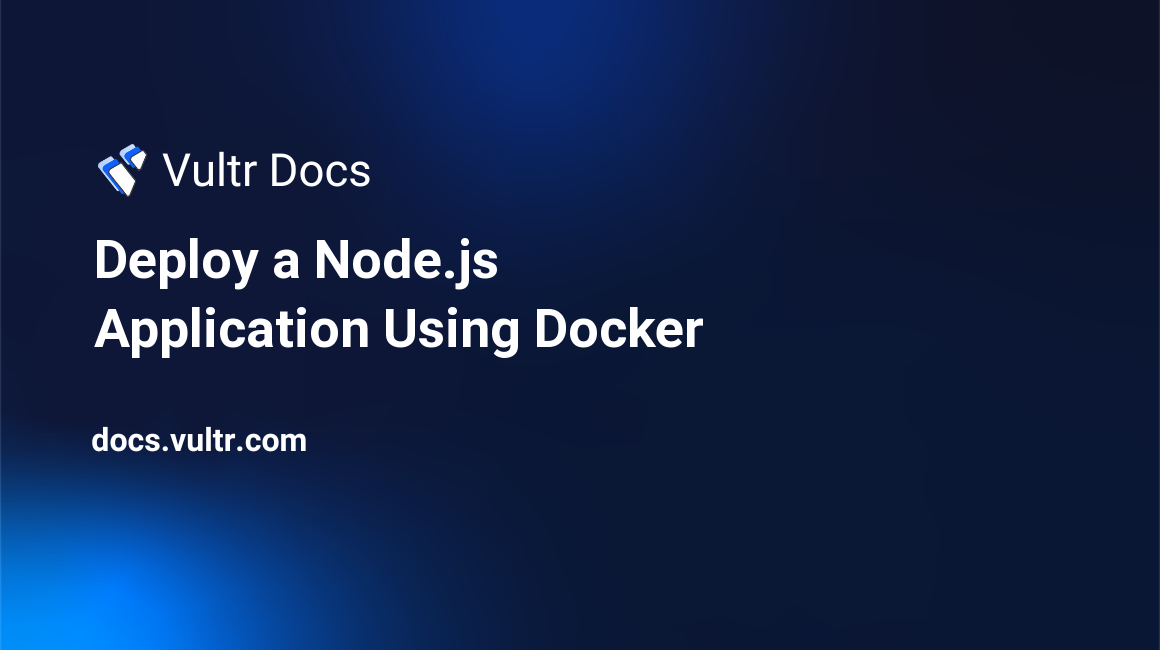
This article will show you how to deploy your Node application within a Docker container.
Note: This tutorial assumes that you have Docker installed and ready for use.
Step 1: Create your Node application
Create a directory called src. We will be using that directory. Create a file named src/package.json containing the following:
{
"name": "hello_world",
"private": true,
"version": "0.0.1",
"description": "Hello world Example",
"author": "",
"dependencies": {
"express": "3.2.4"
}
}Now create a src/index.js containing the following:
var express = require('express');
var app = express();
app.get('/', function (req, res) {
res.send('Hello from Docker\n');
});
app.listen(8080);
console.log('Running on http://localhost:8080');Please know you can change the port 8080 to anything you wish, but for this example we will be exposing this port to use for our application. Once you have created these two files, you can proceed to the next step.
Step 2: Create a Dockerfile
A "Dockerfile" allows you to build and deploy Docker images based on the set of instructions you have provided within it. Create a file named Dockerfile and populate it with the following content:
FROM centos:latest
MAINTAINER Name Here <username@localhost>
RUN rpm -Uvh http://mirror.pnl.gov/epel/7/x86_64/e/epel-release-7-5.noarch.rpm
RUN yum install nodejs npm -y
COPY ./src /opt/src
RUN cd /opt/src; npm install
EXPOSE 8080
CMD ["node", "/opt/src/index.js"]Explanation:
FROM centos:latestThis will use an image called
centos. If there is no image available on your host, Docker will pull one from its repository.
MAINTAINER Name Here <username@localhost>This instruction allows you to set the author for the image being created.
RUN rpm -Uvh http://mirror.pnl.gov/epel/7/x86_64/e/epel-release-7-5.noarch.rpm
RUN yum install nodejs npm -y
…
RUN cd /opt/src; npm install"RUN" will execute the shell commands given. In this example, it will download the epel-release rpm and install it, and install nodejs and npm from its repository. After the next operation, it will cd into the project directory and run
npm installto install dependencies for your application.
COPY ./src /opt/srcCopy the directory (and files) from the host into the container.
EXPOSE 8080Open port 8080 for the outside world to use.
CMD ["node", "/opt/src/index.js"]
CMDwill provide default execution for the container.
Once you have created the file exactly how it is shown above, you can proceed to the next step.
Step 3: Build image
To build your image, run the following command:
docker build -t name/application .This will create an image with a repository name of name/application. If there are no errors, you can proceed to the next step.
Step 4: Deploy and test the application
Now that everything is setup, you can run your image by running the following:
docker run -p 49160:8080 -d name/applicationTo test your application, run the following command from the host:
curl http://172.17.42.1:49160/ If you see Hello from Docker then you have successfully deployed your Docker image. If you wish to test this with your browser, visit http://[SERVER_IP]:49160 from within your browser (replace the IP address accordingly) and you will see the same message.