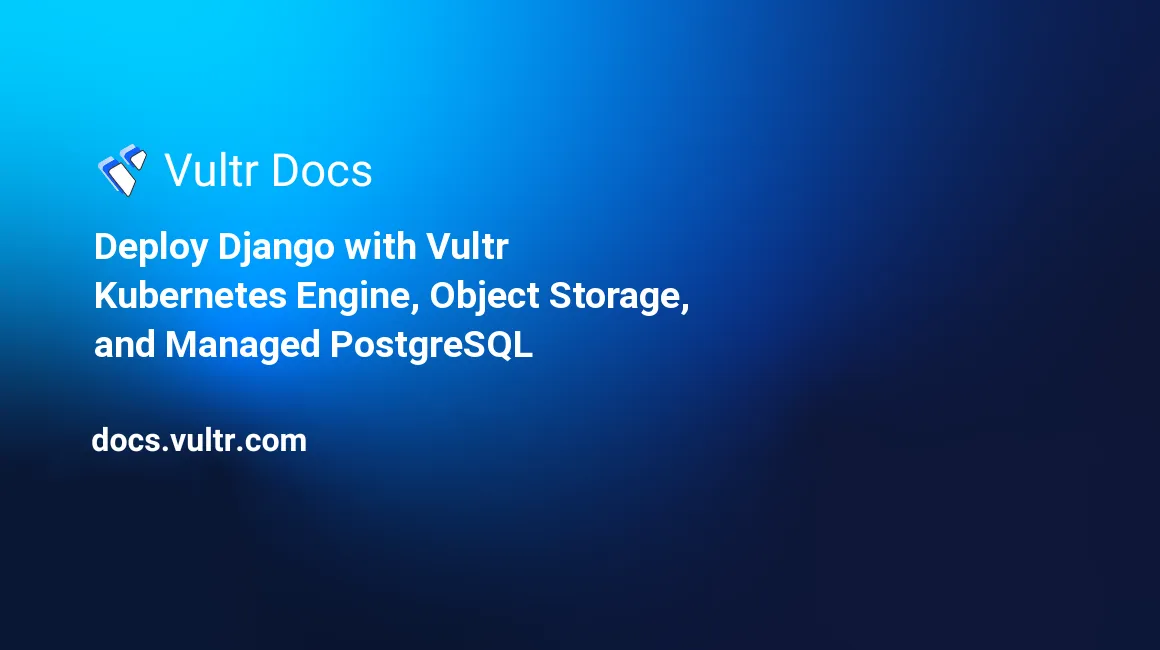
Introduction
Django is a powerful web framework for Python that allows developers to build complex web applications in an organized manner. It provides many features that speed up the development process, such as a template engine, an object-relational mapper, and an authentication system. It also contains many built-in tools, such as an automated admin interface, caching, RSS and Atom feed, and so on. With Django, developers can easily and quickly create powerful web applications with minimal effort. It includes a web server for testing and development, but for deploying it to production, you must use other solutions such as Gunicorn.
This article demonstrates the steps to use the Vultr Object Storage to host the static files, configure the Vultr Managed PostgreSQL Database as the database backend, containerize the Django application and deploy the Django application on the Vultr Kubernetes Engine.
Prerequisites
Before you begin, you should:
- Deploy a Vultr Kubernetes Engine cluster.
- Deploy a Vultr Managed Database for PostgreSQL cluster.
- Deploy an Object Storage resource.
- Have access to the DNS settings of a domain name. This article uses django.example.com for demonstration.
- Deploy an Ubuntu 22.04 server to use as a management workstation. On the management workstation:
- Install Kubectl.
- Download your VKE configuration and configure Kubectl.
Ensure that you provision all the services in the same region for low latency between the services.
Initialize the Django Project
A Django project contains all the logic of a single project divided into partial chunks called Django applications. This section demonstrates the steps to initialize a new Django project using the django-admin command. You can skip these steps and move to the next steps while working on an existing project.
Create a new directory named django-demo.
# mkdir ~/django-demo
# cd ~/django-demoInstall the virtualenv package.
# pip install virtualenvThe above command installed the virtualenv package. It is a Python library that allows you to create isolated environments for your Python projects. It is commonly used to manage package dependencies and avoid conflicting dependencies between different projects.
Create a new virtual environment.
# virtualenv venvThe above command creates a new directory named venv in the working directory that contains all the Python virtual environment files.
Activate the virtual environment.
# source venv/bin/activateThe above command executes the activate binary file that manipulates the $PATH variable so that the python and pip commands refer to virtual environment binary files instead of the global binary files.
Install the django package.
(venv) # pip install djangoCreate a new Django project.
(venv) # django-admin startproject PROJECT_NAMEAppend the hosts in the ALLOWED_HOSTS list.
(venv) # cd PROJECT_NAME
(venv) # nano PROJECT_NAME/settings.pyFind the variable and append your hosts to the list.
ALLOWED_HOSTS = ['PUBLIC_IP', 'django.example.com']The above statement instructs Django to allow connections on the PUBLIC_IP and the django.example.com subdomain.
Save the file and close the file editor using Ctrl+X then Enter.
Initialize the database.
(venv) # python manage.py migrate
(venv) # python manage.py createsuperuserDisable the firewall.
(venv) # ufw disableThe above command disables the firewall to allow inbound network connections on any port.
Start to Django Server.
(venv) # cd PROJECT_NAME
(venv) # python manage.py runserver 0.0.0.0:8000The above commands spawn an instance of the inbuilt Django web server that listens on port 8000. You can open the interface on your web browser by opening http://PUBLIC_IP:8000. After confirming the access, stop the server using Ctrl+C to follow along with the next steps.
Configure Vultr Object Storage as Static File Backend
Django does not serve static files without debugging mode, which requires you to host them separately. You can use an object storage service to host the static files as a workaround. This section demonstrates the steps to configure the Vultr Object Storage service as the backend for hosting and serving the static files.
Install the required Python packages.
(venv) # pip install django-storages boto3The above command installs the django-storages and the boto3 packages in the virtual environment, allowing you to integrate the Vultr Object Storage with your Django project.
Edit the settings.py file.
(venv) # nano PROJECT_NAME/settings.pyAdd the following line in the file header.
import osThe above statement imports the os library, a built-in library that provides a way of using operating system dependent functionality.
Add the following contents under the static file variables.
DEFAULT_FILE_STORAGE = "storages.backends.s3boto3.S3Boto3Storage"
STATICFILES_STORAGE = "storages.backends.s3boto3.S3StaticStorage"
AWS_S3_REGION_NAME = os.environ.get("OBJECT_STORAGE_REGION")
AWS_S3_ENDPOINT_URL = f"https://{AWS_S3_REGION_NAME}.vultrobjects.com"
AWS_S3_USE_SSL = True
AWS_STORAGE_BUCKET_NAME = os.environ.get("OBJECT_STORAGE_BUCKET_NAME")
AWS_ACCESS_KEY_ID = os.environ.get("OBJECT_STORAGE_ACCESS_KEY")
AWS_SECRET_ACCESS_KEY = os.environ.get("OBJECT_STORAGE_SECRET_KEY")
AWS_DEFAULT_ACL="public-read"The above statements define the settings for the static file backend and use the os.environ() function to fetch the credentials from the environment variables. Save the file and close the file editor using Ctrl+X then Enter.
Create a new file named .env.
(venv) # nano .envAdd the following contents to the file.
OBJECT_STORAGE_REGION=
OBJECT_STORAGE_BUCKET_NAME=
OBJECT_STORAGE_SECRET_KEY=
OBJECT_STORAGE_ACCESS_KEY=Populate the values using the information on the resource page. Save the file and close the file editor using Ctrl+X then Enter.
Export the environment variables.
(venv) # export $(xargs < .env)The above command reads the .env file and exports it to the host machine's environment variables.
Apply the settings.
(venv) # python manage.py collectstaticThe above command collects all the static files and uploads it onto the specified Vultr Object Storage bucket. The django-storages package ensures that your Django project uses the object storage URLs to serve the static files.
Verify the changes.
(venv) # python manage.py runserver 0.0.0.0:8000The above command spawns a Django web server. You can verify the changes by opening http://PUBLIC_IP:8000/admin in your web browser and viewing the source code to check the resource URLs. Stop the server using Ctrl+C to follow along with the next steps.
Configure Vultr Managed Database as Database Backend
By default, Django uses a SQL lite database to store all the models and data. This section demonstrates the steps to switch the database engine to PostgreSQL and use the Vultr Managed Database PostgreSQL Cluster as the database backend. You need to make these changes even if your Django project already uses PostgreSQL, as you need to use environment variables for fetching the database credentials.
Install the required Python packages.
(venv) # pip install psycopg2-binaryThe above command installs the psycopg2-binary package in the virtual environment, allowing you to integrate the Vultr Managed PostgreSQL Database cluster with your Django project.
Edit the settings.py file.
(venv) # nano PROJECT_NAME/settings.pyReplace the DATABASES variable with the following content.
DATABASES = {
"default": {
'ENGINE': 'django.db.backends.postgresql',
'NAME': os.environ.get("DATABASE_NAME"),
'USER': os.environ.get("DATABASE_USER"),
'PASSWORD': os.environ.get("DATABASE_PASS"),
'HOST': os.environ.get("DATABASE_HOST"),
'PORT': os.environ.get("DATABASE_PORT"),
'OPTIONS': {'sslmode': 'require'}
}
}The above statements define the settings for the database backend and use the os.environ() function to fetch the credentials from the environment variables. Save the file and close the file editor using Ctrl+X then Enter.
Update the .env file.
(venv) # nano .envAdd the following contents to the file.
DATABASE_HOST=
DATABASE_PORT=
DATABASE_USER=
DATABASE_PASS=
DATABASE_NAME=Populate the values using the information on the resource page. Save the file and close the file editor using Ctrl+X then Enter.
Export the environment variables.
(venv) # export $(xargs < .env)The above command reads the .env file and exports it to the host machine's environment variables.
Apply the settings.
(venv) # python manage.py makemigrations
(venv) # python manage.py migrate
(venv) # python manage.py createsuperuserThe above commands read all the models defined in the Django project to initialize the specified PostgreSQL database. You may use different credentials for the superuser account to verify the database switch.
Verify the changes.
(venv) # python manage.py runserver 0.0.0.0:8000The above command spawns a Django web server. You can verify the changes by opening http://PUBLIC_IP:8000/admin in your web browser and trying to log in using the new superuser credentials. Stop the server using Ctrl+C to follow along with the next steps.
Containerize the Django Project
You need to containerize the Django project to create a Kubernetes Deployment resource for handling the Django requests. This section demonstrates the steps to containerize the Django project so that you can build an image to use in the Kubernetes cluster.
Delete the old SQL lite database file.
(venv) # rm -f db.sqlite3Disable the Django debugger.
(venv) # nano PROJECT_NAME/settings.pyFind and replace the following value in the file.
DEBUG = FalseThe above statement disables the Django debugger to hide the errors in the production environment that could lead to revealing the sensitive codebase.
Install the required Python package.
(venv) # pip install gunicornThe above command installs the gunicorn package in the virtual environment. Gunicorn is a production-grade web server for running Python web applications. You will use it for serving the Django project leveraging better performance, reliability and scalability.
Create a new file named requirements.txt.
(venv) # pip freeze > requirements.txtThe above command fetches all the required packages and appends them to the requirements.txt file.
Deactivate the virtual environment.
(venv) # deactivateCreate a new Dockerfile.
# nano DockerfileAdd the following contents to the file.
FROM python:3.8
WORKDIR /app
ENV PYTHONDONTWRITEBYTECODE 1
ENV PYTHONUNBUFFERED 1
RUN pip install --upgrade pip
COPY ./requirements.txt /app
RUN pip install -r requirements.txt
COPY . /app
EXPOSE 8000
CMD ["gunicorn", "PROJECT_NAME.wsgi","-b", "0.0.0.0:8000"]The above configuration inherits the official Python docker image and uses the requirements.txt to fulfill all the requirements. It executes the gunicorn PROJECT_NAME.wsgi -b 0.0.0.0:8000 command to spawn a Gunicorn web server inside the container to serve the Django project.
Create a new private repository on DockerHub.
- Go to the DockerHub website and log in to your account.
- Navigate to the "Repositories" tab in the top menu.
- Click the "Create Repository" button.
- Enter a name for your repository and select "Private" from the visibility options.
- Click the "Create" button to create your new private repository.
Log in to the DockerHub account.
# docker loginThe above command prompts you to enter your DockerHub credentials to build and push the image on the DockerHub.
Build & push the image.
# docker build -t DOCKERHUB_USERNAME/REPO_NAME:latest .
# docker push DOCKERHUB_USERNAME/REPO_NAME:latestThe above commands build and push the image to the DockerHub, which you will use in the Kubernetes manifest in the later steps.
Prepare the Kubernetes Cluster
You must prepare the Kubernetes cluster for the Django deployment by installing the required plugins and creating a few resources. This section demonstrates the steps to install the nginx-ingress controller, install the cert-manager plugin, create a ClusterIssuer resource for issuing Let's Encrypt certificates, and create a secret resource for the DockerHub credentials.
Install the nginx-ingress controller and the cert-manager plugin.
# kubectl apply -f https://github.com/cert-manager/cert-manager/releases/download/v1.10.0/cert-manager.yaml
# kubectl apply -f https://raw.githubusercontent.com/kubernetes/ingress-nginx/controller-v1.5.1/deploy/static/provider/cloud/deploy.yamlThe above commands install the nginx-ingress controller and the cert-manager plugin on the Kubernetes cluster using the official manifest files. The nginx-ingress controller provisions a load balancer add-on to handle incoming HTTP requests on the Ingress resources.
Fetch the load balancer IP address.
# kubectl get services/ingress-nginx-controller -n ingress-nginxYou must point the A record for django.example.com to the IP address of the load balancer.
Create a ClusterIssuer resource for Let's Encrypt CA.
# nano ~/le_clusterissuer.yamlAdd the following contents to the file.
apiVersion: cert-manager.io/v1
kind: ClusterIssuer
metadata:
name: letsencrypt-prod
spec:
acme:
server: https://acme-v02.api.letsencrypt.org/directory
email: "YOUR_EMAIL"
privateKeySecretRef:
name: letsencrypt-prod
solvers:
- http01:
ingress:
class: nginxThe above manifest creates a ClusterIssuer resource for issuing Let's Encrypt certificates. It uses the HTTP01 challenge solver to verify the ownership.
Apply the configuration.
# kubectl apply -f ~/le_clusterissuer.yamlCreate the secret resource for DockerHub credentials.
# kubectl create secret docker-registry regcred --docker-username=DOCKERHUB_USER --docker-password=DOCKERHUB_PASS --docker-email=DOCKERHUB_EMAILThe above command creates a new secret resource with your DockerHub credentials, which you will use in the next section for downloading the image you built in the previous section.
Deploy the Django Project
You took the necessary steps in the previous sections to create and set up a Django project and a Kubernetes cluster. This section will walk you through the steps to deploy the Django project on the Kubernetes cluster. It involves creating the necessary deployment and service objects within the cluster and configuring them to host and run the Django project.
Create a new file named django.yaml.
# nano ~/django.yamlAdd the following contents to the file.
apiVersion: apps/v1
kind: Deployment
metadata:
name: django-deployment
spec:
replicas: 3
selector:
matchLabels:
name: django-app
template:
metadata:
labels:
name: django-app
spec:
imagePullSecrets:
- name: regcred
containers:
- name: django
image: DOCKERHUB_USERNAME/REPO_NAME:latest
imagePullPolicy: Always
ports:
- containerPort: 8000
envFrom:
- secretRef:
name: django-secrets
---
apiVersion: v1
kind: Service
metadata:
name: django-service
spec:
ports:
- name: http
port: 80
protocol: TCP
targetPort: 8000
selector:
name: django-app
---
apiVersion: networking.k8s.io/v1
kind: Ingress
metadata:
name: django-ingress
annotations:
kubernetes.io/ingress.class: nginx
cert-manager.io/cluster-issuer: letsencrypt-prod
spec:
tls:
- secretName: django-tls
hosts:
- django.example.com
rules:
- host: django.example.com
http:
paths:
- path: /
pathType: Prefix
backend:
service:
name: django-service
port:
number: 80The above manifest creates three resources. The Deployment resource uses the image you pushed to DockerHub. The Service resource exposes connections to the Deployment resource inside the cluster. The Ingress resource exposes the Service resource globally and uses the ClusterIssuer resource to issue a Let's Encrypt certificate.
Create the secret resource for the environment variables.
# kubectl create secret generic django-secrets --from-env-file=.envApply the manifest file.
# kubectl apply -f ~/django.yamlThe above command applies the django.yaml manifest on the cluster. After a few minutes, you can verify the deployment by opening https://django.example.com on your web browser. It should have an SSL certificate, and the response should remain unchanged.
Conclusion
This article demonstrated the steps to use the Vultr Object Storage to host the static files, configure the Vultr Managed PostgreSQL Database as the database backend, containerize the Django application and deploy the Django application on the Vultr Kubernetes Engine. You can follow these steps to deploy your existing Django application on the Vultr Cloud Infrastructure.
No comments yet.