How to Automate DNS/TLS with External DNS and Let’s Encrypt on Vultr Kubernetes Engine
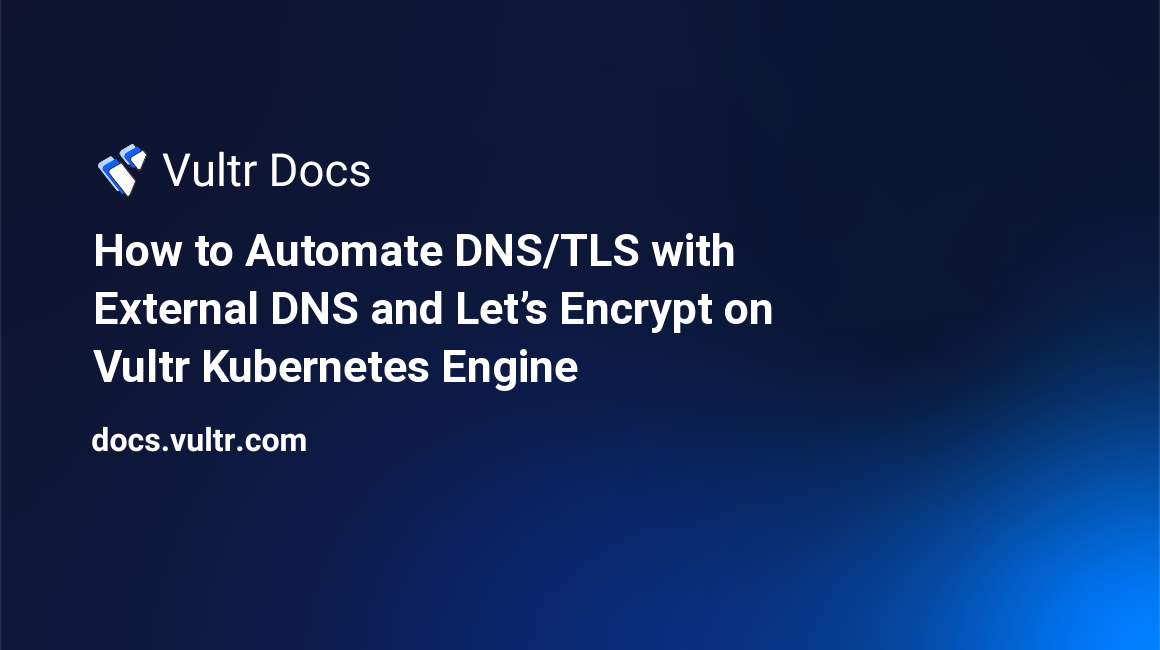
By default, Kubernetes requires you to manage some portions of your application by hand, such as DNS records and TLS certificates. But wouldn't it be better to define your desired DNS and TLS alongside the application manifests?
The good news is that you can use two open-source Kubernetes plugins to automate the process. This guide explains how to install and configure ExternalDNS for DNS management in your manifests and cert-manager to handle certificate management.
Things you'll need
To follow this guide, you'll need:
- A Vultr Kubernetes Engine (VKE) cluster.
- A registered domain name.
- A Vultr API key, which will be given to specific resources so they can communicate with VKE on your behalf.
You should also know how to:
- Manage a VKE cluster with Kubectl
- Use Helm
- Create YAML definition files
Step 1: Set up the Domain
Log in to the registrar where you purchased your domain and set the nameserver (NS) records to Vultr's name servers: * ns1.vultr.com * ns2.vultr.com
Use vultr-cli to create a new DNS zone at Vultr.
$ vultr-cli dns domain create -d example.com
DOMAIN DATE CREATED DNS SEC
example.com 2022-03-19T19:12:00+00:00 disabledVerify the zone with vultr-cli.
$ vultr-cli dns record list example.com
ID TYPE NAME DATA PRIORITY TTL
87be33b9-24fb-4502-9559-7eace63da9f7 NS ns1.vultr.com -1 300
de8edb75-7061-4c50-be79-4b67535aeb92 NS ns2.vultr.com -1 300About Cert-manager
Cert-manager, at a high level, is a custom Kubernetes resource that allows for certificate management natively within Kubernetes.
Cert-manager can:
- Add certificates and certificate issuers as resource types in Kubernetes clusters
- Simplify the process of obtaining, renewing, and using certificates
- Issue certificates from a variety of sources, like Let's Encrypt, HashiCorp Vault, and Venafi, as well as private PKI
- automatically renew certificates
Vultr offers custom cert-manager webhooks so users can issue certificates as YAML manifests. In the specific use case for this guide, you'll use the Vultr cert-manager-webhook plugin, which handles TLS certificates for your domains.
Step 2: Cert-manager Installation
In this step, you'll install the base cert-manager and the Vultr-specific cert-manager-webhook.
First, install the base cert-manager with kubectl apply as described in the cert-manager documentation.
$ kubectl apply -f https://github.com/cert-manager/cert-manager/releases/download/v1.7.1/cert-manager.yamlAfter applying the YAML, uou can inspect the related resources in the cert-manager namespace.
Next, create a secret that contains your Vultr API key. Cert-manager uses this secret to create the DNS entries required for domain validation.
$ kubectl create secret generic "vultr-credentials" --from-literal=apiKey=<VULTR API KEY> --namespace=cert-managerNow install the Vultr-specific cert-manager-webhook with Helm.
$ helm install --namespace cert-manager cert-manager-webhook-vultr ./deploy/cert-manager-webhook-vultrVerify that the Vultr webhook is running by inspecting the cert-manager namespace.
Step 3: Create YAML Definitions
To issue certificates, you must create YAML definitions for a ClusterIssuer and grant permissions to the service account.
ClusterIssuer YAML
A ClusterIssuer represents the Certificate Authority (CA) used to create the signed certificates.
This example uses the LetsEncrypt staging environment. For production, use
https://acme-v02.api.letsencrypt.org/directory.
apiVersion: cert-manager.io/v1
kind: ClusterIssuer
metadata:
name: letsencrypt-staging
spec:
acme:
# You must replace this email address with your own.
# Let's Encrypt will use this to contact you about expiring
# certificates, and issues related to your account.
email: {YOUR EMAIL ADDRESS}
server: https://acme-staging-v02.api.letsencrypt.org/directory
privateKeySecretRef:
# Secret resource that will be used to store the account's private key.
name: letsencrypt-staging
solvers:
- dns01:
webhook:
groupName: acme.vultr.com
solverName: vultr
config:
apiKeySecretRef:
key: apiKey
name: vultr-credentialsGrant permissions to the service account
You must grant permissions to the service account for it to grab the secret. Deploy Role-based access control (RBAC), like this:
apiVersion: rbac.authorization.k8s.io/v1
kind: Role
metadata:
name: cert-manager-webhook-vultr:secret-reader
namespace: cert-manager
rules:
- apiGroups: [""]
resources: ["secrets"]
resourceNames: ["vultr-credentials"]
verbs: ["get", "watch"]
---
apiVersion: rbac.authorization.k8s.io/v1
kind: RoleBinding
metadata:
name: cert-manager-webhook-vultr:secret-reader
namespace: cert-manager
roleRef:
apiGroup: rbac.authorization.k8s.io
kind: Role
name: cert-manager-webhook-vultr:secret-reader
subjects:
- apiGroup:""
kind: ServiceAccount
name: cert-manager-webhook-vultrApply the YAML. After you deploy the ClusterIssuer and RBAC, you can request TLS certificates from LetsEncrypt for domains hosted on Vultr.
Step 4: Request a Certificate
The Certificate resource is the human-readable certificate request definition that is honored by an issuer and kept up-to-date. Here's an example:
apiVersion: cert-manager.io/v1
kind: Certificate
metadata:
name: staging-cert-example-com
spec:
commonName: example.com # REPLACE THIS WITH YOUR DOMAIN
dnsNames:
- '*.example.com' # REPLACE THIS WITH YOUR DOMAIN
- example.com # REPLACE THIS WITH YOUR DOMAIN
issuerRef:
name: letsencrypt-staging
kind: ClusterIssuer
secretName: example-com-staging-tls # Replace this to have your domainHere's a description of the key fields:
- commonName: Your base domain.
- dnsNames: The certificates you're requesting. You must encase wildcard (*) certificates in single quotes ('').
- issuerRef: The name of the clusterIssuer you defined in the previous step's YAML. This example is for the Let's Encrypt staging environment. Yours might be different if you defined the production LetEncrypt service in your YAML.
- secretName: The secret where you store the TLS certificates.
Kubernetes create a few more resources after creating the Certificate kind. They are:
- CertificateRequests: The namespaced resource in cert-manager is used to request X.509 certificates from an Issuer.
- Orders: Resources used by the ACME issuer to manage the lifecycle of an ACME
orderfor a signed TLS certificate. - Challenges: Resources used by the ACME issuer to manage the lifecycle of an ACME
challenge, which must be completed for anauthorizationfor a single DNS name.
Here is an example kubectl output:
$ kubectl get certificates
NAME READY SECRET AGE
staging-cert-example-com False example-com-staging-tls 47s
$ kubectl get certificateRequests
NAME APPROVED DENIED READY ISSUER REQUESTOR AGE
staging-cert-example-com-qvjvj True False letsencrypt-staging system:serviceaccount:cert-manager:cert-manager 55s
$ kubectl get orders
NAME STATE AGE
staging-cert-example-com-qvjvj-3598131141 pending 59s
$ kubectl get challenges
NAME STATE DOMAIN AGE
staging-cert-example-com-qvjvj-3598131141-1598866100 pending example.com 61sSee the Concepts section of the cert-manager documentation to learn more about these resources.
The validation of the certificate takes a few minutes. You can check the status with Kubectl:
$ kubectl get certificates
NAME READY SECRET AGE
staging-cert-example-com True example-com-staging-tls 5m11sCheck the Ready state of the certificate. When it returns True, your valid TLS certificate from LetsEncrypt is stored in the secret name you defined in the certificate YAML.
$ kubectl get secrets | grep "example-com-staging-tls"
example-com-staging-tls kubernetes.io/tls 2 33mRemember that this example ClusterIssuer points to the LetsEncrypt staging environment. For production, please use https://acme-v02.api.letsencrypt.org/directory.
You have automated TLS for your domain on Kubernetes!
Step 5: External DNS
Next, you'll set up ExternalDNS to automatically create DNS entries and relate them to the service IP addresses for the ingress or loadbalancer services in Kubernetes.
The ExternalDNS installation at Vultr is straightforward. You can install ExternalDNS with the following YAML manifest.
apiVersion: v1
kind: ServiceAccount
metadata:
name: external-dns
---
apiVersion: rbac.authorization.k8s.io/v1
kind: ClusterRole
metadata:
name: external-dns
rules:
- apiGroups: [""]
resources: ["services","endpoints","pods"]
verbs: ["get","watch","list"]
- apiGroups: ["extensions","networking.k8s.io"]
resources: ["ingresses"]
verbs: ["get","watch","list"]
- apiGroups: [""]
resources: ["nodes"]
verbs: ["list"]
---
apiVersion: rbac.authorization.k8s.io/v1
kind: ClusterRoleBinding
metadata:
name: external-dns-viewer
roleRef:
apiGroup: rbac.authorization.k8s.io
kind: ClusterRole
name: external-dns
subjects:
- kind: ServiceAccount
name: external-dns
namespace: default
---
apiVersion: apps/v1
kind: Deployment
metadata:
name: external-dns
spec:
strategy:
type: Recreate
selector:
matchLabels:
app: external-dns
template:
metadata:
labels:
app: external-dns
spec:
serviceAccountName: external-dns
containers:
- name: external-dns
image: k8s.gcr.io/external-dns/external-dns:v0.10.2
args:
- --source=ingress #service is also possible
- --domain-filter=example.com # (optional) limit to only example.com domains; change to match the zone created above.
- --provider=vultr
- --registry=txt
- --txt-owner-id=your-user-id
env:
- name: VULTR_API_KEY
value: "{API KEY}" # Enter your Vultr API KeyHere's a description of the key fields in the Deployment Spec args section:
- source: You can use
ingress, or pair ExternalDNS with a regularloadbalancerservice. - domain-filter: This filter limits ExternalDNS to the supplied domain.
- provider: If you use a provider other than Vultr, set it here.
- registry: Use
txtto create a TXT record that accompanies each record created by external-dns. - txt-owner-id: A unique value that doesn't change for the lifetime of your cluster.
Apply the external-dns YAML and verify it's running correctly by inspecting the pod.
$ kubectl get pods | grep "external-dns"
external-dns-8cb7f649f-bg8m5 1/1 Running 0 10mAfter ExternalDNS is running, you can add annotations to your service manifests for DNS entries.
Tying it together
Deployment and Service
External-dns and Cert-manager ensure you always have valid TLS certificates. To test this, deploy a simple application and expose it to the public internet on HTTPS. For example, this is a single replica deployment of Nginx and a clusterIP service that routes to the deployment.
apiVersion: apps/v1
kind: Deployment
metadata:
name: nginx
spec:
selector:
matchLabels:
app: nginx
template:
metadata:
labels:
app: nginx
spec:
containers:
- image: nginx
name: nginx
ports:
- containerPort: 80
---
apiVersion: v1
kind: Service
metadata:
name: nginx
spec:
selector:
app: nginx
type: ClusterIP
ports:
- protocol: TCP
port: 80
targetPort: 80Ingress
To expose the Nginx deployment to the internet, use ingress-nginx, or a loadbalancer service type instead of an ingress. If you use loadbalancer, change the type from ingress to service in your external DNS YAML.
To use Kubernetes Nginx ingress, apply the prepared manifests from the ingress controller quick start guide.
$ kubectl apply -f https://raw.githubusercontent.com/kubernetes/ingress-nginx/controller-v1.1.1/deploy/static/provider/cloud/deploy.yamlThis creates a new namespace, ingress-nginx, for the ingress resources. Here's an example ingress entry that exposes and Nginx app.
apiVersion: networking.k8s.io/v1
kind: Ingress
metadata:
name: ingress-nginx
annotations:
# use the shared ingress-nginx
external-dns.alpha.kubernetes.io/hostname: www.example.com
spec:
tls:
- hosts:
- example.com
secretName: example-com-prod-tls
ingressClassName: nginx
rules:
- host: www.example.com
http:
paths:
- path: /
pathType: Prefix
backend:
service:
name: nginx
port:
number: 80- The
external-dns.alpha.kubernetes.io/hostname: www.example.comannotation defines what entry ExternalDNS should create. In this case, it creates an A record for www that points to the load balancer deployed by the ingress. - The
tls.hostssection defines which domain the ingress should treat as HTTPS. secretNamehas the issued TLS certificates.- The
rules.hostsection defines what URL should route to which service. In this example,www.example.com/should go to this Nginx service deployment.
After you deploy the ingress, inspect it with Kubectl.
$ kubectl get ingress
NAME CLASS HOSTS ADDRESS PORTS AGE
ingress-nginx nginx www.example.com 192.0.2.123 80, 443 13hKubernetes and the DNS system will take a few minutes to propagate the requests and domain records, and then you should have a domain backed with HTTPS.
Wrapping up
To recap what you've accomplished:
- You created TLS certificates for your application with cert-manager.
- Creating DNS entries and updating those records are part of your application's manifest and don't require adjusting records by hand.
- Finally, to expose these applications, you created an ingress resource that ties it all together.
With these three tools at your disposal, you can define your application's entire state in YAML manifests and let Kubernetes handle the rest.
For more information, see these useful resources: