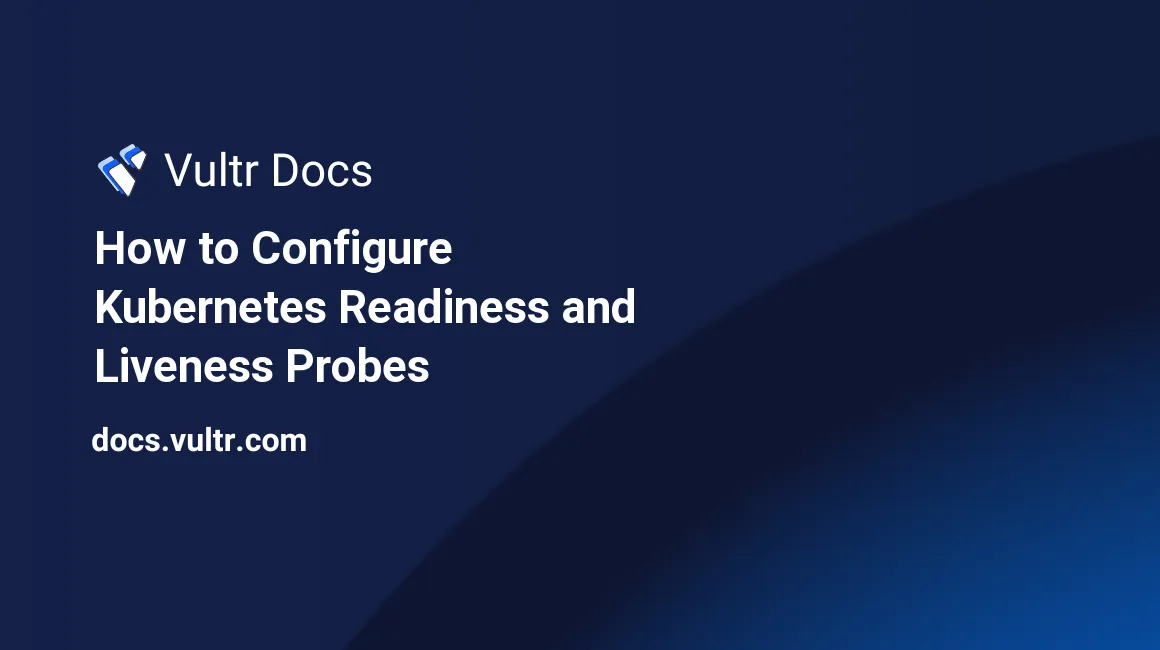
This article explains the readiness and liveness probes in Kubernetes and how you can configure them for a container.
What Is a Probe in Kubernetes
Applications can become unreliable because of many reasons. You need to make sure that the application is in the desired state. Kubernetes offers a way to check the health of a container. This health diagnosis is called a probe.
Ways to Probe a Container
A probe is done by the kubelet upon its container using one of the following ways:
1. exec
Kubelet executes a command within the container. The result depends on the exit code of the command. An exit code of 0 indicates a successful diagnosis.
2. httpGet
Kubelet sends a GET request to the specified port of the container's IP address. A response code between 200 and 400 (inclusive) indicates a successful diagnosis.
3. tcpSocket
Kubelet attempts to establish a TCP connection on the specified port of the container's IP address. An established connection indicates a successful diagnosis.
Types of Probes
There are three types of probes in Kubernetes:
- Liveness probe
- Readiness probe
- Startup probe
The startup probe is a recent addition to this list, and it is not discussed in this article.
Liveness Probe
The liveness probe detects if the container is alive. This is used to ensure the availability of a pod. The kubelet does nothing if the liveness probe succeeds because the container is already in its desired state. If it fails, the kubelet kills the container, and the further course of action depends upon the specified restart policy of the container.
Why Use Liveness Probe?
Kubelet checks a container's health by looking at the status of its PID 1. The problem is that the state of PID 1 does not reflect the health of the child processes of a container. You don't need to specify a liveness probe if you have a single process container. Otherwise, you should use a liveness probe.
Readiness Probe
A readiness probe detects if the container is ready to serve the incoming network requests. You do not want to send traffic to a pod that is not ready to function. If the readiness probe fails, the control pane stops the network traffic to the pod. Before the first readiness probe is run on the pod, the default readiness state is set as Failure. The readiness probe is run periodically on the container during its entire lifecycle.
Why Use Readiness Probe?
Network traffic should be sent to the container once all the child processes start. Without a readiness probe, Kubernetes will send network traffic to the container as soon as PID 1 starts. This does not mean that the child processes have started. Sending network traffic to the container in this state can cause errors. The application will face errors every time the container restarts or a new instance of the application is created.
How to Configure a Probe in Kubernetes
A probe is defined inside the pods.spec.containers field. Every probe has the following five parameters:
- initialDelaySeconds: This specifies the time (in seconds) to wait after the container starts for the probe to run. The default value is 0.
- periodSeconds: This specifies the time interval between each periodic probe. The default value is 10.
- timeoutSeconds: This specifies the time each probe has to wait to get the response. The default value is 0.
- successThreshold: This specifies the count of successful probes that would indicate a successful diagnostic. The default value is 1.
- failureThreshold: This specifies the count of failed probes that would indicate a failed diagnostic. The default value is 3.
All these parameters are used to configure the probe. To follow along with this guide, you will need a Kubernetes cluster and kubectl client configured. You can use Vultr Kubernetes Engine to deploy a Kubernetes cluster in the cloud and test the probes. Configure kubectl on your machine and follow along.
Creating a Liveness Probe
Look at the following configuration file:
apiVersion: v1
kind: Pod
metadata:
labels:
test: liveness
name: liveness-demo
spec:
containers:
- name: basic-container
image: registry.k8s.io/busybox
args:
- /bin/sh
- -c
- touch /tmp/healthy; sleep 20; rm -f /tmp/healthy; sleep 1000
livenessProbe:
exec:
command:
- cat
- /tmp/healthy
initialDelaySeconds: 5
periodSeconds: 10This configuration creates a single container pod and defines a liveness probe. This probe uses exec to perform the diagnosis. After the container is created, touch /tmp/healthy; sleep 20; rm -f /tmp/healthy; sleep 100 command is executed. This command will:
- Create a
/tmp/healthyfile - Wait for 20 seconds.
- Delete the
/tmp/healthyfile. - Keep the container alive for another 1000 seconds.
Notice the livenessProbe field under the containers field. This is where you define the liveness probe. Here, the liveness probe will wait for 5 seconds after the container is created to start the periodic diagnosis at a time interval of 10 seconds. It uses the exec way to perform the probe. If the command cat /tmp/healthy returns 0, the probe is successful.
Create the pod:
kubectl apply -f config.yamlCheck the pod's events:
kubectl describe liveness-demoAt the end of the output, you can expect to see something like:
Events:
Type Reason Age From Message
---- ------ ---- ---- -------
Normal Scheduled 25s default-scheduler Successfully assigned default/liveness-demo to probescluster-3a397dd3c5ec
Normal Pulling 25s kubelet Pulling image "registry.k8s.io/busybox"
Normal Pulled 22s kubelet Successfully pulled image "registry.k8s.io/busybox" in 3.292188263s
Normal Created 22s kubelet Created container basic-container
Normal Started 22s kubelet Started container basic-containerTill now, the pod is healthy and running. After 25 seconds, check the pod's events again:
kubectl apply -f config.yamlYou can expect to see something like:
Events:
Type Reason Age From Message
---- ------ ---- ---- -------
Normal Scheduled 56s default-scheduler Successfully assigned default/liveness-demo to probescluster-3a397dd3c5ec
Normal Pulling 55s kubelet Pulling image "registry.k8s.io/busybox"
Normal Pulled 52s kubelet Successfully pulled image "registry.k8s.io/busybox" in 3.292188263s
Normal Created 52s kubelet Created container basic-container
Normal Started 52s kubelet Started container basic-container
Warning Unhealthy 5s (x3 over 25s) kubelet Liveness probe failed: cat: can't open '/tmp/healthy': No such file or directory
Normal Killing 5s kubelet Container basic-container failed liveness probe, will be restartedFrom the output, you can see that 5 seconds ago, the liveness probe failed, which prompted the kubectl to restart the container. Now, check the pod's status:
kubectl get pod liveness-demoExpected output:
NAME READY STATUS RESTARTS AGE
liveness-demo 1/1 Running 1 (4s ago) 85sNotice that the RESTARTS field shows 1 which confirms that the container was restarted.
Configuring a Readiness Probe
Configuring the readiness probe is similar to configuring the liveness probe. You can create a similar probe for readiness check by adding the following in the configuration file under the pods.spec.containers field.
readinessProbe:
exec:
command:
- cat
- /tmp/healthy
initialDelaySeconds: 5
periodSeconds: 10Conclusion
This article explained Kubernetes' liveness and readiness probes, their use, and how to configure them. To learn more, see Configure Liveness, Readiness and Startup Probes at kubernetes.io.
No comments yet.