How To Connect To An FTP Server With FileZilla
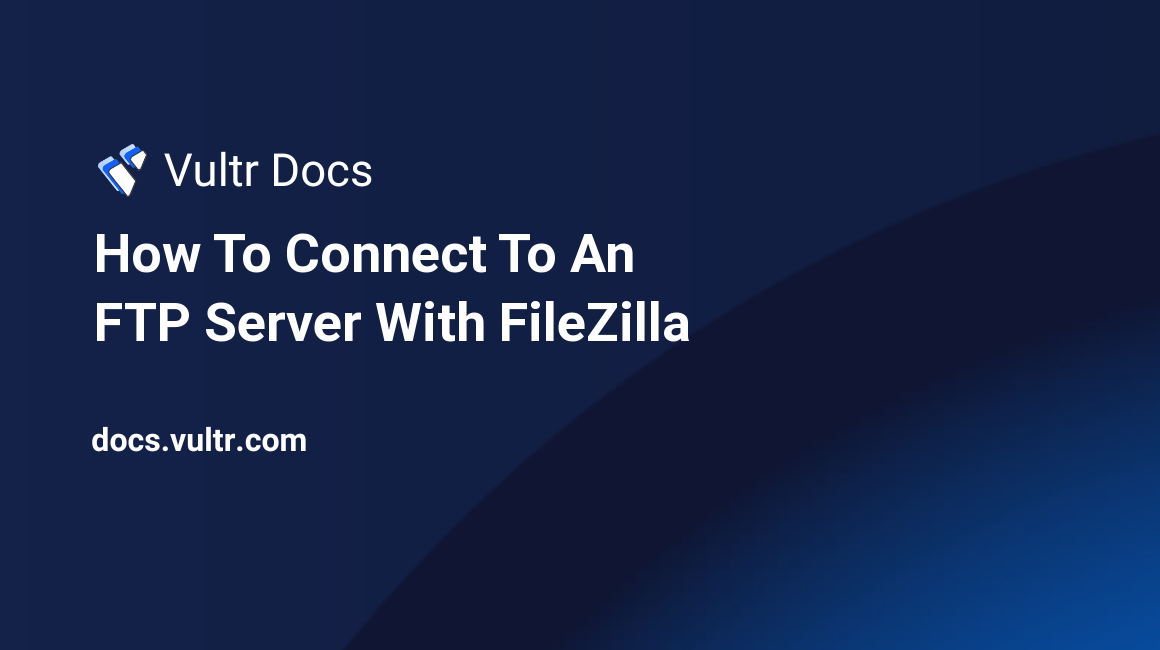
If you were given an FTP login, or have setup an FTP server, you need an FTP client to access it. FTP client programs are generally free, and can be installed on your computer.
In this doc, you'll learn how to install an FTP client (FileZilla) and connect to an FTP server. The steps here work on OS X (Mac), Windows, and Linux.
Step 1: Downloading FileZilla
First off, download FileZilla from the official website. There are versions for OS X, Windows, and Linux available. The FileZilla website will automatically detect which OS you are using, so you can simply click the download link. Depending on your operating system, follow the installation process.
Step 2: Connecting to an FTP server
Once FileZilla has been downloaded and installed, it's time to connect to an FTP server. By default, the FileZilla interface looks like this:
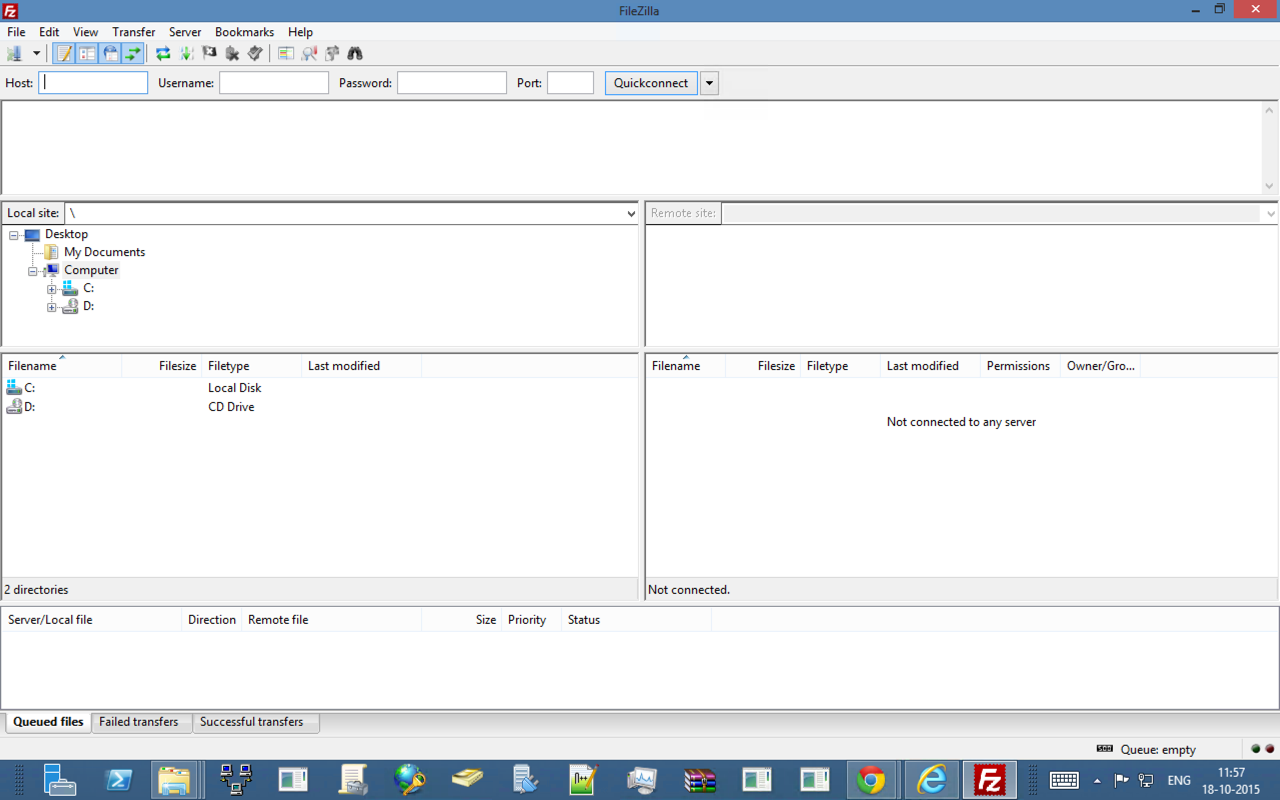
Enter the IP address or hostname of the FTP server in the "Host" field. If applicable, enter a username, password, and port as well. The standard FTP port is 21. This is an insecure protocol, meaning that someone watching your network traffic could see the files being transferred. Secure protocols typically use port 22. Click "Quickconnect" to connect to the server.
Once you're connected, you will see two panes. On the left, there's your local computer. On the right, there's the server in which you are connected. You can drag and drop files to transfer them between your computer and server. You can see progress at the bottom of the screen. To reconnect to your server, simply click the dropdown next to the "Quickconnect" button and click its IP address/hostname.
You can also add bookmarks by clicking the "Bookmarks" menu. This allows for easy access.
Hidden files can be shown by opening the "Server" menu and clicking "Force showing hidden files". This is handy when you're working with .htaccess files, for example.
FileZilla is a relatively advanced program, and therefore, there's a lot of documentation. The documentation is hosted on the official site.