How to Install BoltWire CMS on CentOS 7
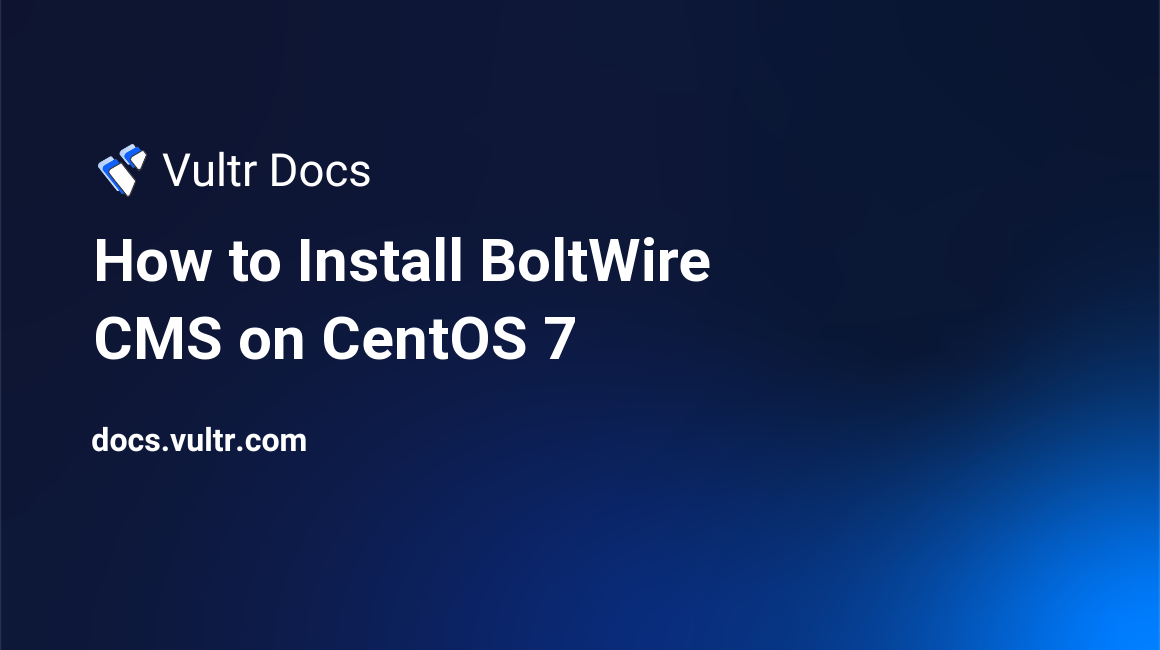
Introduction
BoltWire is a free and lightweight content management system written in PHP. Compared to most other content management systems, the installation of BoltWire is easy and straightforward. This article will go over the prerequisites of BoltWire and the installation procedure on CentOS 7 x64.
Prerequisites
- A Fresh Vultr VPS running CentOS 7 x64.
- Root SSH access or any user with
sudoprivileges.
Installation
If you are logged in as a user other than root on your Vultr server, run sudo -i or su - to obtain a temporary root shell before starting the installation.
First, before installing BoltWire, the VPS must have a web server installed and ready to use. This article will use the default CentOS httpd, which is Apache.
Install httpd, PHP, their dependencies and other required packages:
yum update; yum install -y httpd php unzipEnable and start httpd:
systemctl enable httpd; systemctl start httpdConfigure firewalld to allow HTTP connections:
firewall-cmd --add-service http --permanentReload firewalld:
firewall-cmd --reloadOpen a web browser and navigate to http://YOUR_VPS_IP. You will see the "Apache HTTP Server Test Page".
From your local machine, go to the official BoltWire Download Page, click the "Download" button and copy the direct download link. Then download it in your web root using wget:
cd /var/www/html/; wget https://www.boltwire.com/files/6/boltwire6.01.zipNow, unzip the downloaded zip file:
unzip boltwire6.01.zipYou will see a newly created directory, boltwire. You can now delete the zip file:
rm boltwire6.01.zipIn order for the web application to work properly, we need to give Apache ownership of these files.
chown -R apache:apache /var/www/htmlOn your local machine, go to http://YOUR_VPS_IP/boltwire/start.php:
You will be asked to enter a password. Choose a password complex enough to adhere to the best security practices, then press Enter.
On the second page, site creation begins. You will have to enter the password you chose on the previous page, choose a site name, along with other options. You should set the "Encryption" option to
Yes, otherwise passwords will be stored insecurely.Click on
Create Site.
Your first BoltWire site is now live. You can access it at http://YOUR_VPS_IP/site_name/index.php. Be sure to replace site_name with the site name you chose earlier. After logging in, you'll be able to manage and modify your newly created site. You can also create other sites using the start.php page again.