How to Install Booked Scheduler on Ubuntu 18.04
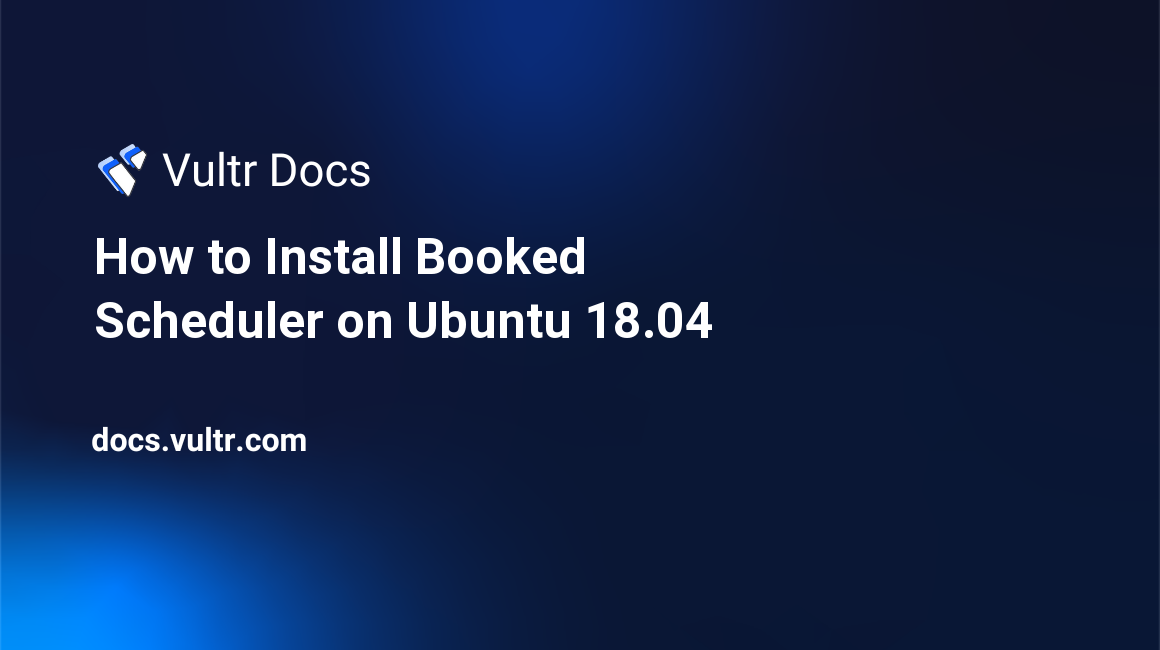
Introduction
Booked Scheduler is an open source application that is designed to help users schedule processes and manage allocated resources. It is a web based application that runs using MariaDB and is written in PHP.
That said, it is quite powerful - layouts are flexible and the administrator panel is user friendly. Other features include reminders, quotas, reservations and more.
Prerequisites
In order to install Booked Scheduler, you'll need the following:
- Ubuntu 18.04/18.10 (a 64-bit system is required)
rootaccessunzip
Installation
Before we begin installation, run the following command to update your existing packages:
apt-get update -yThis may take a few minutes depending on the number of packages you have.
Once the update process is complete, we'll need to install a LEMP stack:
apt-get install nginx php-fpm -y
service nginx startVerify that Nginx is installed by visiting http://YOUR_SERVER_IP. It will display a page titled "Welcome to Nginx."
Install MariaDB by running the following command:
apt-get install mariadb-server mariadb-client -yConfigure MariaDB by performing the following commands. If you are prompted to enter a password, simply press Enter:
mysql_secure_installation
Set root password? [Y/n] Y
New password: (enter a password)
Re-enter new password: (repeat the password)Once MariaDB updates the password, you will see the following:
Password updated successfully!
Reloading privilege tables..
... Success!
By default, a MariaDB installation has an anonymous user, allowing anyone to log into
MariaDB without having to have a user account created for them. This is intended only for
testing, and to make the installation go a bit smoother. You should remove them before
moving into a production environment.For the rest of the prompts, enter Y and Enter.
Remove anonymous users? [Y/n] Y
(...)
Disallow root login remotely? [Y/n] Y
(...)
Remove test database and access to it? [Y/n] Y
(...)
Reload privilege tables now? [Y/n] YUpon successful completion, you will see the following output:
Thanks for using MariaDB!Now, we'll need to create a database and user for Booked Scheduler:
mysql -u root -pEnter your password when prompted.
Create the database and user:
Type 'help;' or '\h' for help. Type '\c' to clear the current input statement.
MariaDB [(none)]>create database bookedscheduler;
MariaDB [(none)]>exit;Download & Install Booked Scheduler:
wget https://gigenet.dl.sourceforge.net/project/phpscheduleit/Booked/2.7/booked-2.7.2.zip
unzip booked-2.7.2.zip
mv booked /var/www/html/Configure nginx & php-fpm:
nano /etc/php/7.2/fpm/php.iniLocate the following line, remove the semicolon and replace 0 with 1:
cgi.fix_pathinfo=1Now, restart php-fpm:
service php7.2-fpm restart
We will now edit our nginx config to pass PHP requests to php-fpm:
nano /etc/nginx/sites-available/defaultPaste the following before the end of the first server block:
location ~ \.php$ {
fastcgi_pass unix:/run/php/php7.2-fpm.sock;
}
location ~ /\.ht {
deny all;
}Modify the index parameter as well:
index index.html index.htm index.php;Finally, modify the root parameter:
root /var/www/html/booked;Configure Booked Scheduler:
cd /var/www/html/booked
nano config/config.dist.phpChange the following parameters:
$conf['settings']['default.timezone'] = 'America/Toronto'; // your timezone
$conf['settings']['admin.email'] = 'your_admin@email.com'; // email address of admin user
$conf['settings']['admin.email.name'] = 'John Doe';
$conf['settings']['script.url'] = 'http://YOUR_DOMAIN.com/Web'; // your domain
$conf['settings']['database']['type'] = 'mysql';
$conf['settings']['database']['user'] = 'root';
$conf['settings']['database']['password'] = '(CHANGE_ME)'; // your database password
$conf['settings']['database']['hostspec'] = '127.0.0.1'; // your IP
$conf['settings']['database']['name'] = 'bookedscheduler';Note: Make sure to replace (CHANGE_ME) with your database password.
Save and exit using Ctrl + O, followed by Enter.
Rename config.dist.php to config.php:
mv config.dist.php config.phpWe will now populate the database:
mysql -u root -p bookedscheduler < database_schema/create-schema.sql
mysql -u root -p bookedscheduler < database_schema/create-data.sqlFinally, navigate to your server's IP and register the administrator account.
Congratulations
You've successfully installed Booked Scheduler.