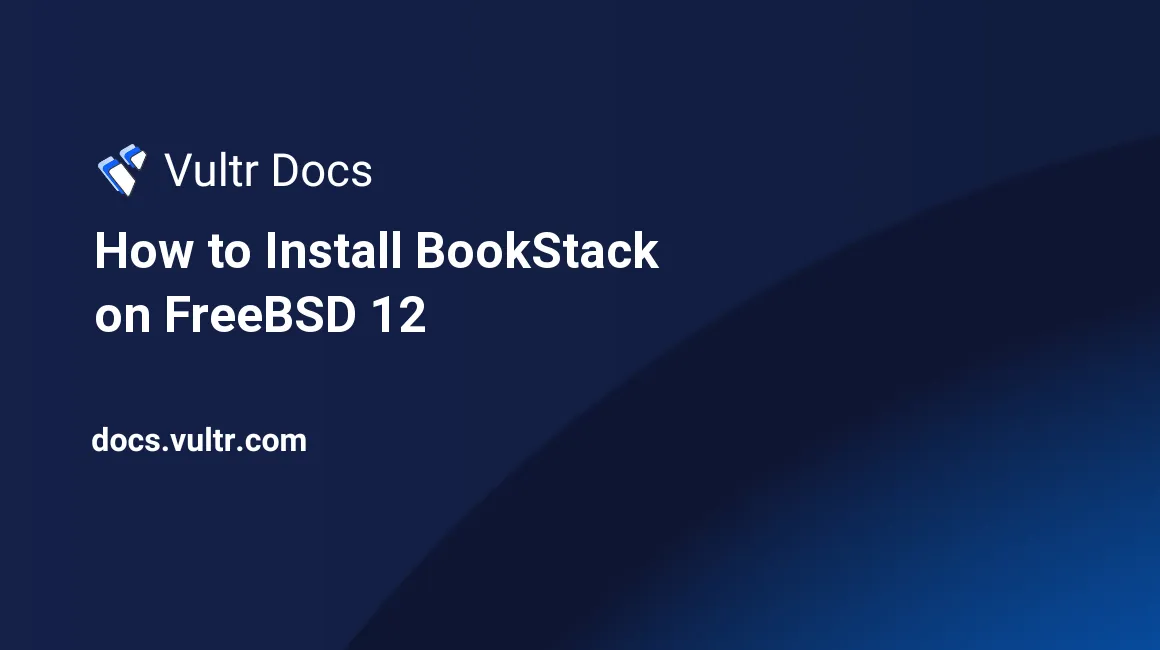
Introduction
BookStack is a simple, self-hosted easy-to-use platform for organizing and storing information. BookStack is fully free and open, as well as MIT licensed. The source is available on GitHub. In this tutorial, we will install BookStack on a fresh FreeBSD 12 Vultr instance.
Requirements
- PHP version 7.0.0 or greater with the following extensions:
OpenSSLPDOMBStringTokenizerGDMySQLNDTidySimpleXMLDOM- MySQL/MariaDB version 5.6 or greater
- Git (Not strictly required but helps manage updates)
- Composer
Before you begin
Check the FreeBSD version.
uname -ro
# FreeBSD 12.0-RELEASEEnsure that your FreeBSD system is up to date.
freebsd-update fetch install
pkg update && pkg upgrade -yInstall the necessary packages.
pkg install -y sudo vim unzip curl wget bash socat gitCreate a new user account with your preferred username, we will use johndoe.
adduser
# Username: johndoe
# Full name: John Doe
# Uid (Leave empty for default): <Enter>
# Login group [johndoe]: <Enter>
# Login group is johndoe. Invite johndoe into other groups? []: wheel
# Login class [default]: <Enter>
# Shell (sh csh tcsh nologin) [sh]: bash
# Home directory [/home/johndoe]: <Enter>
# Home directory permissions (Leave empty for default): <Enter>
# Use password-based authentication? [yes]: <Enter>
# Use an empty password? (yes/no) [no]: <Enter>
# Use a random password? (yes/no) [no]: <Enter>
# Enter password: your_secure_password
# Enter password again: your_secure_password
# Lock out the account after creation? [no]: <Enter>
# OK? (yes/no): yes
# Add another user? (yes/no): no
# Goodbye!Run the visudo command and uncomment the %wheel ALL=(ALL) ALL line to allow members of the wheel group to execute any command.
visudo
# Uncomment by removing hash (#) sign
# %wheel ALL=(ALL) ALLNow, switch to your newly created user with su.
su - johndoeNOTE: Replace johndoe with your username.
Set up the timezone.
sudo tzsetupInstall PHP
Install PHP, as well as the necessary PHP extensions.
sudo pkg install -y php72 php72-mbstring php72-tokenizer php72-pdo php72-pdo_mysql php72-openssl php72-hash php72-json php72-phar php72-filter php72-zlib php72-dom php72-xml php72-xmlwriter php72-xmlreader php72-pecl-imagick php72-curl php72-session php72-ctype php72-iconv php72-gd php72-simplexml php72-zip php72-filter php72-tokenizer php72-calendar php72-fileinfo php72-intl php72-mysqli php72-phar php72-opcache php72-tidyCheck the version.
php --version
# PHP 7.2.18 (cli) (built: May 9 2019 01:13:31) ( NTS )
# Copyright (c) 1997-2018 The PHP Group
# Zend Engine v3.2.0, Copyright (c) 1998-2018 Zend TechnologiesSoft-link php.ini-production to php.ini.
sudo ln -s /usr/local/etc/php.ini-production /usr/local/etc/php.iniEnable and start PHP-FPM.
sudo sysrc php_fpm_enable=yes
sudo service php-fpm startInstall MariaDB
Install MariaDB.
sudo pkg install -y mariadb102-client mariadb102-serverCheck the version.
mysql --version
# mysql Ver 15.1 Distrib 10.2.24-MariaDB, for FreeBSD12.0 (amd64) using readline 5.1Start and enable MariaDB.
sudo sysrc mysql_enable="yes"
sudo service mysql-server startRun the mysql_secure_installation script to improve the security of your installation.
sudo mysql_secure_installationLog into MariaDB as the root user.
mysql -u root -p
# Enter password:Create a new database and user. Remember the credentials for this new user.
CREATE DATABASE dbname;
GRANT ALL ON dbname.* TO 'username' IDENTIFIED BY 'password';
FLUSH PRIVILEGES;
exit;Install Nginx
Install Nginx.
sudo pkg install -y nginxCheck the version.
nginx -v
# nginx version: nginx/1.14.2Enable and start Nginx.
sudo sysrc nginx_enable=yes
sudo service nginx startRun sudo vim /usr/local/etc/nginx/bookstack.conf and set up Nginx for BookStack.
server {
listen 80;
listen [::]:80;
server_name example.com;
root /usr/local/www/bookstack/public;
index index.php index.html;
location / {
try_files $uri $uri/ /index.php$is_args$args;
}
location ~ \.php$ {
try_files $uri =404;
include fastcgi_params;
fastcgi_index index.php;
fastcgi_param SCRIPT_FILENAME $document_root$fastcgi_script_name;
fastcgi_pass 127.0.0.1:9000;
}
}Save the file and exit with Colon+W+Q.
Now we need to include bookstack.conf in the main nginx.conf file.
Run sudo vim /usr/local/etc/nginx/nginx.conf and add the following line to the http {} block.
include bookstack.conf;Test our Nginx configuration changes.
sudo nginx -tReload Nginx.
sudo service nginx reloadInstall Composer
Install Composer globally by running the following script in your terminal.
php -r "copy('https://getcomposer.org/installer', 'composer-setup.php');"
php -r "if (hash_file('SHA384', 'composer-setup.php') === '48e3236262b34d30969dca3c37281b3b4bbe3221bda826ac6a9a62d6444cdb0dcd0615698a5cbe587c3f0fe57a54d8f5') { echo 'Installer verified'; } else { echo 'Installer corrupt'; unlink('composer-setup.php'); } echo PHP_EOL;"
php composer-setup.php
php -r "unlink('composer-setup.php');"
sudo mv composer.phar /usr/local/bin/composerNOTE: In the command block listed above, the hash will change with every version of the installer. Visit https://getcomposer.org/download for the latest Composer installation commands.
Check the version.
composer --version
# Composer version 1.8.5 2019-04-09 17:46:47Install BookStack
Create a document root folder.
sudo mkdir -p /usr/local/www/bookstackChange ownership of the /usr/local/www/bookstack directory to johndoe.
sudo chown -R johndoe:johndoe /usr/local/www/bookstackClone the release branch of the BookStack GitHub repository into the document root folder.
cd /usr/local/www/bookstack
git clone https://github.com/BookStackApp/BookStack.git --branch release --single-branch .Run the composer install command from the /usr/local/www/bookstack directory.
composer installCopy the .env.example file to .env and populate it with your own database and mail details.
cp .env.example .envEnsure that the storage, bootstrap/cache and public/uploads folders are writable by the web server.
In the application root, run the following command.
php artisan key:generateThis will generate a unique application key.
Run php artisan migrate to update the database.
Change ownership of the /usr/local/www/bookstack directory to www.
sudo chown -R www:www /usr/local/www/bookstackYou can now login using the default admin details admin@admin.com with a password of password. It is recommended to change these details directly after your first login.
No comments yet.