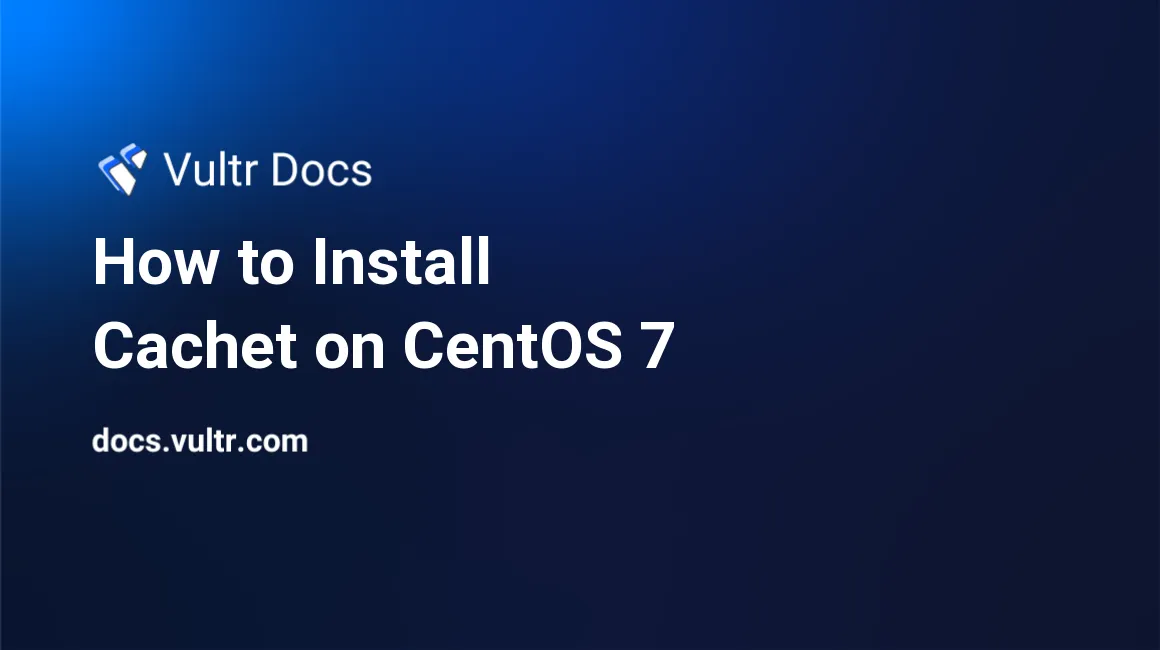
Cachet is an open source status page system written in PHP. Cachet source code is hosted on this Github repo. In this article we will go over the Cachet installation process on CentOS 7 using a PHP, MariaDB and Nginx software stack.
Requirements
- Git
- PHP version 5.5.9 or greater
- HTTP server with PHP support. This guide will use Nginx.
- A supported database: MySQL/MariaDB, PostgreSQL or SQLite. This guide will use MariaDB.
- Composer
Before you begin
Check the CentOS version.
cat /etc/centos-release
# CentOS Linux release 7.5.1804 (Core)Create a new non-root user account with sudo access and switch to it.
useradd -c "John Doe" johndoe && passwd johndoe
usermod -aG wheel johndoe
su - johndoeNOTE: Replace johndoe with your username.
Set up the timezone.
timedatectl list-timezones
sudo timedatectl set-timezone 'Region/City'Ensure that your system is up to date.
sudo yum update -yInstall necessary packages.
sudo yum install -y wget curl vim gitFor simplicity, disable SELinux and Firewall.
sudo setenforce 0
sudo systemctl stop firewalld
sudo systemctl disable firewalldInstall PHP and required PHP extensions
Setup the Webtatic YUM repo.
sudo rpm -Uvh https://mirror.webtatic.com/yum/el7/webtatic-release.rpmInstall PHP and required PHP extensions.
sudo yum install -y php70w php70w-cli php70w-fpm php70w-common php70w-xml php70w-gd php70w-zip php70w-mbstring php70w-mysql php70w-pgsql php70w-sqlite3 php70w-mcrypt php70w-apcCheck the version.
php --version
# PHP 7.0.30 (cli) (built: Apr 28 2018 08:14:08) ( NTS )Start and enable PHP-FPM.
sudo systemctl start php-fpm.service
sudo systemctl enable php-fpm.serviceInstall MariaDB and create a database
Setup the MariDB repo. Run sudo vi /etc/yum.repos.d/MariaDB.repo and populate it with the following.
[mariadb]
name = MariaDB
baseurl = https://yum.mariadb.org/10.2/centos7-amd64
gpgkey=https://yum.mariadb.org/RPM-GPG-KEY-MariaDB
gpgcheck=1Install MariaDB database server.
sudo yum install -y MariaDB-server MariaDB-clientCheck the version.
mysql --version
# mysql Ver 15.1 Distrib 10.2.16-MariaDB, for Linux (x86_64) using readline 5.1Start and enable MariaDB.
sudo systemctl start mariadb.service
sudo systemctl enable mariadb.serviceRun mysql_secure_installation to improve security and set the password for the MariaDB root user.
sudo mysql_secure_installationConnect to the MariaDB shell as the root user.
mysql -u root -p
# Enter password:Create an empty MariaDB database and user for Cachet, and remember the credentials.
CREATE DATABASE dbname;
GRANT ALL ON dbname.* TO 'username' IDENTIFIED BY 'password';
FLUSH PRIVILEGES;
EXITInstall and configure Nginx
Install Nginx.
sudo yum install -y nginxCheck the version.
nginx -v
# nginx version: nginx/1.12.2Start and enable Nginx.
sudo systemctl start nginx.service
sudo systemctl enable nginx.serviceConfigure Nginx. Run sudo vim /etc/nginx/conf.d/cachet.conf and populate the file with the following configuration.
server {
listen 80;
listen [::]:80;
server_name status.example.com; # Check this
root /var/www/cachet/public; # Check this
index index.php;
location / {
try_files $uri /index.php$is_args$args;
}
location ~ \.php$ {
include fastcgi_params;
fastcgi_pass 127.0.0.1:9000; # Check this
fastcgi_param SCRIPT_FILENAME $document_root$fastcgi_script_name;
fastcgi_index index.php;
fastcgi_keep_conn on;
}
}Test the configuration.
sudo nginx -tReload Nginx.
sudo systemctl reload nginx.serviceInstall Composer
Install Composer globally.
php -r "copy('https://getcomposer.org/installer', 'composer-setup.php');"
php -r "if (hash_file('SHA384', 'composer-setup.php') === '544e09ee996cdf60ece3804abc52599c22b1f40f4323403c44d44fdfdd586475ca9813a858088ffbc1f233e9b180f061') { echo 'Installer verified'; } else { echo 'Installer corrupt'; unlink('composer-setup.php'); } echo PHP_EOL;"
php composer-setup.php
php -r "unlink('composer-setup.php');"
sudo mv composer.phar /usr/local/bin/composerCheck the version.
composer --version
# Composer version 1.6.5 2018-05-04 11:44:59Install Cachet
Create a document root directory.
sudo mkdir -p /var/www/cachetChange ownership of the /var/www/cachet directory to johndoe.
sudo chown -R johndoe:johndoe /var/www/cachetDownload the Cachet source code with Git and checkout the latest tagged release.
cd /var/www/cachet
git clone https://github.com/cachethq/Cachet.git .
git tag -l
git checkout v2.3.15Copy .env.example to .env file and configure the database and APP_URL settings in .env.
cp .env.example .env
vim .envInstall dependencies with composer.
composer install --no-dev -oSet the application key.
php artisan key:generateInstall Cachet.
php artisan app:installChange ownership of the /var/www/cachet directory to nginx.
sudo chown -R nginx:nginx /var/www/cachetRun sudo vim /etc/php-fpm.d/www.conf and set the user and group to nginx. Initially, it will be set to apache.
sudo vim /etc/php-fpm.d/www.conf
# user = nginx
# group = nginxRestart PHP-FPM.
sudo systemctl restart php-fpm.serviceOpen your site in a web browser and follow the instructions on the screen to finish Cachet installation. To access the Cachet dashboard append /dashboard to your website URL.
No comments yet.