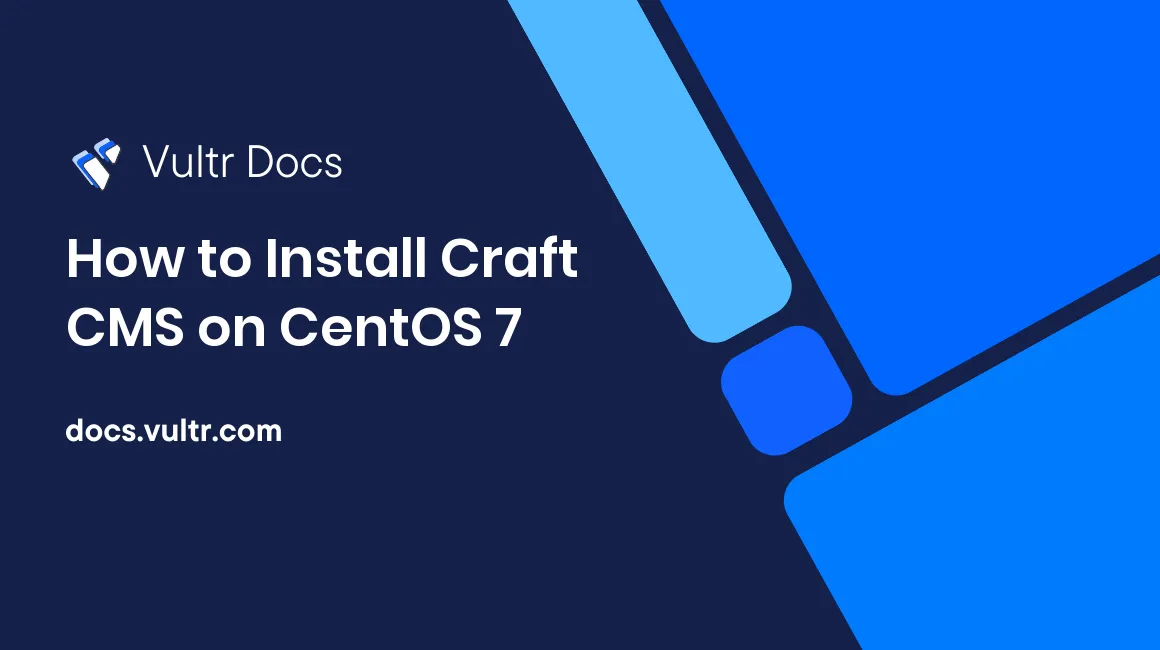
Craft CMS is an open source CMS written in PHP. Craft CMS source code is hosted on GitHub. This guide will show you how to install Craft CMS on a fresh CentOS 7 Vultr instance.
Requirements
Server Requirements
- PHP 5.3.0 - 7.1.x with safe mode disabled
- MySQL 5.1.0 or later, with the InnoDB storage engine installed
- A web server (Apache, Nginx, IIS)
- A minimum of 32MB of memory allocated to PHP
- A minimum of 20MB of free disk space
- A minimum of 1MB of database space
Required PHP Extensions
- Reflection Extension
- PCRE Extension
- SPL Extension
- PDO Extension
- PDO MySQL Extension
- Mcrypt Extension
- GD Extension with FreeType Support (unless ImageMagick Extension is installed)
- OpenSSL Extension
- Multibyte String Extension
- JSON Extension
- cURL
- crypt() with BLOWFISH_CRYPT enabled
Optional PHP Extensions
- DOM Extension
- iconv Extension
- ImageMagick Extension
- SimpleXML
Before you begin
Check CentOS version.
cat /etc/centos-release
# CentOS Linux release 7.4.1708 (Core)Create a new non-root user account with sudo access and switch to it.
useradd -c "John Doe" johndoe && passwd johndoe
usermod -aG wheel johndoe
su - johndoeNOTE: Replace johndoe with your username.
Set up the timezone.
timedatectl list-timezones
sudo timedatectl set-timezone 'Region/City'Ensure that your system is up to date.
sudo yum update -yInstall required and useful packages.
sudo yum install -y wget vim unzip bash-completionDisable SELinux.
sudo setenforce 0Step 1 - Install PHP and required PHP extensions
CentOS does not provide the latest PHP version in its default software repositories. We’ll need to add a Webtatic YUM repo. For steps on how to do that, you can follow this Vultr guide.
sudo yum install -y php71w php71w-cli php71w-fpm php71w-mysql php71w-mcrypt php71w-gd php71w-mbstring php71w-json php71w-curl php71w-xml php71w-commonCheck PHP version.
php --version
# PHP 7.1.14 (cli) (built: Feb 4 2018 09:05:29) ( NTS )
# Copyright (c) 1997-2018 The PHP Group
# Zend Engine v3.1.0, Copyright (c) 1998-2018 Zend TechnologiesStart and enable php-fpm service.
sudo systemctl start php-fpm.service
sudo systemctl enable php-fpm.serviceStep 2 - Install MariaDB and create database
Download and install MariaDB.
sudo vim /etc/yum.repos.d/MariaDB.repo
# Copy/paste this to the /etc/yum.repos.d/MariaDB.repo file
[mariadb]
name = MariaDB
baseurl = https://yum.mariadb.org/10.2/centos7-amd64
gpgkey=https://yum.mariadb.org/RPM-GPG-KEY-MariaDB
gpgcheck=1
sudo yum install -y MariaDB-server MariaDB-clientCheck MariaDB version.
mysql --version && mysqld --version
# mysql Ver 15.1 Distrib 10.2.13-MariaDB, for Linux (x86_64) using readline 5.1
# mysqld Ver 10.2.13-MariaDB for Linux on x86_64 (MariaDB Server)Start and enable MariaDB.
sudo systemctl start mariadb.service
sudo systemctl enable mariadb.serviceRun the mysql_secure_installation script to improve the security of your MariaDB installation.
sudo mysql_secure_installationLog in to MariaDB as the root user.
mysql -u root -p
# Enter password:Create a new MariaDB database and user, and remember the credentials.
create database dbname;
grant all on dbname.* to 'username' identified by 'password';
flush privileges;Exit MySQL.
exitStep 3 - Install and configure NGINX
Install NGINX server.
sudo yum install -y nginxCheck NGINX version.
sudo nginx -v
# nginx version: nginx/1.12.2Start and enable NGINX service.
sudo systemctl start nginx.service
sudo systemctl enable nginx.serviceConfigure NGINX. Run sudo vim /etc/nginx/conf.d/craft.conf and copy/paste the following.
server {
listen [::]:80;
listen 80;
server_name example.com;
root /var/www/craft/public;
index index.html index.htm index.php;
charset utf-8;
location / {
try_files $uri/index.html $uri $uri/ /index.php?$query_string;
}
location ~ [^/]\.php(/|$) {
try_files $uri $uri/ /index.php?$query_string;
fastcgi_split_path_info ^(.+\.php)(/.+)$;
fastcgi_pass 127.0.0.1:9000;
fastcgi_index index.php;
include fastcgi_params;
fastcgi_param SCRIPT_FILENAME $document_root$fastcgi_script_name;
fastcgi_param PATH_INFO $fastcgi_path_info;
fastcgi_param HTTP_PROXY "";
}
}Test NGINX configuration.
sudo nginx -tReload NGINX.
sudo systemctl reload nginx.serviceStep 4 - Download and install Craft CMS
Create a document root directory.
sudo mkdir -p /var/www/craftChange ownership of the /var/www/craft directory to johndoe.
sudo chown -R johndoe:johndoe /var/www/craftNavigate to document root.
cd /var/www/craftDownload the latest stable release of Craft CMS.
wget https://download.craftcdn.com/craft/2.6/2.6.3012/Craft-2.6.3012.zipUnzip Craft CMS.
unzip Craft-2.6.3012.zip
rm Craft-2.6.3012.zipTell Craft how to connect to your database.
vim craft/config/db.phpChange ownership of the /var/www/craft directory to nginx.
sudo chown -R nginx:nginx /var/www/craftRun sudo vim /etc/php-fpm.d/www.conf and set user and group to nginx. Initially, it will be set to user and group apache.
sudo vim /etc/php-fpm.d/www.conf
# user = nginx
# group = nginxRestart php-fpm.service.
sudo systemctl restart php-fpm.serviceNow that everything’s set up, point your browser to http://example.com/admin and follow the Craft installer.
To access Craft's administrative interface, append /admin to your IP/domain.
No comments yet.