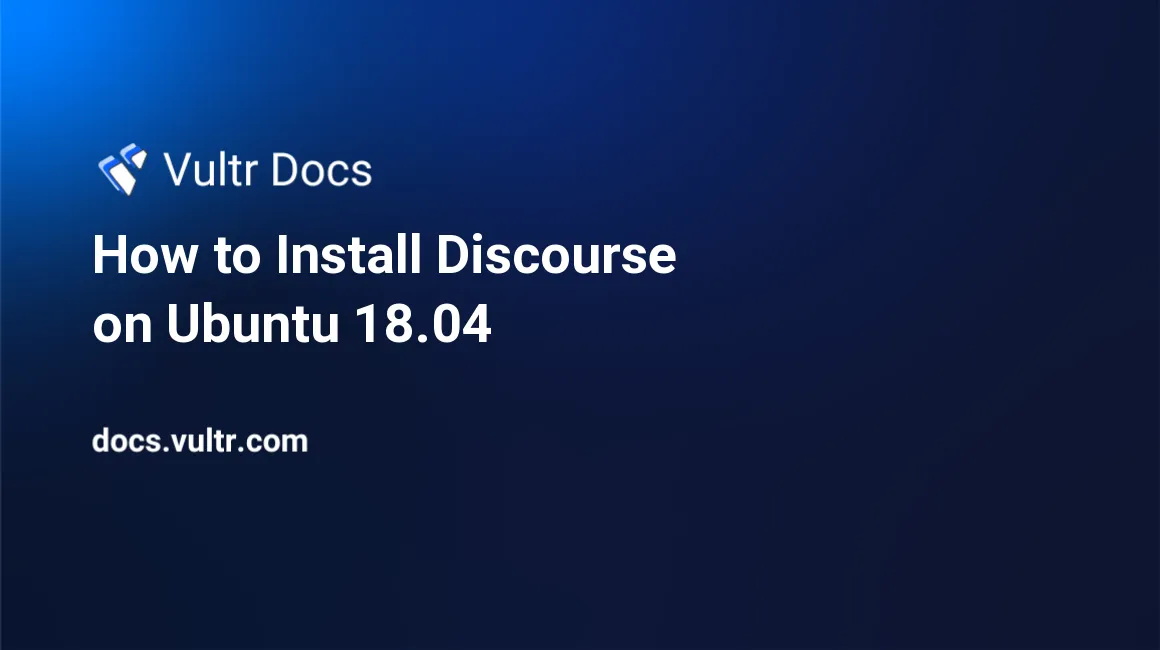
Introduction
Discourse is a modern, open-source discussion and forum system. Visit the official site for a demo and a breakdown of the current feature set. This tutorial will teach you how to setup Discourse with Docker on Ubuntu 18.04.
1. Create a new Vultr VPS
It is recommended to use at least 2GB of RAM. Always select the latest 64-bit LTS distribution.
2. Access your Vultr VPS
Connect to your server using SSH via the Terminal on Mac or PuTTY on Windows.
ssh root@192.0.2.123Replace the example IP address with your server's IP address.
3. Install Docker
Run the following command:
wget -qO- https://get.docker.io/ | sh4. Install Discourse
Make a folder called "discourse" in the /var directory:
mkdir /var/discourseClone the official Discourse git repository in /var/discourse:
git clone https://github.com/discourse/discourse_docker.git /var/discourseGo into the Discourse directory:
cd /var/discourseCopy the standalone sample config file to containers/app.yml:
cp samples/standalone.yml containers/app.yml5. Edit the Discourse configuration
Edit containers/app.yml file:
nano containers/app.yml- Set DISCOURSE_DEVELOPER_EMAILS to your email address.
- Set DISCOURSE_HOSTNAME to your web address to access Discourse, for example: discourse.example.com.
- Enter your email credentials in:
- DISCOURSE_SMTP_ADDRESS
- DISCOURSE_SMTP_PORT
- DISCOURSE_SMTP_USERNAME
- DISCOURSE_SMTP_PASSWORD
Be sure to remove the # comment character at the front of the strings.
Save the file and exit.
Note: The email settings are required for the site to function properly.
Bootstrap Discourse
Launch bootstrap:
./launcher bootstrap appYou may be asked a question during the installation about SSH keys. Type Yes.
Once the bootstrap process completes, start Discourse:
./launcher start appConclusion
To access your Discourse instance, navigate to value for DISCOURSE_HOSTNAME in your browser.
No comments yet.