How to Install Elasticsearch on a Vultr CentOS 7 Server Instance
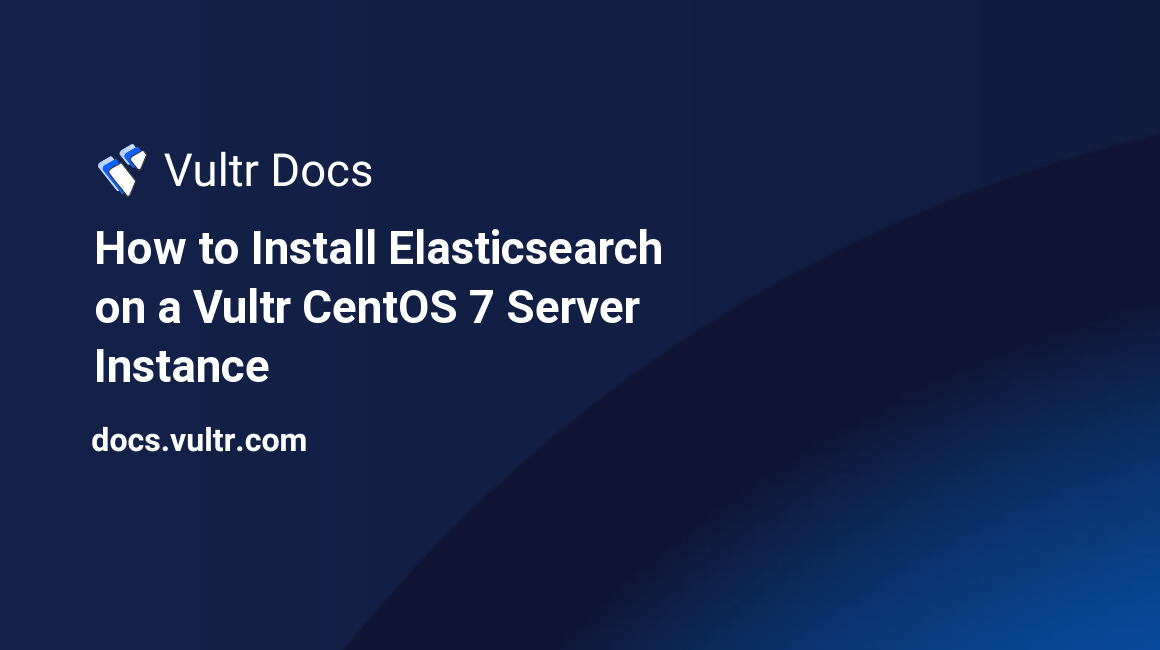
Elasticsearch is a popular open source full-text search and analytics engine. Thanks to its versatility, scalability, and ease of use, Elasticsearch is widely used as various applications' underlying technology to provide complex search features.
In this introductory tutorial, I will explain how to install Elasticsearch on a single CentOS 7 node.
Prerequisites
Before reading further, you should have:
- Deployed a Vultr CentOS 7 server instance from scratch.
- Logged into this CentOS 7 machine from an SSH terminal using a non-root sudo user. You can find out how to create such a user from this Vultr article.
Step 1: Update your system
Update your system to the latest stable status:
sudo yum update
sudo rebootAfter the reboot, still use the same user to log in.
Step 2: Install Java
You need to install Java before you can run Elasticsearch properly. Here, you can install OpenJDK 1.8.0 using the following command:
sudo yum install java-1.8.0-openjdk.x86_64Then, you can verify your installation with this command:
java -versionStep 3: Install Elasticsearch
Import the Elasticsearch GPG key:
sudo rpm --import https://packages.elastic.co/GPG-KEY-elasticsearchCreate an Elasticsearch repo:
sudo vi /etc/yum.repos.d/elasticsearch.repoCopy the following code segment into the file:
[elasticsearch-2.x]
name=Elasticsearch repository for 2.x packages
baseurl=https://packages.elastic.co/elasticsearch/2.x/centos
gpgcheck=1
gpgkey=https://packages.elastic.co/GPG-KEY-elasticsearch
enabled=1Save and quit:
:wqInstall Elasticsearch using YUM:
sudo yum install elasticsearchStart Elasticsearch and set it to start on system boot:
sudo systemctl start elasticsearch.service
sudo systemctl enable elasticsearch.serviceStep 4: Test Elasticsearch
After the installation, you can test Elasticsearch by using the curl command:
curl http://localhost:9200/Upon success, a JSON document from Elasticsearch will be outputted to your terminal:
{
"name" : "Legion",
"cluster_name" : "elasticsearch",
"version" : {
"number" : "2.3.2",
"build_hash" : "b9e4a6acad4008027e4038f6abed7f7dba346f94",
"build_timestamp" : "2016-04-21T16:03:47Z",
"build_snapshot" : false,
"lucene_version" : "5.5.0"
},
"tagline" : "You Know, for Search"
}This example uses the default configuration. If you want to deploy Elasticsearch in a production environment, you should use a more customized configuration. You can learn more about configuring Elasticsearch from the official website.