How to Install Gitit on CentOS 7
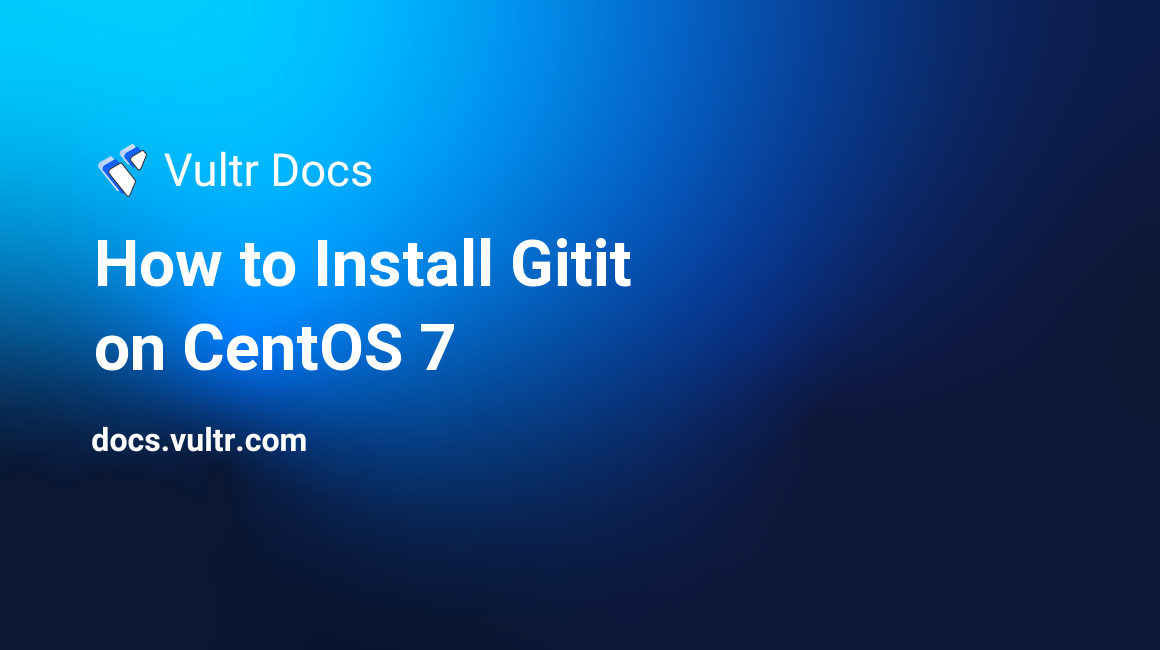
Gitit is a full featured wiki program written in the Haskell programming language. By storing pages and files in a git repository and using Markdown as the default markup language, gitit is attracting more geeks nowadays.
In this tutorial, I will explain how to install gitit on a CentOS 7 server.
Prerequisites
- A newly deployed Vultr CentOS 7 server instance.
- If the RAM of your server instance is less than 2G, you need to enable swap to achieve at least 2G of addressable memory (RAM + swap).
Step 1: Update the system
Log in as root, and then update the system to the latest stable status:
yum install epel-release -y
yum update -y
shutdown -r nowStep 2: Install dependencies for gitit
Install the Haskell stack tool:
curl -sSL https://get.haskellstack.org/ | shUpdate the PATH environment variable:
echo 'export PATH=/root/.local/bin:$PATH' >>/etc/profile
source /etc/profileInstall git, zlib, and zlib-devel using YUM:
yum install git zlib zlib-devel -yStep 3: Compile and install gitit using stack
cd /opt
git clone https://github.com/jgm/gitit
cd gitit
stack setup
stack installCompiling gitit could take a while, depending on the performance of your machine. After the compilation, you can verify the result using the following command:
gitit --versionThe output will read like something as below:
gitit version 0.12.1.1 -plugins
Copyright (C) 2008 John MacFarlaneStep 4: Configure and run gitit
Before running gitit, you should get into a writable directory where all of the wiki data will be stored in:
cdFor now, you can already start gitit using the default configuration by type gitit. However, if you want to customize your gitit wiki, you can export the default configuration to a file for modification:
gitit --print-default-config > my-gitit.confThen you can use the vi editor to modify the configuration as you wish:
vi my-gitit.confAfter the modification, start gitit using the new configuration:
gitit -f my-gitit.confStep 5: Visit gitit from a web browser
In order to allow web access to gitit, you need to open the port you specified in the gitit configuration file, which is 5001 by default:
sudo firewall-cmd --zone=public --add-port=5001/tcp --permanent
sudo systemctl reload firewalld.serviceFinally, point your web browser to http://<your-server-IP>:5001 to explore the web interface of gitit.
That concludes our tutorial. Thank you for reading.