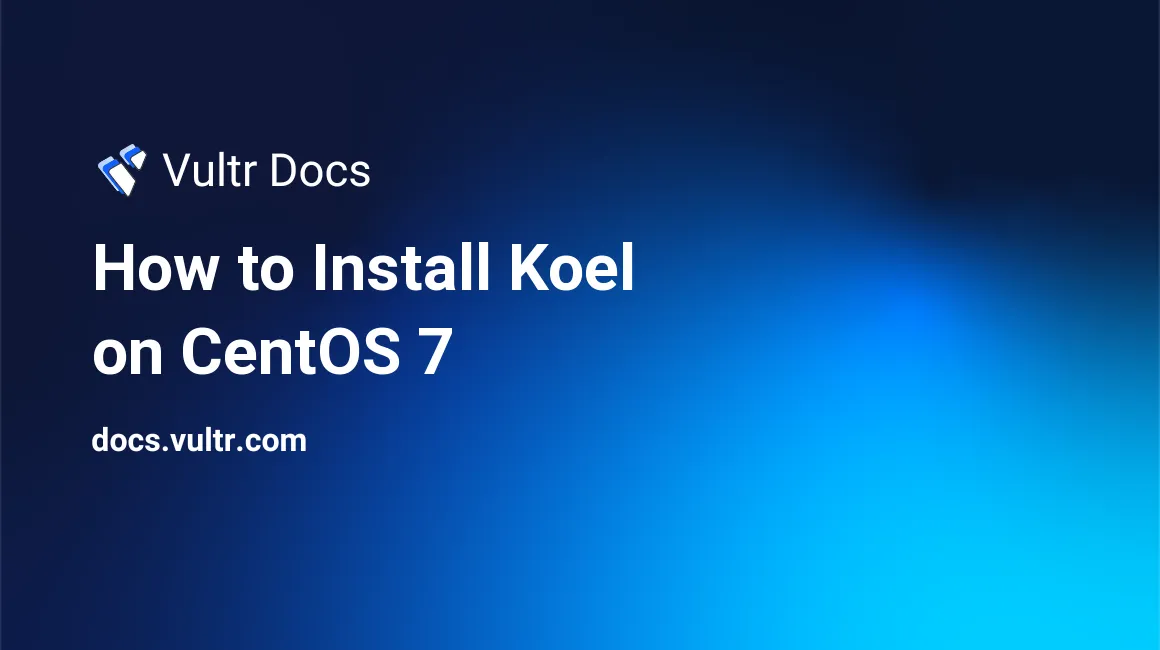
Koel is a simple web-based personal audio streaming app written in Vue on the client side and Laravel on the server side. Koel source code is hosted on Github. This guide will show you how to install Koel on a fresh CentOS 7 Vultr instance by utilizing PHP, MariaDB, Nginx, Node.js, Yarn and Composer.
Requirements
- PHP version 5.6.4 or greater, with the following extensions:
- OpenSSL
- PDO
- Mbstring
- Tokenizer
- XML
- MariaDB
- Latest stable version of Node.js with
yarn - Composer
- Nginx
Before you begin
Check the CentOS version.
cat /etc/centos-release
# CentOS Linux release 7.5.1804 (Core)Create a new non-root user account with sudo access and switch to it.
useradd -c "John Doe" johndoe && passwd johndoe
usermod -aG wheel johndoe
su - johndoeNOTE: Replace johndoe with your username.
Set up the timezone.
timedatectl list-timezones
sudo timedatectl set-timezone 'Region/City'Ensure that your system is up to date.
sudo yum update -yInstall necessary packages.
sudo yum install -y wget curl vim git && sudo yum groupinstall -y "Development Tools"For simplicity, disable SELinux and Firewall.
sudo setenforce 0
sudo systemctl stop firewalld
sudo systemctl disable firewalldInstall PHP
Setup the Webtatic YUM repo.
sudo rpm -Uvh https://mirror.webtatic.com/yum/el7/webtatic-release.rpmInstall PHP and required PHP extensions.
sudo yum install -y php72w php72w-cli php72w-fpm php72w-common php72w-mysql php72w-curl php72w-json php72w-zip php72w-xml php72w-mbstringCheck the version.
php --version
# PHP 7.2.7 (cli) (built: Jul 1 2018 08:22:47) ( NTS )Start and enable the PHP-FPM service.
sudo systemctl start php-fpm.service
sudo systemctl enable php-fpm.serviceInstall MariaDB and setup a database
Create the repo for MariaDB. Open sudo vi /etc/yum.repos.d/MariaDB.repo and populate it with the following.
[mariadb]
name = MariaDB
baseurl = https://yum.mariadb.org/10.2/centos7-amd64
gpgkey=https://yum.mariadb.org/RPM-GPG-KEY-MariaDB
gpgcheck=1Save and exit, then install MariaDB.
sudo yum install -y MariaDB-server MariaDB-clientCheck the version.
mysql --version
# mysql Ver 15.1 Distrib 10.2.16-MariaDB, for Linux (x86_64) using readline 5.1Start and enable the MariaDB service.
sudo systemctl start mariadb.service
sudo systemctl enable mariadb.serviceRun mysql_secure_installation to improve security and set the password for the MariaDB root user.
sudo mysql_secure_installationConnect to MariaDB as the root user.
mysql -u root -p
# Enter password:Create an empty MariaDB database and user for Koel, and remember the credentials.
CREATE DATABASE dbname;
GRANT ALL ON dbname.* TO 'username' IDENTIFIED BY 'password';
FLUSH PRIVILEGES;
EXITInstall and configure Nginx
Install Nginx.
sudo yum install -y nginxCheck the version.
sudo nginx -v
# nginx version: nginx/1.12.2Start and enable Nginx.
sudo systemctl start nginx.service
sudo systemctl enable nginx.serviceConfigure Nginx. Run sudo vim /etc/nginx/conf.d/koel.conf and populate the file with the following configuration.
server {
listen 80;
server_name example.com;
root /var/www/koel;
index index.php;
# Allow only index.php, robots.txt, and those start with public/ or api/ or remote
if ($request_uri !~ ^/$|index\.php|robots\.txt|api/|public/|remote) {
return 404;
}
location /media/ {
internal;
# A 'X-Media-Root' should be set to media_path settings from upstream
alias $upstream_http_x_media_root;
}
location / {
try_files $uri $uri/ /index.php?$args;
}
location ~ \.php$ {
try_files $uri $uri/ /index.php?$args;
fastcgi_param PATH_INFO $fastcgi_path_info;
fastcgi_param PATH_TRANSLATED $document_root$fastcgi_path_info;
fastcgi_param SCRIPT_FILENAME $document_root$fastcgi_script_name;
fastcgi_pass 127.0.0.1:9000;
fastcgi_index index.php;
fastcgi_split_path_info ^(.+\.php)(/.+)$;
fastcgi_intercept_errors on;
include fastcgi_params;
}
}Test the Nginx configuration.
sudo nginx -tReload Nginx.
sudo systemctl reload nginx.serviceInstall Node.js
Install Node.js.
curl --silent --location https://rpm.nodesource.com/setup_8.x | sudo bash -
sudo yum -y install nodejsCheck the version.
node --version
# v8.11.3Install Yarn
Install the Yarn package manager.
curl --silent --location https://dl.yarnpkg.com/rpm/yarn.repo | sudo tee /etc/yum.repos.d/yarn.repo
sudo yum install -y yarnCheck the version.
yarn --version
# 1.9.2Install Composer
Install Composer.
php -r "copy('https://getcomposer.org/installer', 'composer-setup.php');"
php -r "if (hash_file('sha384', 'composer-setup.php') === '93b54496392c062774670ac18b134c3b3a95e5a5e5c8f1a9f115f203b75bf9a129d5daa8ba6a13e2cc8a1da0806388a8') { echo 'Installer verified'; } else { echo 'Installer corrupt'; unlink('composer-setup.php'); } echo PHP_EOL;"
php composer-setup.php
php -r "unlink('composer-setup.php');"
sudo mv composer.phar /usr/local/bin/composerCheck the version.
composer --version
# Composer version 1.6.5 2018-05-04 11:44:59Install Koel
Create an empty document root folder where Koel will be installed.
sudo mkdir -p /var/www/koelNavigate to the document root folder.
cd /var/www/koelChange ownership of the /var/www/koel folder to user johndoe.
sudo chown -R johndoe:johndoe /var/www/koelClone the Koel repository to it, checkout the latest tagged release and install its dependencies.
git clone https://github.com/phanan/koel.git .
git checkout v3.7.2
composer installRun php artisan koel:init command to setup the database and admin account.
php artisan koel:initRun vim .env and set APP_URL to your URL.
APP_URL=http://example.comRun yarn install to compile and install front-end dependencies.
yarn installNOTE: If you run out of memory, you will receive an error message. To avoid that, you can temporarily stop MariaDB, Nginx and PHP-FPM services, or configure swap memory, if the first solution does not help.
Change ownership of the /var/www/koel directory to nginx.
sudo chown -R nginx:nginx /var/www/koelRun sudo vim /etc/php-fpm.d/www.conf and set the user and group to nginx. Initially, it will be set to apache.
sudo vim /etc/php-fpm.d/www.conf
# user = nginx
# group = nginxRestart PHP-FPM.
sudo systemctl restart php-fpm.serviceThe setup is now complete. To continue, open your domain in a web browser and you will see a login page. Then, login by entering your admin account credentials that you have previously created.
No comments yet.