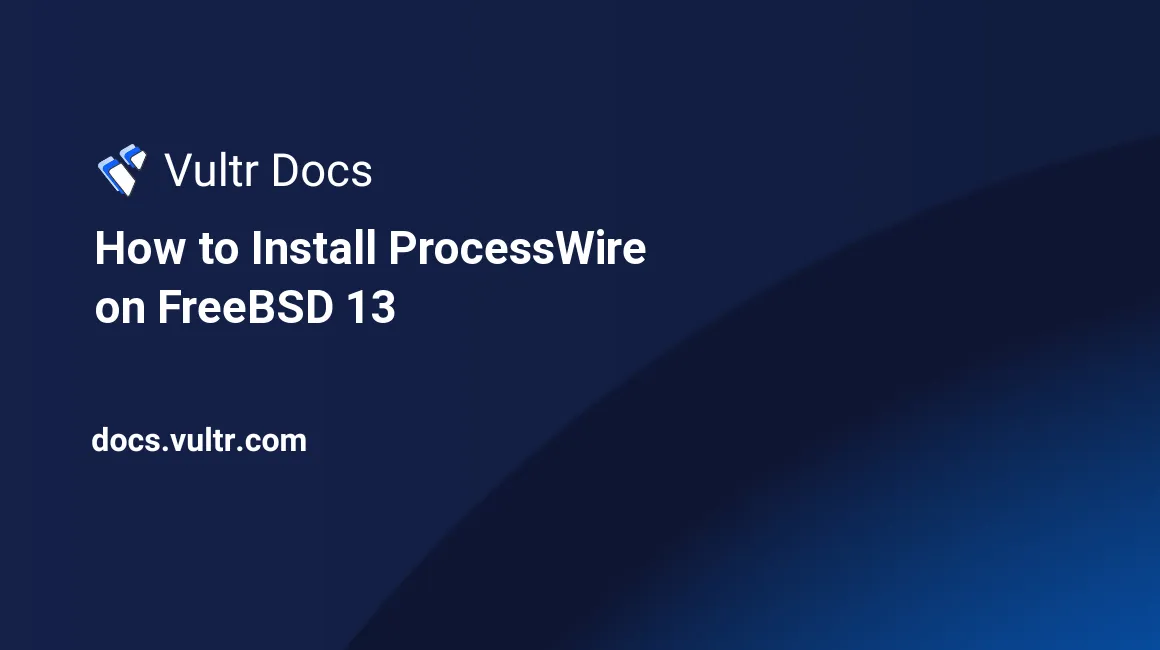
Introduction
ProcessWire is a free and open-source Content Management System (CMS) used for building websites. It has a simple, intuitive user interface, powerful tools, scalable API, support for multi-language, and security, among other features. This article explains how to install ProcessWire on FreeBSD 13.0 server.
Prerequisites
Perform the following steps first:
- Deploy a Vultr FreeBSD 13.0 Server.
- SSH into the server you deployed.
- Create a non-root user with sudo access.
Step 1. Install Packages
Update the system package list.
$ pkg updateInstall required packages.
$ pkg install -y sudo nano unzip wget bashInstall PHP 7.4, Apache, MySQL, and more modules.
$ sudo pkg install -y apache24 mysql80-server mod_php74 php74 php74-session php74-curl php74-xml php74-zip php74-mbstring php74-ctype php74-imap php74-simplexml php74-tokenizer php74-xmlreader php74-xmlwriter php74-pear php74-fileinfo php74-json php74-phar php74-exif php74-iconv php74-mysqli php74-pdo_mysql php74-dom php74-filter php74-intl php74-openssl php74-intl php74-opcache php74-gdEnable PHP-FPM service.
$ sudo sysrc php_fpm_enable=yesStart PHP-FPM service.
$ sudo service php-fpm startCopy the sample PHP configuration file.
$ sudo cp /usr/local/etc/php.ini-production /usr/local/etc/php.iniStep 2. Install ProcessWire
Download the latest version of the installation files from the official GitHub repository.
$ sudo wget https://github.com/processwire/processwire/archive/master.zipExtract the ProcessWire installation package.
$ sudo unzip master.zipRename the extracted directory.
$ sudo mv processwire-master processwireMove the renamed directory to the web root directory.
$ sudo mv processwire /usr/local/www/apache24/data/Clean up the downloaded package.
$ sudo rm master.zipSet the ownership of the directory to the web-root user and group.
$ sudo chown -R www:www /usr/local/www/apache24/data/processwireChange the access permissions.
$ sudo chmod -R 755 /usr/local/www/apache24/data/processwireStep 3. Create ProcessWire Database
Enable MySQL service to start on system boot.
$ sudo sysrc mysql_enable="yes"Start MySQL service.
$ sudo service mysql-server startLog in to MySQL shell. At the password prompt, just press Enter to continue.
$ sudo mysql -u root -pSecure the MySQL root user by changing the password. Change the value of StrongPassword with your own secure password.
ALTER USER 'root'@'localhost' IDENTIFIED BY 'StrongPassword';Create a database named processwire.
CREATE DATABASE processwire;Create a database user processwireuser with a password MySecurePassword. Change the value of MySecurePassword to your own secure password.
CREATE USER 'processwireuser'@'localhost' IDENTIFIED WITH mysql_native_password BY 'MySecurePassword';Grant the database user full access to the database.
GRANT ALL ON processwire.* TO 'processwireuser'@'localhost' WITH GRANT OPTION;Save all the changes to take effect.
FLUSH PRIVILEGES;Exit MySQL shell.
exit;Step 4. Configure Apache2
Enable Apache service to start on system boot.
$ sudo sysrc apache24_enable=yesStart Apache service.
$ sudo service apache24 startCreate a configuration file to allow Apache to work with PHP.
$ sudo nano /usr/local/etc/apache24/modules.d/001_mod-php.confAdd the following lines of code to the file. Save and close the file.
<IfModule dir_module>
DirectoryIndex index.php index.html
<FilesMatch "\.php$">
SetHandler application/x-httpd-php
</FilesMatch>
<FilesMatch "\.phps$">
SetHandler application/x-httpd-php-source
</FilesMatch>
</IfModule>Create Apache configuration file processwire.conf.
$ sudo nano /usr/local/etc/apache24/Includes/processwire.confAdd the below code to the file. Save and close the file.
<VirtualHost *:80>
ServerAdmin admin@example.com
DocumentRoot /usr/local/www/apache24/data/processwire
ServerName example.com
<Directory /usr/local/www/apache24/data/processwire/>
Options -Indexes +FollowSymLinks
AllowOverride All
Require all granted
</Directory>
</VirtualHost>Test the configuration.
$ sudo apachectl configtestEnable mod_rewrite by editing the apache configuration file.
$ sudo nano /usr/local/etc/apache24/httpd.confUncomment the following line. Save and close the file:
LoadModule rewrite_module libexec/apache24/mod_rewrite.soRestart Apache service.
$ sudo service apache24 restartStep 5. Access ProcessWire
To access the ProcessWire Web Interface, go to your browser and visit http://Server_IP/. For example:
http://192.0.2.10/Conclusion
You have installed ProcessWire on your FreeBSD 13.0 server. You can now check the official documentation to learn more on how to use ProcessWire.
No comments yet.