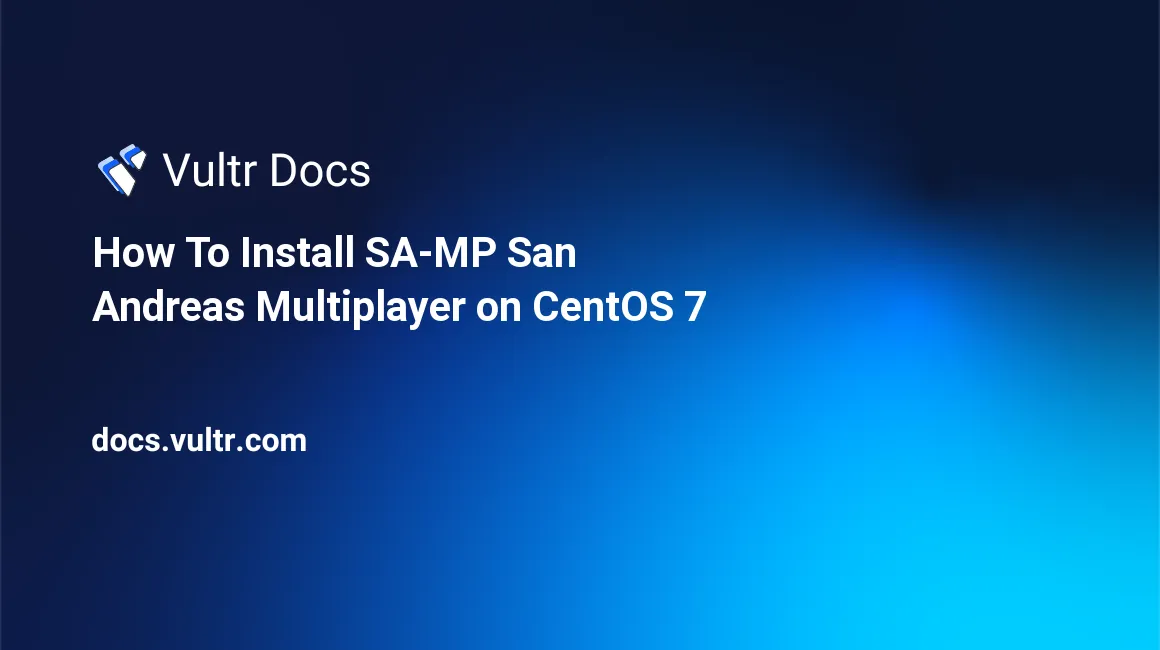
In this tutorial you will learn how to setup an SA-MP (San Andreas Multiplayer) server on CentOS 7.
##Prerequisites
Let's make sure the system is fully updated before we start. Then, we'll be creating a new user for the server. Be sure to use a strong password.
yum update
yum upgrade -y
adduser samp
passwd sampLet us also open the necessary firewall ports.
firewall-cmd --zone=public --add-port=7777/tcp --permanent
firewall-cmd --zone=public --add-port=7777/udp --permanent
firewall-cmd --reloadNext, install the required libs to run the server.
yum install glibc.i686 libstdc++.i686 -yNow, let's switch to the user that we have just created.
su samp
cd ~Download the server software.
http://files.sa-mp.com/samp037svr_R2-1.tar.gz
tar xf samp037svr_R2-1.tar.gzOpen the config file in a text editor. We need to make some changes in order to run the server.
cd samp03
nano server.cfg- On line 3, change
rcon_password changemeto your desired admin password.
Save the file. Your SAMP server is now installed.
##Customizing the server
Want to customize the name and perhaps the slots of the server? For any of these changes, you can edit the server.cfg file again, as we did previously.
nano server.cfg- On line 4, change
50to the amount of slots you want. Max slots is 500. - On line 6, change
SA-MP 0.3 Serverto your server name.
##Running the server Navigate to the following folder and run your server.
cd /home/samp/samp03/
screen -dmS samp ./samp03svrThe server is now running in the background. To shut down the server, run the following command:
pkill sampEnjoy your new San Andreas server!
No comments yet.