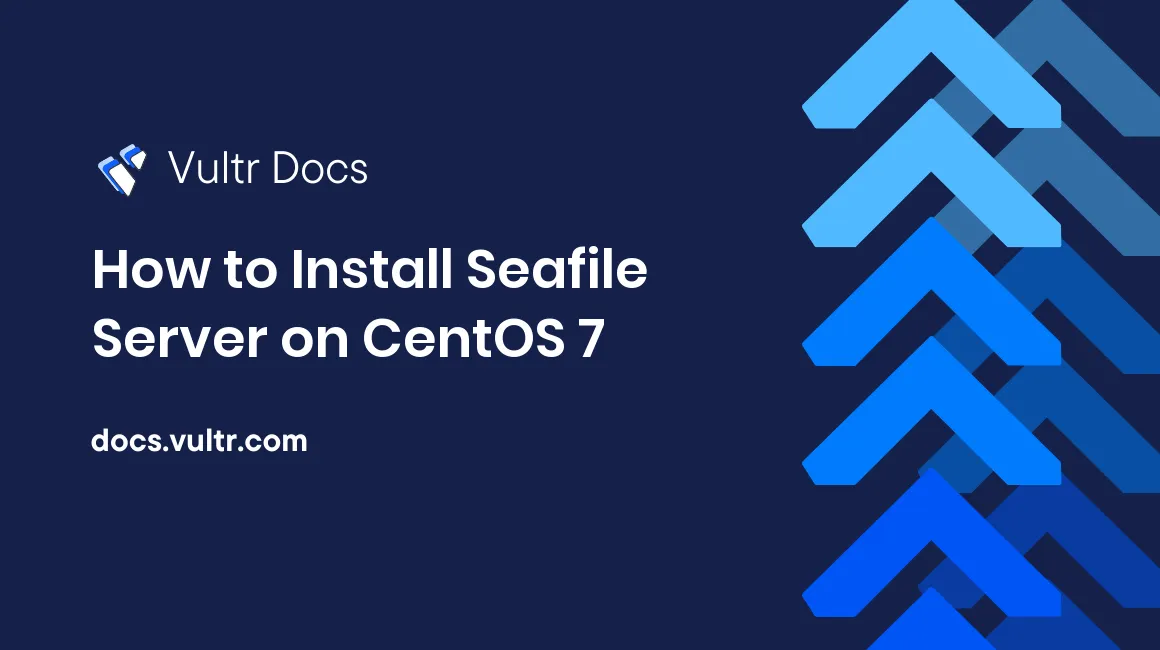
Seafile (community version) is a free and open source file syncing and sharing solution which is similar to ownCloud.
Along with excellent performance and reliability, Seafile (community version) offers extraordinary features, like built-in file encryption, de-duplication, compression, and full file revision history. Besides, thanks to its great web front-end and multi-platform syncing clients, you can always access your files easily and quickly.
In this article, I will show you how to install the server-side program of Seafile (community version) on a Vultr CentOS 7 server instance.
Prerequisites
Before diving in, you should have:
- Deployed a Vultr CentOS 7 server instance from scratch.
- Logged in this machine from an SSH terminal, using a non-root user who was granted sudo privileges.
Step 1: Update your CentOS 7 system
For security and performance purposes, update your system to the latest stable status:
sudo yum install epel-release
sudo yum update -y && sudo rebootStep 2: Install dependencies
Install the following dependencies:
sudo yum install python python-setuptools python-imaging python-ldap python-memcached MySQL-python mariadb mariadb-serverStart and enable the MariaDB service:
sudo systemctl start mariadb.service
sudo systemctl enable mariadb.serviceRun the secure MySQL installation procedure:
sudo /usr/bin/mysql_secure_installationFinish this procedure according to the following instructions:
Enter current password for root (enter for none): enter
Set root password? [Y/n]: Y
New password: <your-password>
Re-enter new password: <your-password>
Remove anonymous users? [Y/n]: Y
Disallow root login remotely? [Y/n]: Y
Remove test database and access to it? [Y/n]: Y
Reload privilege tables now? [Y/n]: YNow you will be prompted to set a new password for the MySQL admin user "root". Remember this password, because you will need it later in the tutorial.
Step 3: Download and uncompress the Seafile server archive
Download and unpack the latest version of the Seafile server archive (5.1.2 at the time of writing).
cd ~
wget https://bintray.com/artifact/download/seafile-org/seafile/seafile-server_5.1.2_x86-64.tar.gz
tar -zxvf seafile-server_5.1.2_x86-64.tar.gz
sudo mkdir -p /opt/seafile/installed
sudo mv seafile-server_5.1.2_x86-64.tar.gz /opt/seafile/installed
sudo mv seafile-server-5.1.2/ /opt/seafileStep 4: Install Seafile
Install Seafile by running the installation script:
cd /opt/seafile/seafile-server-5.1.2
sudo ./setup-seafile-mysql.shThe script is interactive. During the installation, you will need to:
- Provide server name, server IP, and MySQL root password.
- Choose 1 to install new databases.
- Use the default values for all other options.
After the installation finishes, run the following commands to start Seafile server and setup an admin user account:
sudo ./seafile.sh start
sudo ./seahub.sh startStep 5: Modify firewall rules
In order to allow web access and file syncing between the Seafile server and clients, you need to modify firewall rules using these commands:
sudo firewall-cmd --zone=public --permanent --add-port=8082/tcp
sudo firewall-cmd --zone=public --permanent --add-port=8000/tcp
sudo firewall-cmd --reloadFinally, it's time to install Seafile clients on your desktop or cellphone to sync your files. You can manage your Seafile server by visiting this address:
http://<your-Vultr-server-IP>:8000
No comments yet.