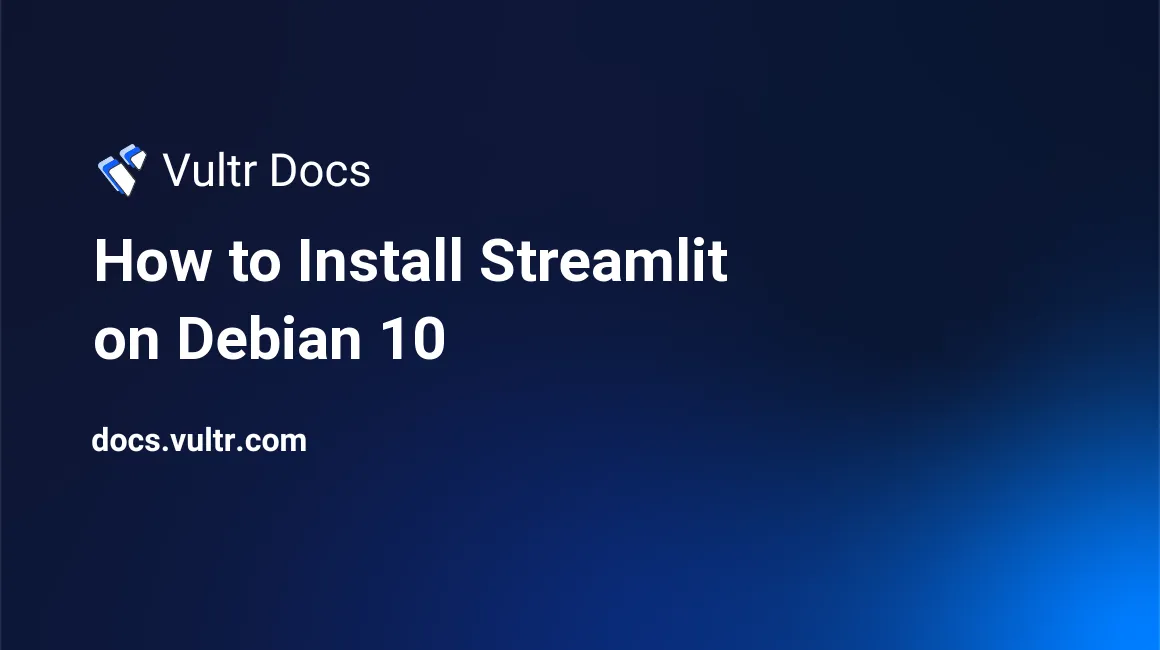
Introduction
Streamlit is an open-source python library designed to create custom web applications for machine learning and data science. It is one of the fastest ways to design, build, and deploy data applications. This article explains how to run a Streamlit-based web application on a Debian 10 Server.
1. Install Prerequisites
- Deploy a Vultr Debian 10 VPS Instance.
- Login as root.
- Update the Debian Server.
Update Python
The default Debian repositories contain Python 3.7 only, so we will use Python source code to install the latest python 3.
Install the required dependencies to compile the Python source code.
# apt-get install wget build-essential libreadline-gplv2-dev libncursesw5-dev libssl-dev libsqlite3-dev tk-dev libgdbm-dev libc6-dev libbz2-dev libffi-dev zlib1g-dev liblzma-dev -yDownload the latest Python3 source code.
# wget https://www.python.org/ftp/python/3.9.6/Python-3.9.6.tgzExtract the downloaded python source code archive.
# tar xzf Python-3.9.6.tgzCompile the python source code.
# cd Python-3.9.6 && ./configure --enable-optimizationsInstall Python 3.9.6.
# make altinstallSet Python 3.9.6 as default version.
# update-alternatives --install /usr/bin/python python /usr/local/bin/python3.9 1Update pip.
# /usr/local/bin/python3.9 -m pip install --upgrade pipSet pip from Python 3.9.6 as default version.
# update-alternatives --install /usr/bin/pip pip /usr/local/bin/pip3.9 1Check the current version of Python and pip.
# python --version && pip --versionChange to root directory.
# cd
2. Install Streamlit
Install Streamlit using Python pip.
# pip install streamlit3. Run Streamlit on Debian 10
Option 1: Use the Default Port
Streamlit runs on port 8501 by default, so you need to allow port 8501 on firewall.
# ufw allow 8501When you run Streamlit on a normal SSH Session, the Streamlit process will close once you exit the SSH Session. To run Streamlit when you leave the SSH session, use tmux, a terminal multiplexer. Using a terminal multiplexer will allow you to run the Streamlit process in the background. To create a tmux session, run:
# tmux new -s StreamlitSessionYou can change StreamlitSession to any session name you prefer. Please see How to Install and Use Tmux for more information.
Once you are on the Terminal Multiplexer, you can now run your main python script. Make sure that your python script is in the /root/ directory, then run:
# streamlit run main.pyChange main.py to your python script file name.
When you run Streamlit for the first time, you will be prompted to enter your email address. If you want to receive Streamlit updates, kindly enter your email address, or you can press Enter to skip it.
To view your deployed web application, visit http://server_ipaddress:8501
Option 2: Run Streamlit on HTTP Port
To deploy your web application on HTTP Port (80), allow http port (80) on the firewall first. Run:
# ufw allow 80then run:
# streamlit run main.py --server.port 80Change main.py to your python script file name.
To view your deployed web application, visit http://server_ipaddress
Troubleshooting
If you have encountered some issues or want to learn more, please visit the Streamlit documentation.
No comments yet.