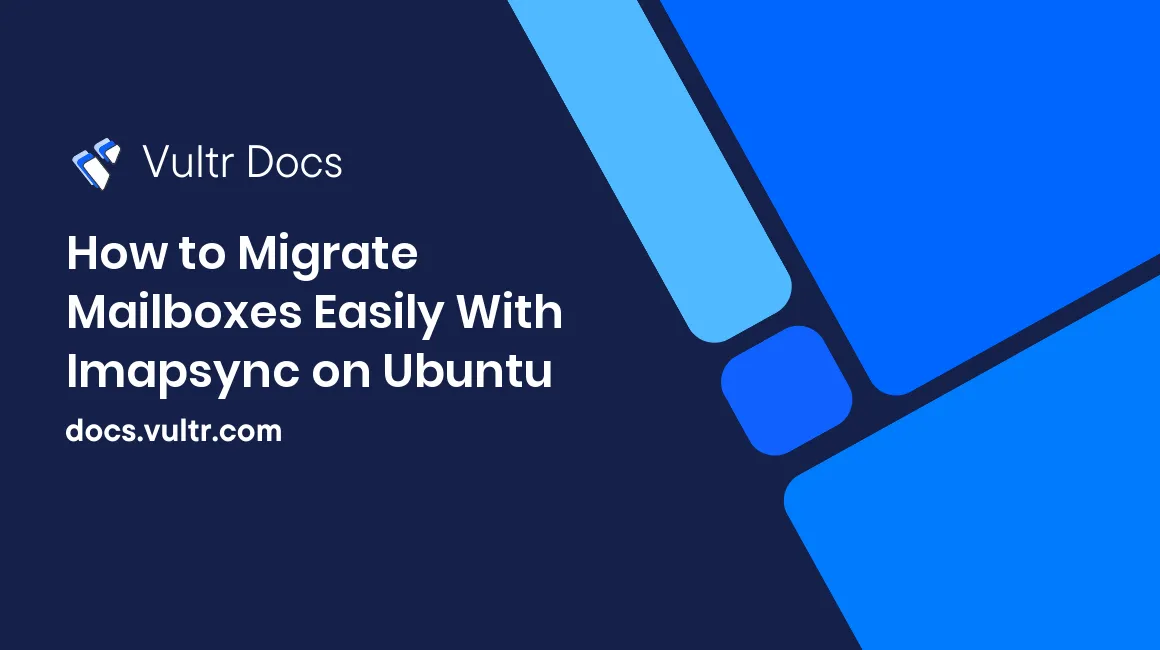
While migrating websites is usually not a problem, sometimes it's more difficult to migrate email boxes. This is especially the case when two servers do not use the same software. Fortunately, to simplify this step, there are many tools, including Imapsync, which we will talk about today.
The Imapsync tool makes it possible to synchronize mailboxes using the IMAP protocol. This will only work if you also use IMAP to retrieve your emails or if you do not erase your emails from the server with the POP protocol.
Requirements
- A sudo user.
- A Vultr Ubuntu server instance.
These instructions have been tested on Ubuntu versions 16.04 and 20.04.
Before installing any packages on the Ubuntu server instance, update the system.
$ sudo apt-get update
$ sudo apt-get -y upgradeInstallation
First, you need to install the necessary prerequisites to run Imapsync.
$ sudo apt-get install \
libauthen-ntlm-perl \
libclass-load-perl \
libcrypt-ssleay-perl \
libdata-uniqid-perl \
libdigest-hmac-perl \
libdist-checkconflicts-perl \
libencode-imaputf7-perl \
libfile-copy-recursive-perl \
libfile-tail-perl \
libio-compress-perl \
libio-socket-inet6-perl \
libio-socket-ssl-perl \
libio-tee-perl \
libmail-imapclient-perl \
libmodule-scandeps-perl \
libnet-dbus-perl \
libnet-ssleay-perl \
libpar-packer-perl \
libreadonly-perl \
libregexp-common-perl \
libsys-meminfo-perl \
libterm-readkey-perl \
libtest-fatal-perl \
libtest-mock-guard-perl \
libtest-mockobject-perl \
libtest-pod-perl \
libtest-requires-perl \
libtest-simple-perl \
libunicode-string-perl \
liburi-perl \
libtest-nowarnings-perl \
libtest-deep-perl \
libtest-warn-perl \
make \
cpanminusIf you want to update the Perl module Mail::IMAPClient, a major module for imapsync, the following command installs it "manually":
$ sudo cpanm Mail::IMAPClientIf you need XOAUTH2 authentication, you have to install the module JSON::WebToken with the command:
$ sudo cpanm JSON::WebTokenAfter installing the dependencies, download the tar.gz version of the latest Imapsync release from the official Git repository.
Take the compressed tarball called imapsync-1.xxx.tgz, where 1.xxx is the version number. Untar the tarball where you want:
$ cd
$ tar xzvf imapsync-1.xxx.tgzGo into the directory imapsync-1.xxx
$ cd imapsync-1.xxxYou can check the version of Imapsync using the following command.
./imapsync -vSyncing Emails
The syntax for syncing emails from server1 to server2 using only the required options is shown below.
imapsync --host1 server1.imap.tld --user1 mailbox@email.tld --password1 password1 --host2 server2.imap.tld --user2 mailbox@email.tld --password2 password2Passwords
To avoid entering plain text mailbox passwords, you can store them in files and use the --passfile1 and --passfile2 arguments to load them from the files containing the passwords.
imapsync --host1 server1.imap.tld --user1 mailbox@email.tld --passfile2 /home/user/pass1 --host2 server2.imap.tld --user2 mailbox@email.tld --passfile2 /home/user/pass2
The connection to the IMAP server
Several options are available to connect Imapsync to your mail server, including the type of connection used. By default, Imapsync will try to use SSL or TLS on port 993 to connect. The following are examples of the server's connection to migrate (replace 1 with 2 for the second server).
--nossl1for an unencrypted connection via port143(not recommended)--ssl1for an encrypted connection with SSL via port993--tls1to connect with TLS via port993
There are also options to define the type of authentication. This is specified with the --authmech1 and --authmech2 arguments, whose possible values are as follows (in upper case).
PLAINLOGINCRAM-MD5
Folders
Folder synchronization can cause problems, especially if the default folders (Inbox, Spam, Archive, Sent) are not named the same on both mail servers. Imapsync offers several options for this:
--automapto use automatic default folder recognition.--nomixfoldersto avoid merging folders with a similar name according to case sensitivity.--prefix1to remove a prefix from the folders to migrate.--prefix2to add a prefix to migrated folders.--skipemptyfoldersto not recreate empty folders on the destination server.
Migration options
To speed up email migration, you can use the --usecache argument to temporarily store the folders on the server where you installed Imapsync.
You can also delete messages from the first server with the --delete1 argument.
Finally, before starting your migration, do not hesitate to use the --dry argument to check the result of a command without executing it.
More Information
For more information about Imapsync, see the official website.
No comments yet.