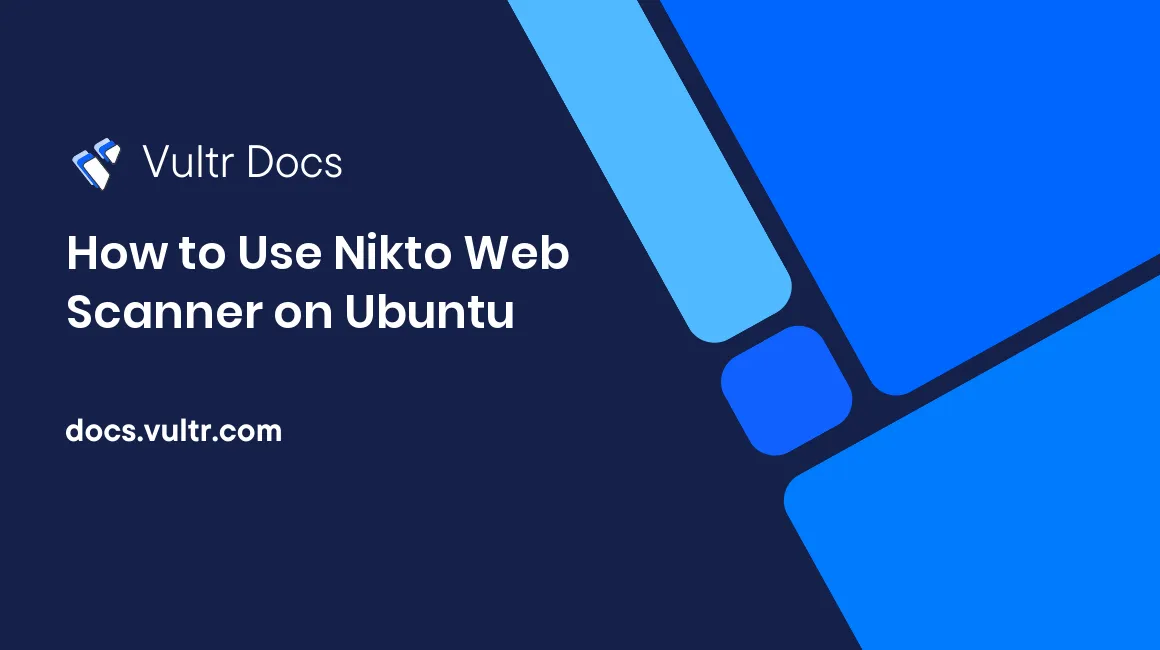
Introduction
Nikto is an open-source web vulnerability scanner based on Perl. It can scan for insecure files and programs, software misconfigurations, and other potential threats within the server. In this article, you will learn how to install and use Nikto to scan your Ubuntu server.
Do not scan servers without permission. Unauthorized scanning on Vultr's network may result in account termination.
Prerequisites
- Deploy a fully updated Vultr Ubuntu Server.
- Create a non-root user with sudo access.
1. Install Nikto
Nikto is available in the default repositories.
$ sudo apt install nikto -y2. Scan Server using Nikto
We will use Nikto to perform various types of Web Scanning. You can install Apache2 and add virtual hosts to run on different ports for testing purposes. The site or port being scanned must be open and running an application to get an appropriate result.
$ sudo apt install apache2 -yExamples
These are a few examples that show how to use Nikto.
Scan a web server with an IP address
192.0.2.10:$ sudo nikto -host 192.0.2.10Scan port 8080 of a web server with an IP address
192.0.2.10:$ sudo nikto -h 192.0.2.10 -p 8080If your server has multiple virtual hosts listening on different ports, you can specify them as a comma-separated list. This command will scan two ports: 8080 and 9090.
$ sudo nikto -h 192.0.2.10 -p 8080,9090You can scan a range of ports by specifying the start and end of the port range. This command will scan all ports from 8080 to 9090.
$ sudo nikto -h 192.0.2.10 -p 8080-9090Scan a server by URL:
$ sudo nikto -h http://example.comScan a URL at a specific port. Two syntax options are available.
$ sudo nikto -h http://example.com -p 8080 $ sudo nikto -h http://example.com:8080
Scan Multiple Hosts
To scan multiple hosts, create a file containing a list of target hosts, one per line. For example, create a file named scan-targets with the following:
http://example.com:8080
192.0.2.10:8888
192.0.2.11To scan all the hosts defined in the file scan-targets:
$ sudo nikto -h scan-targetsHow to Use a Proxy
To scan through a proxy server, use the -useproxy option. Set the proxy details on the configuration file, /etc/nikto/config.txt.
PROXYHOST=192.0.2.10
PROXYPORT=8080
PROXYUSER=username
PROXYPASS=passwordAfter defining the proxy details, run the scan. For example:
$ sudo nikto -h 192.0.2.11 -useproxyMore Information
Show basic description of various command options available for running scans.
$ sudo niktoShow more details about the options available.
$ sudo nikto -HReferences
For more information on Nikto, please see the official documentation.
No comments yet.