How to use Redli to Securely Connect to a Vultr Managed Database for Caching
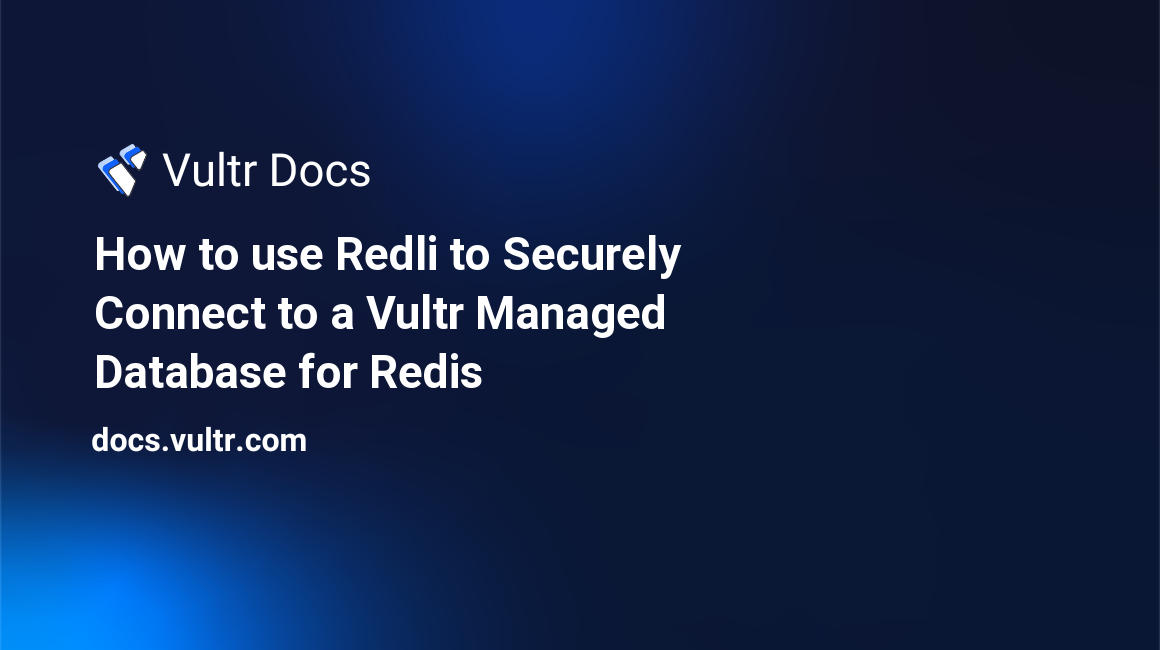
Introduction
Redli is an open-source Go-based tool that makes TLS/SSL connections to remote Redis® Databases. Since the Redis® command line tool (redis-cli) does not support TLS/SSL connections natively, Redli serves as the best alternative to the tool with direct TLS support. This article describes how you can use the Redli tool to securely connect to a Vultr Managed Database for Caching.
Prerequisites
- Deploy a Vultr Managed Database for Caching.
Install Redli
For easy accessibility, create a new Redli directory.
$ mkdir RedliSwitch to the directory.
$ cd RedliUsing the
wgetutility, download the latest Redli release file from the project’s GitHub Repository. For this article,v0.7.0is the latest version.$ wget https://github.com/IBM-Cloud/redli/releases/download/v0.7.0/redli_0.7.0_linux_amd64.tar.gzExtract files from the downloaded tarball.
$ tar xvf redli_0.7.0_linux_amd64.tar.gzList the extracted files and verify that a new
redlidirectory is available.$ lsOutput:
LICENSE.txt README.md redli
Configure Redli as a System-wide Command
Move the
redlibinary file to the/usr/local/bindirectory where the system looks for standard user executable files.$ sudo mv redli /usr/local/bin/Switch to your user home directory.
$ cd ~/Run the
redlicommand to verify that you can access the application.$ redli --versionOutput:
0.5.2
Connect to a Vultr Managed Database for Caching
When connecting to remote Redis® databases, Redli uses the command syntax below:
$ redli --tls -h <redis-host> -p <port> -a <password>--tls: Activates TLS/SSL connectivity.-h: The remote Redis® database host.-p: Redis® Port to connect to.-a: Redis® database password to authenticate with the server.
The rediss: scheme:
$ redli -u rediss://user:password@host:portThe -u flag specifies that the connection points to a URI address. You can find your direct Rediss URI in the Vultr Managed Database for Caching control panel.
To connect to your Vultr managed database for Caching, run any of the following commands.
$ redli --tls -h redis.vultrdb.com -p 1234 -a passwordOR
$ redli --tls -u rediss://user:password@redis.vultrdb.com:1234Replace
redis.vultrdb.com,1234, andpasswordwith the actual Vultr Managed Database for Caching details displayed in your control panel respectively.Enter
PINGto verify that you're connected to the database.> PINGOutput:
PONGStart managing your Redis® database. To close the session, run the following command.
> exit
Next Steps
In this article, you have used the Redli tool to connect to a Vultr Managed Database for Caching. With a secure connection to your database, you can start managing and safely cutover applications as explained in the following articles.