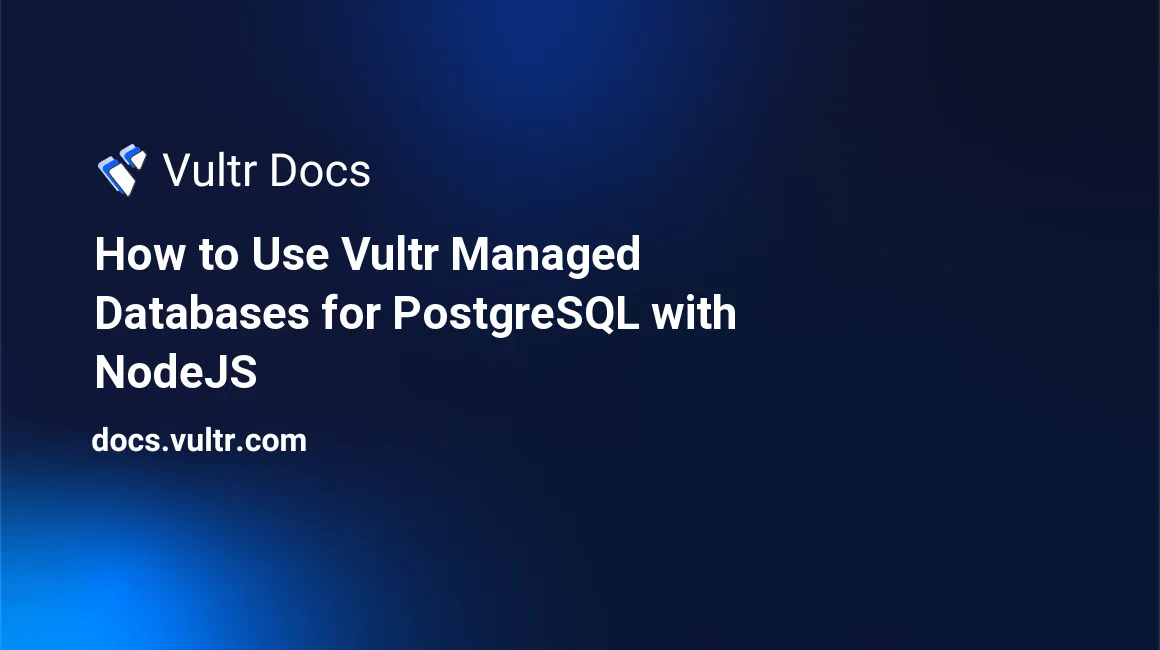
Introduction
Vultr provides production-ready PostgreSQL database clusters that you can use with Node.js to create mission-critical applications. Managed databases automate the most challenging aspects of database administration, allowing you to focus on your app.
This guide shows you how to use the Node.js pg library on Ubuntu 20.04 server to pass queries to a managed PostgreSQL database cluster. The library supports all functions for creating data-driven applications like parameterized queries.
Prerequisites
To test the guide:
Install Node.js using Option 2: (Install via PPA Version).
You should skip step 2, "Install Express.js," because this tutorial doesn't require Express.js dependency.
Navigate to the PostgreSQL database cluster Connection Details under the Overview tab. This guide uses the following sample connection details:
- username:
vultradmin - password:
EXAMPLE_POSTGRESQL_PASSWORD - host:
SAMPLE_POSTGRESQL_DB_HOST_STRING.vultrdb.com - port:
16751
- username:
1. Set Up a Sample Database
Every data-driven application requires a database to store data permanently. You need to set up a sample database and a table. In a production environment, you may require more than one table based on the complexity of your application. Follow the steps below to initialize the database:
Begin by updating your server's package information index.
$ sudo apt updateInstall the
postgresql-clientpackage. This is a lightweight client package for interacting with a managed PostgreSQL cluster without installing a complete PostgreSQL package on your server.$ sudo apt install -y postgresql-clientRun the command below to log in to your managed PostgreSQL cluster. Replace
SAMPLE_POSTGRESQL_DB_HOST_STRING.vultrdb.comwith the correct host for the PostgreSQL database cluster.$ psql -h SAMPLE_POSTGRESQL_DB_HOST_STRING.vultrdb.com -p 16751 -U vultradmin defaultdbOutput.
Password for user vultradmin:Enter your PostgreSQL cluster database password and press Enter to proceed. Then, ensure you get the following output.
Output.
defaultdb=>Issue the command below to create a sample
company_dbdatabase.defaultdb=> CREATE DATABASE company_db;Output.
CREATE DATABASEConnect to the new
company_dbdatabase.defaultdb=> \c company_db;Output.
... You are now connected to database "company_db" as user "vultradmin".Create a
customerstable. This table stores customers' information. Later, this guide shows you how to executeINSERT,UPDATE,DELETE, andSELECTcommands from Node.js code to interact with thecustomerstable.company_db=> CREATE TABLE customers ( customer_id SERIAL PRIMARY KEY, first_name VARCHAR(50), last_name VARCHAR(50) );Output.
CREATE TABLEInsert sample data into the
customerstable to ensure you've got the correct schema.company_db=> INSERT INTO customers (first_name, last_name) VALUES ('JOHN', 'DOE'); INSERT INTO customers (first_name, last_name) VALUES ('MARY', 'SMITH'); INSERT INTO customers (first_name, last_name) VALUES ('PETER', 'JONES');Output.
... INSERT 0 1Query the
customersto verify the data.company_db=> SELECT customer_id, first_name, last_name FROM customers;Output.
customer_id | first_name | last_name -------------+------------+----------- 1 | JOHN | DOE 2 | MARY | SMITH 3 | PETER | JONES (3 rows)Log out from the managed PostgreSQL database cluster.
company_db=> \q
After setting up the database and sample table, proceed to the next step to create a central Node.js database module for interacting with your managed PostgreSQL database cluster.
2. Create a Database Gateway Module
Node.js allows you to package your application into different modules to organize complex functionalities that you can reuse in multiple locations throughout your source code. When designing Node.js applications that interact with databases, it's conventional to create a central database module. Later, you can include this module in every file that requires access to the database. Follow the steps below to create a database gateway module:
Create a new
projectdirectory for your application to separate your source code from system files.$ mkdir projectSwitch to the new
projectdirectory.$ cd projectOpen a new
postgresql_gateway.jsfile on a text editor.$ nano postgresql_gateway.jsEnter the following information into the
postgresql_gateway.jsfile. ReplaceSAMPLE_POSTGRESQL_DB_HOST_STRING.vultrdb.comandEXAMPLE_POSTGRESQL_PASSWORDwith the correct PostgreSQL database cluster hostname and password.class postgresql_gateway { connectDb() { const { Client } = require('pg'); const client = new Client({ user: "vultradmin", database: "company_db", password: "EXAMPLE_POSTGRESQL_PASSWORD", port: 16751, host: "SAMPLE_POSTGRESQL_DB_HOST_STRING.vultrdb.com", ssl: { rejectUnauthorized: false } }); client.connect(); return client; } execute_query(callBack, queryString, paramValues) { var db_client = this.connectDb(); db_client.query(queryString, paramValues, (err, res) => { if (err) { callBack(err, null); } else { callBack(null, res.rows); } db_client.end(); }) ; } save_data(jsonData, callBack) { var paramValues = []; paramValues.push(jsonData.first_name); paramValues.push(jsonData.last_name); var queryString = "insert into customers (first_name, last_name) values ($1, $2) RETURNING customer_id, first_name, last_name"; this.execute_query(callBack, queryString, paramValues); } update_data(jsonData, callBack) { var paramValues = []; paramValues.push(jsonData.first_name); paramValues.push(jsonData.last_name); paramValues.push(jsonData.customer_id); var queryString = "update customers set first_name = $1, last_name = $2 where customer_id = $3 RETURNING customer_id, first_name, last_name"; this.execute_query(callBack, queryString, paramValues); } delete_data(jsonData, callBack) { var paramValues = []; paramValues.push(jsonData.customer_id); var queryString = "delete from customers where customer_id = $1 RETURNING customer_id, first_name, last_name"; this.execute_query(callBack, queryString, paramValues); } query_data(customerId, callBack) { var queryString = "select * from customers"; var paramValues = []; if (customerId != "") { queryString += " where customer_id = $1"; paramValues.push(customerId); } this.execute_query(callBack, queryString, paramValues) } } module.exports = postgresql_gateway;Save and close the
postgresql_gateway.jsfile.
The postgresql_gateway.js file explained:
The postgresql_gateway.js file contains one class module (postgresql_gateway) with six different methods.
class postgresql_gateway {
connectDb() {
...
}
execute_query(callBack, queryString, paramValues) {
...
}
save_data(jsonData, callBack) {
...
}
update_data(jsonData, callBack) {
...
}
delete_data(jsonData, callBack) {
...
}
query_data(customerId, callBack) {
...
}
}
module.exports = postgresql_gateway;The six methods in the postgresql_gateway class module perform the following functions:
connectDb(): This method uses the managed PostgreSQL database cluster's credentials to connect to the database and return a reusable client connection using thereturn client;statement.execute_query(callBack, queryString, paramValues): This method uses thevar db_client = this.connectDb();statement to connect to the PostgreSQL database. Then, the method calls thedb_client.query(queryString, paramValues, ...)function to execute different database queries.save_data(jsonData, callBack): This method accepts a JSON payload (first_nameandlast_name) containing the customer's details and then calls theexecute_query(...)method to save data to the database using anINSERTcommand.update_data(jsonData, callBack): This method accepts a JSON payload containing acustomer_idand queries the database to find a match. Then, theupdate_data(...)method calls theexecute_query(...)method to update thefirst_nameandlast_namefields of the record matching thecustomer_id.delete_data(jsonData, callBack): This method accepts a JSON payload containing thecustomer_idof the record you want to delete. Thedelete_data(...)method then calls thethis.execute_query(...)method to send aDELETEcommand to the PostgreSQL database.query_data(customerId, callBack): This method uses theselect * from customersstatement to fetch records from the PostgreSQLcustomerstable. If you request a single record, thequery_data()method uses the following declaration to append a filter parameter to the query.... if (customerId != "") { queryString += " where customer_id = $1"; paramValues.push(customerId); } ...
The RETURNING customer_id, first_name, last_name statement at the end of the SQL statements allows you to retrieve the field values for the affected rows.
The module.exports = postgresql_gateway; statement at the end of the postgresql_gateway.js file allows you to import and use the postgresql_gateway module in other Node.js files using the following declarations.
const postgresql_gateway = require('./postgresql_gateway.js');
var dg = new postgresql_gateway();
dg.save_data(JSON.parse(json_payload), callBack);
dg.update_data(JSON.parse(json_payload), callBack);
dg.delete_data(JSON.parse(json_payload), callBack);
dg.query_data(customerId, callBack); The postgresql_gateway module is now ready. Follow the next step to create the application's entry point.
3. Create the Application's Entry Point
Every Node.js application requires an entry point. This is a file that runs when you start the application. This guide uses the main.js file to execute the application. Follow the steps below to create the file:
Open a new
main.json a text editor.$ nano main.jsEnter the following information into the
main.jsfile.const http = require('http'); const postgresql_gateway = require('./postgresql_gateway.js'); const hostname = 'localhost'; const port = 8080; const server = http.createServer(httpHandler); server.listen(port, hostname, () => { console.log(`Server running at http://${hostname}:${port}/`); }); function httpHandler(req, res) { var dg = new postgresql_gateway(); var json_payload = ""; req.on('data', function (data) { json_payload += data; }); req.on('end', function () { function callBack(err, result) { var response = {}; if (err) { response.error = err.message; } else { response.data = result; } res.write(JSON.stringify(response, null, 4)); res.end(); } switch (req.method) { case "POST": dg.save_data(JSON.parse(json_payload), callBack); break; case "PUT": dg.update_data(JSON.parse(json_payload), callBack); break; case "DELETE": dg.delete_data(JSON.parse(json_payload), callBack); break; case "GET": const url = require('url'); const queryparams = url.parse(req.url, true).query; var customerId = ""; if (queryparams.customer_id) { customerId = queryparams.customer_id } dg.query_data(customerId, callBack); break; } }); }Save and close the
main.jsfile.
The main.js file explained:
The two lines at the beginning of the main.js file load the http server module and the custom postgresql_gateway database gateway module.
const http = require('http');
const postgresql_gateway = require('./postgresql_gateway.js');
...The http server module creates a local web server that listens for incoming connections on port 8080. The const server = http.createServer(httpHandler); delegates incoming HTTP to the custom httpHandler(){...} function. The server.listen(port, hostname, ..); statement tells the web server to listen for incoming requests on the defined port and host.
const hostname = 'localhost';
const port = 8080;
const server = http.createServer(httpHandler);
server.listen(port, hostname, () => {
console.log(`Server running at http://${hostname}:${port}/`);
});The httpHandler(req, res) {..} function runs most of the application's logic.
Under the httpHandler() function, you're creating a new database gateway object using the var dg = new postgresql_gateway(); statement.
The following declarations allow you to capture the JSON payload from HTTP clients' requests when creating new customers, updating customer details, and deleting customers from the database.
...
var json_payload = "";
req.on('data', function (data) {
json_payload += data;
});
...Under the req.on(...){...} function, you're defining a callBack(err, result) function that fires every time you make an HTTP request to the server. Then, you're using the Node.js switch (req.method) {...} statement to evaluate the HTTP method and route HTTP requests to the appropriate database functions.
req.on('end', function () {
function callBack(err, result) {
...
res.write(JSON.stringify(response, null, 4));
res.end();
}
switch (req.method) {
...
}
}The following list shows your application's HTTP request methods and the matching database functions that run the requests.
POST: Runs thedg.save_data(JSON.parse(json_payload), callBack);method.PUT: Runs thedg.update_data(JSON.parse(json_payload), callBack);method.DELETE: Runs thedg.delete_data(JSON.parse(json_payload), callBack);method.GET: Runs thedg.query_data(customerId, callBack);method.
After setting up all the required Node.js source code files, proceed to the next step to test your application.
4. Test the Node.js and PostgreSQL Application
The final step in this guide is using the Node.js npm module to initialize and set up your project's attribute. Then, use the npm module to install the pg module and run some tests using the Linux curl command. Follow the steps below:
Ensure the
npmpackage is up to date.$ sudo npm install npm -gOutput.
... removed 14 packages, changed 73 packages, and audited 223 packages in 7s ...Use the
npmpackage to initialize your project.$ npm initEnter the following responses when you receive the prompts followed by Enter:
package name: (project) : :key_enter: version: (1.0.0) : :key_enter: description: Node.js and PostgreSQL application :key_enter: entry point: (main.js) :key_enter: test command: :key_enter: git repository: :key_enter: keywords: node.js, postgresql :key_enter: author: test author :key_enter: license: (ISC) :key_enter: ... About to write to /home/francis/project/package.json: {...} Is this OK? (yes) yes :key_enter:Use the
npmpackage to install the PostgreSQLpgmodule for Node.js.$ npm install pgOutput.
... added 15 packages, and audited 16 packages in 2sUse the
nodecommand to run the application. Remember, themain.jsfile is the application's entry point.$ node main.jsOutput.
Server running at http://localhost:8080/Do not run any other command in your active
SSHterminal window because the previous command has a blocking function.Establish another
SSHsession on your server and run the following Linuxcurlcommands to send HTTP requests to the application.Retrieve all customers using the HTTP
GETcommand:$ curl -X GET http://127.0.0.1:8080Output.
{ "data": [ { "customer_id": 1, "first_name": "JOHN", "last_name": "DOE" }, { "customer_id": 2, "first_name": "MARY", "last_name": "SMITH" }, { "customer_id": 3, "first_name": "PETER", "last_name": "JONES" } ] }Retrieve a specific customer by appending the
customer_idin the URL.$ curl -X GET http://127.0.0.1:8080?customer_id=2Output.
{ "data": [ { "customer_id": 2, "first_name": "MARY", "last_name": "SMITH" } ] }Create a new customer using the HTTP
POSTcommand and a JSON payload containing the customer's details.$ curl -X POST http://127.0.0.1:8080/ -H 'Content-Type: application/json' -d '{"first_name" : "HENRY", "last_name" : "ALLAN"}'Output.
{ "data": [ { "customer_id": 4, "first_name": "HENRY", "last_name": "ALLAN" } ] }Update an existing customer using the HTTP
PUTmethod. For this command, you must define thecustomer_idof the record you want to update and the new values for thefirst_nameandlast_namefields.$ curl -X PUT http://127.0.0.1:8080/ -H 'Content-Type: application/json' -d '{"customer_id" : 4, "first_name" : "FRED", "last_name" : "ALEX"}'Output.
{ "data": [ { "customer_id": 4, "first_name": "FRED", "last_name": "ALEX" } ] }Delete a customer using the HTTP
DELETEcommand. Include thecustomer_idof the record you want to delete in a JSON payload.$ curl -X DELETE http://127.0.0.1:8080/ -H 'Content-Type: application/json' -d '{"customer_id" : 4}'Output.
{ "data": [ { "customer_id": 4, "first_name": "FRED", "last_name": "ALEX" } ] }
The application is working as expected, and you can run the SELECT, INSERT, UPDATE, and DELETE operations without any problems.
Conclusion
This guide shows you how to implement the Node.js pg module to interact with a managed PostgreSQL database on Ubuntu 20.04 server. Although this guide demonstrated the PostgreSQL idea using a single table, you may create additional tables depending on your application's logic. The managed PostgreSQL database cluster allows you to implement a cloud database application without any complicated installations and configuration procedures.
Check out the links below for more information on using Vultr's managed databases:
- How to use Vultr Managed Databases for MySQL with WordPress on Ubuntu 20.04.
- Authenticate a Python Application with Vultr Managed Databases for PostgreSQL and Redis®.
- Implement a Shopping Cart in Python with Vultr Managed Databases for Caching.