Install and Configure Apache Hadoop on Ubuntu 20.04
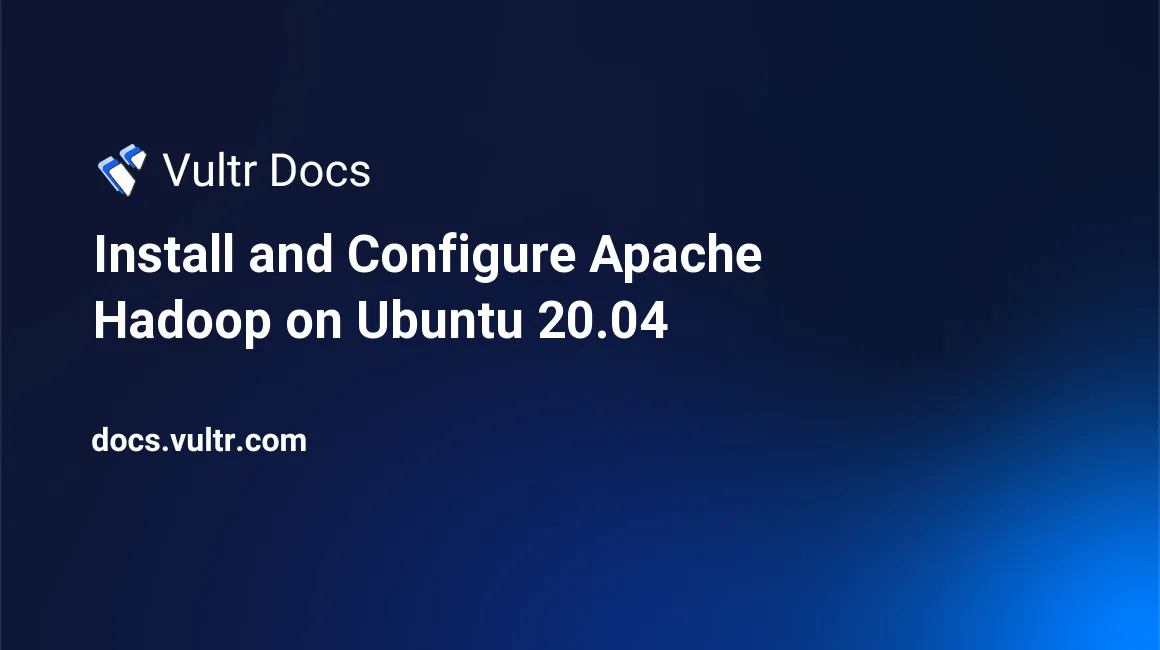
Introduction
Apache Hadoop is an open-source software framework used to store, manage and process large datasets for various big data computing applications running under clustered systems. It is Java-based and uses Hadoop Distributed File System (HDFS) to store its data and process data using MapReduce. In this article, you will learn how ro install and configure Apache Hadoop on Ubuntu 20.04.
Prerequisites
- Deploy a fully updated Vultr Ubuntu 20.04 Server.
- Create a non-root user with sudo access.
1. Install Java
Install the latest version of Java.
$ sudo apt install default-jdk default-jre -yVerify the installed version of Java.
$ java -version2. Create Hadoop User and Configure Password-less SSH
Add a new user hadoop.
$ sudo adduser hadoopAdd the hadoop user to the sudo group.
$ sudo usermod -aG sudo hadoopSwitch to the created user.
$ sudo su - hadoopInstall the OpenSSH server and client.
$ apt install openssh-server openssh-client -yWhen you get a prompt, respond with:
keep the local version currently installedSwitch to the created user.
$ sudo su - hadoopGenerate public and private key pairs.
$ ssh-keygen -t rsaAdd the generated public key from id_rsa.pub to authorized_keys.
$ sudo cat ~/.ssh/id_rsa.pub >> ~/.ssh/authorized_keysChange the permissions of the authorized_keys file.
$ sudo chmod 640 ~/.ssh/authorized_keysVerify if the password-less SSH is functional.
$ ssh localhost3. Install Apache Hadoop
Log in with hadoop user.
$ sudo su - hadoopDownload the latest stable version of Hadoop. To get the latest version, go to Apache Hadoop official download page.
$ wget https://downloads.apache.org/hadoop/common/hadoop-3.3.1/hadoop-3.3.1.tar.gzExtract the downloaded file.
$ tar -xvzf hadoop-3.3.1.tar.gzMove the extracted directory to the /usr/local/ directory.
$ sudo mv hadoop-3.3.1 /usr/local/hadoopCreate directory to store system logs.
$ sudo mkdir /usr/local/hadoop/logsChange the ownership of the hadoop directory.
$ sudo chown -R hadoop:hadoop /usr/local/hadoop4. Configure Hadoop
Edit file ~/.bashrc to configure the Hadoop environment variables.
$ sudo nano ~/.bashrcAdd the following lines to the file. Save and close the file.
export HADOOP_HOME=/usr/local/hadoop
export HADOOP_INSTALL=$HADOOP_HOME
export HADOOP_MAPRED_HOME=$HADOOP_HOME
export HADOOP_COMMON_HOME=$HADOOP_HOME
export HADOOP_HDFS_HOME=$HADOOP_HOME
export YARN_HOME=$HADOOP_HOME
export HADOOP_COMMON_LIB_NATIVE_DIR=$HADOOP_HOME/lib/native
export PATH=$PATH:$HADOOP_HOME/sbin:$HADOOP_HOME/bin
export HADOOP_OPTS="-Djava.library.path=$HADOOP_HOME/lib/native"Activate the environment variables.
$ source ~/.bashrc5. Configure Java Environment Variables
Hadoop has a lot of components that enable it to perform its core functions. To configure these components such as YARN, HDFS, MapReduce, and Hadoop-related project settings, you need to define Java environment variables in hadoop-env.sh configuration file.
Find the Java path.
$ which javacFind the OpenJDK directory.
$ readlink -f /usr/bin/javacEdit the hadoop-env.sh file.
$ sudo nano $HADOOP_HOME/etc/hadoop/hadoop-env.shAdd the following lines to the file. Then, close and save the file.
export JAVA_HOME=/usr/lib/jvm/java-11-openjdk-amd64
export HADOOP_CLASSPATH+=" $HADOOP_HOME/lib/*.jar"Browse to the hadoop lib directory.
$ cd /usr/local/hadoop/libDownload the Javax activation file.
$ sudo wget https://jcenter.bintray.com/javax/activation/javax.activation-api/1.2.0/javax.activation-api-1.2.0.jarVerify the Hadoop version.
$ hadoop versionEdit the core-site.xml configuration file to specify the URL for your NameNode.
$ sudo nano $HADOOP_HOME/etc/hadoop/core-site.xmlAdd the following lines. Save and close the file.
<configuration>
<property>
<name>fs.default.name</name>
<value>hdfs://0.0.0.0:9000</value>
<description>The default file system URI</description>
</property>
</configuration>Create a directory for storing node metadata and change the ownership to hadoop.
$ sudo mkdir -p /home/hadoop/hdfs/{namenode,datanode}
$ sudo chown -R hadoop:hadoop /home/hadoop/hdfsEdit hdfs-site.xml configuration file to define the location for storing node metadata, fs-image file.
$ sudo nano $HADOOP_HOME/etc/hadoop/hdfs-site.xmlAdd the following lines. Close and save the file.
<configuration>
<property>
<name>dfs.replication</name>
<value>1</value>
</property>
<property>
<name>dfs.name.dir</name>
<value>file:///home/hadoop/hdfs/namenode</value>
</property>
<property>
<name>dfs.data.dir</name>
<value>file:///home/hadoop/hdfs/datanode</value>
</property>
</configuration>Edit mapred-site.xml configuration file to define MapReduce values.
$ sudo nano $HADOOP_HOME/etc/hadoop/mapred-site.xmlAdd the following lines. Save and close the file.
<configuration>
<property>
<name>mapreduce.framework.name</name>
<value>yarn</value>
</property>
</configuration>Edit the yarn-site.xml configuration file and define YARN-related settings.
$ sudo nano $HADOOP_HOME/etc/hadoop/yarn-site.xmlAdd the following lines. Save and close the file.
<configuration>
<property>
<name>yarn.nodemanager.aux-services</name>
<value>mapreduce_shuffle</value>
</property>
</configuration>Log in with hadoop user.
$ sudo su - hadoopValidate the Hadoop configuration and format the HDFS NameNode.
$ hdfs namenode -format6. Start the Apache Hadoop Cluster
Start the NameNode and DataNode.
$ start-dfs.shStart the YARN resource and node managers.
$ start-yarn.shVerify all the running components.
$ jps7. Access Apache Hadoop Web Interface
You can access the Hadoop NameNode on your browser via http://server-IP:9870. For example:
http://192.0.2.11:9870Conclusion
You have successfully installed Apache Hadoop on your server. You can now access the dashboard and configure your preferences.
More Information
For more information on Apache Hadoop, please see the official documentation.