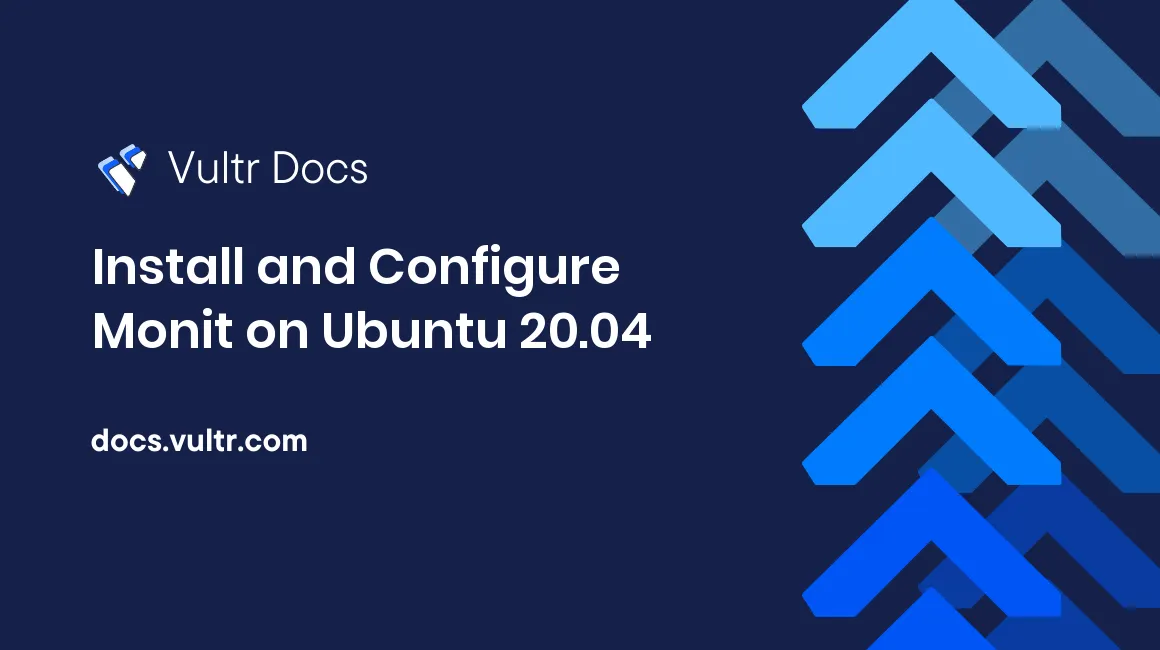
Introduction
Monit is an open-source utility program used to manage and monitor resources and services on Linux systems. Some services and resources managed by Monit are CPU usage, memory usage, server uptime, network connections, and server applications services. It also makes sure that all running services are always healthy by restarting services that stop or encounter errors during operation. These errors and other important events can be automated to send notifications with certain instances or occurrences. In this article, you will learn how to install and configure Monit on Ubuntu 20.04.
Prerequisites
- Deploy a fully updated Vultr Ubuntu 20.04 Server.
- Create a non-root user with sudo access.
1. Install and Configure Monit
Install Monit.
$ sudo apt install monit -yEnable Monit service to run on system boot automatically.
$ sudo systemctl enable monitCheck the status of Monit.
$ sudo systemctl status monitEnable Monit web interface by editing the default configuration file /etc/monit/monitrc.
$ sudo nano /etc/monit/monitrcFind the below lines.
# set httpd port 2812 and
# allow admin:monitUncomment them and modify the admin password monit with your own. Save and close the file.
set httpd port 2812 and
allow admin:StrongPasswordTest the if the configuration file has no errors.
sudo monit -tRestart the Monit service to apply the changes.
$ sudo systemctl restart monitAllow Monit port service in the firewall.
$ sudo ufw allow 2812Go to your web browser and access the Monit web interface via http://serverIP:2812. For example:
http://192.0.2.11:2812You will be prompted to log in. Use admin as the username and StrongPassword as the password. Modify password with the actual value you set during configuration.
2. Monitor Services
Monit restarts any services that stop by continuously monitoring all services in your system that have monitoring enabled. To enable monitoring of a service, first install the service, then create a symbolic link of available service configurations to /etc/monit/conf-enabled/. An example using nginx:
$ sudo ln -s /etc/monit/conf-available/nginx /etc/monit/conf-enabled/Restart the Monit service to apply the changes.
$ sudo systemctl restart monitCheck the status of the added services.
$ sudo monit summaryConclusion
You have successfully installed and configure Monit on Ubuntu 20.04. You can now install more services and add them to be monitored.
More Information
For more information on Monit, please see the official documentation.