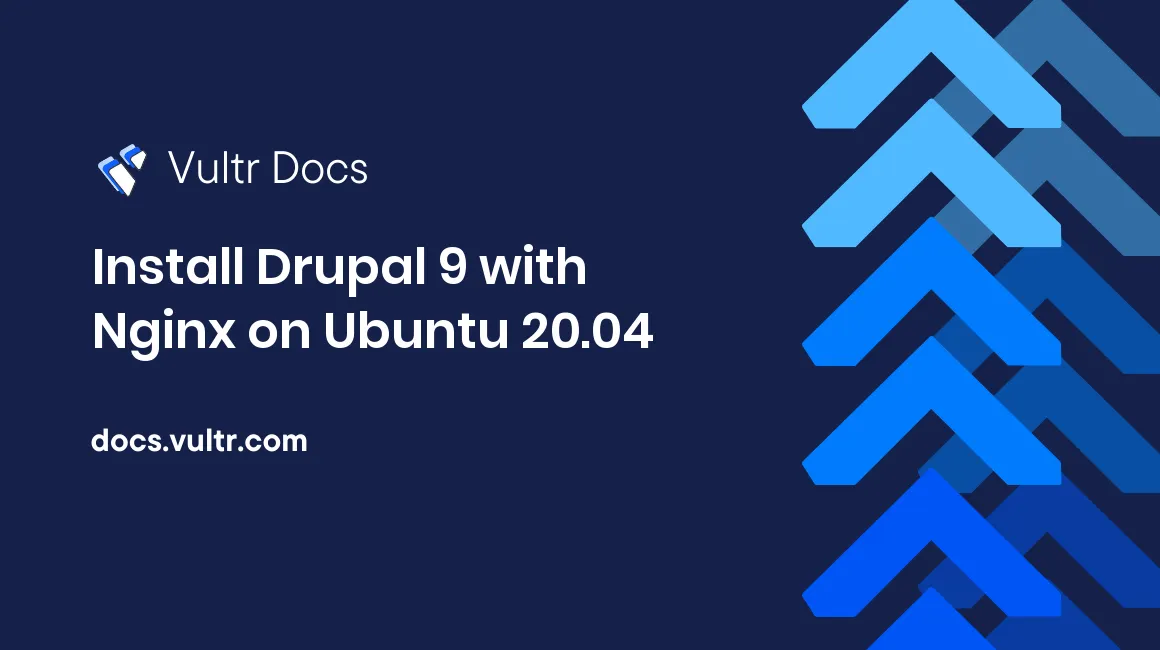
Introduction
Drupal is an open-source PHP-based CMS (Content Management System) platform used to build websites and personal blogs. It's popular and has many free templates and plugins. In this article, you'll learn how to install Drupal 9 with Nginx and a LEMP stack on Ubuntu 20.04.
Prerequisites
- Deploy a fully updated Ubuntu 20.04 LTS server at Vultr.
- Install a LEMP Stack on Ubuntu 20.04 LTS.
- Create a non-root user with sudo access.
1. Configure Nginx for Drupal
After installing the LEMP stack, you'll need to set up a few things to get Drupal running.
Edit Nginx server default configuration block to use PHP Processor. This is because we'll be using the IP address to access the portal.
$ sudo nano /etc/nginx/sites-available/defaultReplace all the contents of the file with the bellow code. Next, modify the example IP address (192.0.2.12) to your server IP address.
server {
listen 80 default_server;
listen [::]:80 default_server;
root /var/www/html/drupal;
index index.html index.htm index.nginx-debian.html index.php;
server_name 192.0.2.12;
location / {
try_files $uri $uri/ /index.php$is_args$args;
}
location = /favicon.ico { log_not_found off; access_log off; }
location = /robots.txt { log_not_found off; access_log off; allow all; }
location ~* \.(css|gif|ico|jpeg|jpg|js|png)$ {
expires max;
log_not_found off;
}
location ~ \.php$ {
try_files $uri =404;
fastcgi_split_path_info ^(.+\.php)(/.+)$;
fastcgi_pass unix:/var/run/php/php7.4-fpm.sock;
fastcgi_index index.php;
fastcgi_param SCRIPT_FILENAME $document_root$fastcgi_script_name;
include fastcgi_params;
}
}Test Nginx configuration.
$ sudo nginx -tRestart the Nginx service to apply the changes.
$ sudo systemctl restart nginx2. Configure MariaDB for Drupal
Connect to MariaDB as root.
$ sudo mariadbCreate a database named drupal.
CREATE DATABASE drupal;Grant all privileges to database drupal.
GRANT ALL ON drupal.* TO 'drupal'@'localhost' IDENTIFIED BY 'StrongPassword';Reload the changes.
FLUSH PRIVILEGES;Exit MariaDB.
\q3. Install Drupal
Install unzip.
$ sudo apt install unzipDownload the latest version of the Drupal from Drupal download page.
$ wget https://ftp.drupal.org/files/projects/drupal-9.1.4.zipExtract the compressed file and browse to it.
$ sudo unzip drupal-9.1.4.zip
$ cd drupal-9.1.4Create directory /var/www/html/drupal.
$ sudo mkdir /var/www/html/drupalMove all the files within the current directory to /var/www/html/drupal directory.
$ sudo mv * /var/www/html/drupalGo to /var/www/html/drupal/sites/default directory and copy the default.settings.php configuration file to settings.php.
$ cd /var/www/html/drupal/sites/default
$ sudo cp default.settings.php settings.phpSet the ownership of the drupal directory to the current user and group.
$ sudo chown -R www-data:www-data /var/www/html/drupal/
$ sudo chmod -R 755 /var/www/html/drupal/Access the Drupal page through your browser using your IP address. For example:
http://192.0.2.12Conclusion
You have installed Drupal on your server. You can now configure your database credentials.
Use drupal as the database name. Use drupal as the database user name Use the strong password you chose for the database password.
No comments yet.