Install Elgg on CentOS 7
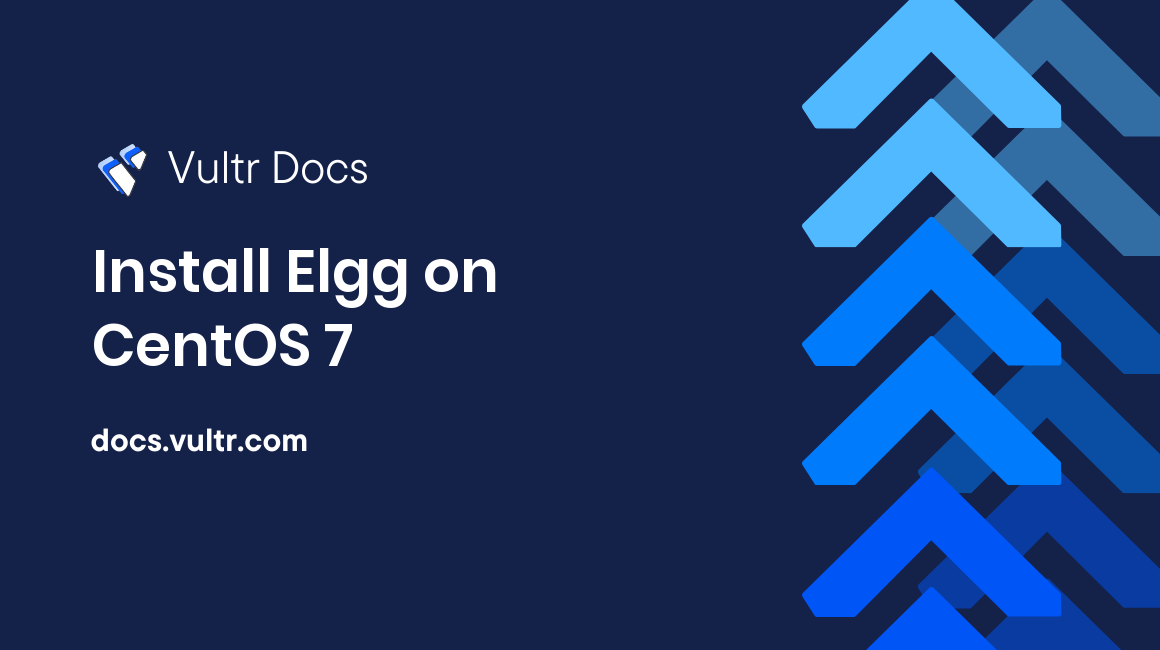
Elgg is an open source social networking engine that allows the creation of social environments such as campus social networks and internal collaborative platforms for organizations. Elgg offers a number of social networking features including microblogging, messaging, file-sharing and groups. This tutorial will guide you through the process of installing Elgg on a CentOS 7 VPS.
##Prerequisites This tutorial assumes that you have already setup a fresh Vultr Cloud Compute instance with CentOS 7 and have root access.
##Step 1: Install Apache, MySQL, and PHP Elgg requires MySQL, PHP, and a web server. Before you can install Elgg, you will need to install the Apache web server, MySQL, and PHP.
Install the Apache web server.
sudo yum install httpd -y
systemctl enable httpd.service
systemctl start httpd.serviceOpen ports 80, (HTTP), and 443, (HTTPS), to be able to access the server from the internet.
firewall-cmd --permanent --zone=public --add-service=http
firewall-cmd --permanent --zone=public --add-service=https
firewall-cmd --reloadInstall MySQL.
wget http://repo.mysql.com/mysql-community-release-el7-5.noarch.rpm
sudo rpm -ivh mysql-community-release-el7-5.noarch.rpm
sudo yum install mysql-server -yComplete the MySQL installation.
systemctl enable mysqld.service
systemctl start mysqld.service
sudo mysql_secure_installationWhen asked for the current password, press Enter. During the installation, you will be asked to enter a root password. Enter a safe password. This will be the MySQL root password.
Set root password? [Y/n] Y
New password: password
Re-enter new password: password
Remove anonymous users? [Y/N] Y
Disallow root login remotely? [Y/N] Y
Remove test database and access to it? [Y/N] Y
Reload privilege tables now? [Y/N] YThe CentOS 7 repository comes with an older version of PHP (5.4). We will install PHP 7.2 from the Remi repository.
rpm -Uvh http://rpms.remirepo.net/enterprise/remi-release-7.rpm
yum -y install yum-utils
yum-config-manager --enable remi-php72Install PHP 7.2 along with the PHP modules required by Elgg.
yum install php php-opcache php-common php-sqlite3 php-curl php-intl php-mbstring php-xmlrpc php-mysqlnd php-gd php-xml php-cli php-zip -y##Step 2: Create a MySQL database for Elgg Elgg will require a MySQL database. Log into the MySQL console.
mysql -u root -pWhen prompted for a password, enter the MySQL root password you set in step 1. Once you are logged in to the MySQL console, create a new database.
mysql>CREATE DATABASE elgg;Create a new MySQL user and grant it privileges to the newly created database. You can replace username and password with the username and password of your choice.
mysql>GRANT ALL PRIVILEGES on elgg.* to 'username'@'localhost' identified by 'password';
mysql>FLUSH PRIVILEGES;Exit the MySQL console.
mysql>exit##Step 3: Download and Install Elgg Download the latest version of Elgg.
cd /var/www/html
wget https://elgg.org/download/elgg-2.3.7.zipUnzip the downloaded archive and move the files to the root of the Apache web server.
yum install unzip -y
unzip elgg-2.3.7.zip
mv ./elgg-2.3.7/* .
rm -rf elgg-2.3.7.zip
rm -rf elgg-2.3.7Create a data directory for Elgg.
sudo mkdir -p /var/www/html/dataSet the appropriate file permissions.
sudo chown -R apache:apache /var/www/html/
sudo chmod -R 755 /var/www/html/##Step 4: Configure Apache for Elgg
Create an Apache virtual hosts configuration file.
sudo vi /etc/httpd/conf.d/vhost.confPaste the following snippet to the file, replacing example.com with your own domain name.
<VirtualHost *:80>
DocumentRoot /var/www/html/
ServerName example.com
<Directory /var/www/html/>
Options FollowSymlinks
AllowOverride All
Require all granted
</Directory>
ErrorLog /var/log/httpd/elgg_error.log
CustomLog /var/log/httpd/elgg_access.log combined
</VirtualHost>Restart the Apache server.
sudo systemctl restart httpd.service##Step 5: Complete the Elgg Installation
At this point, you can proceed to the Elgg browser installer to finish the installation. Open a browser window on your computer and navigate to your domain name. This will launch the Elgg browser installer. Proceed through the installer to the Database Installation step. Here, enter the credentials of the MySQL database you created in Step 2 and proceed to the next step.
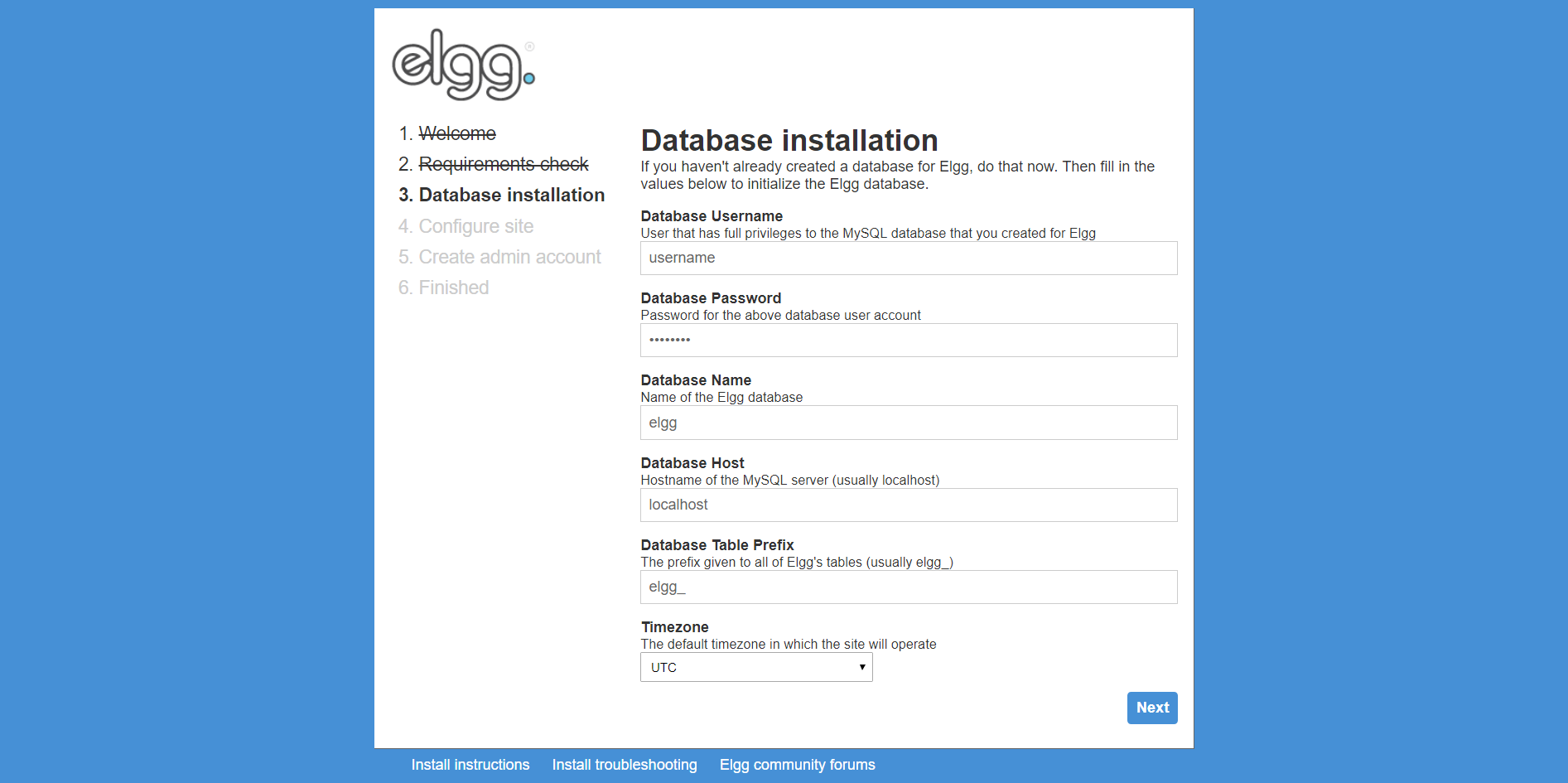
On the next step, enter a site name and email address of your choice. In the Site URL field, enter your domain name. In the Data Directory field, enter /var/www/html/data and proceed to the next step.
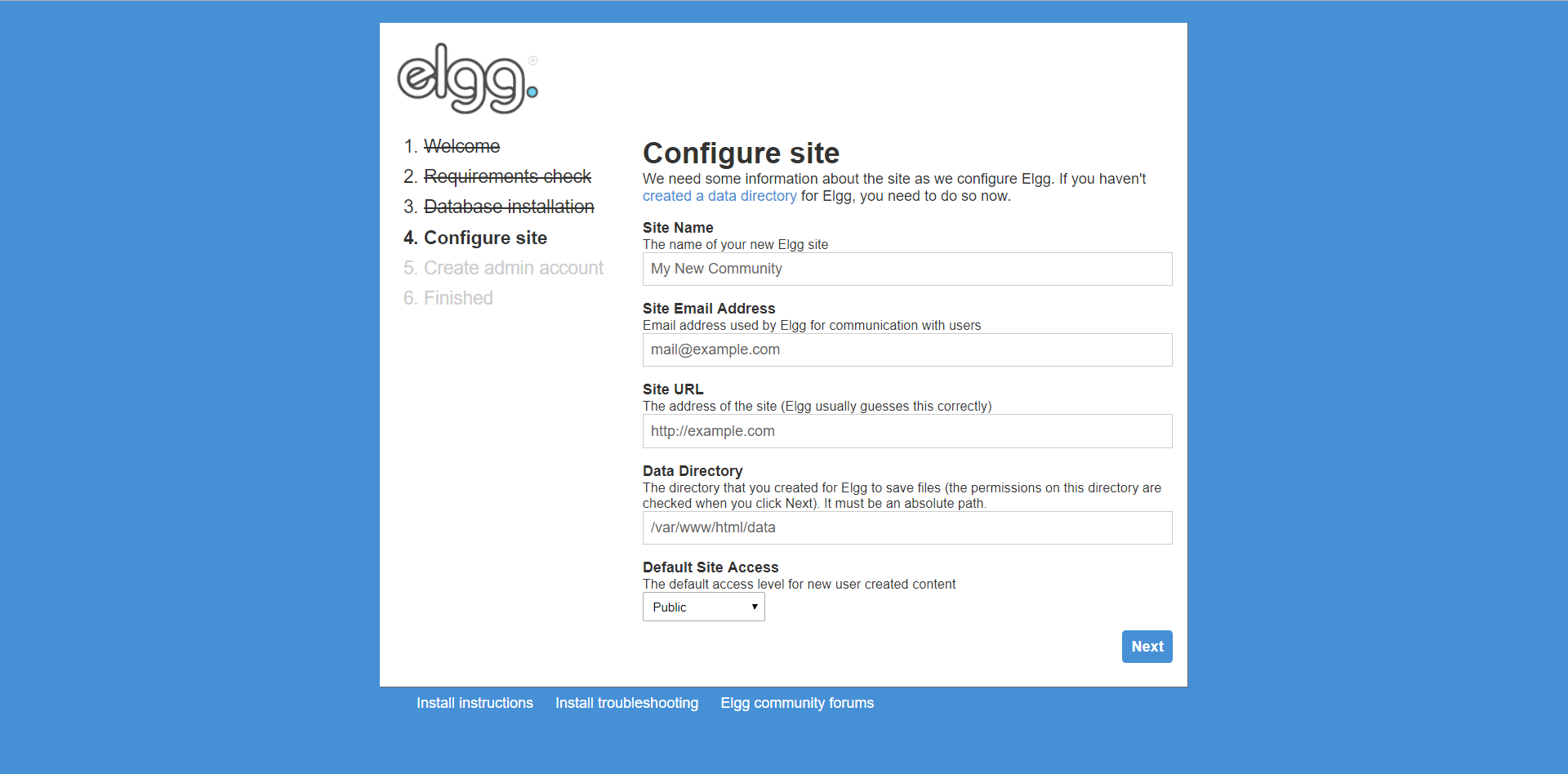
Next, enter the administrator credentials of your choice and press Next. At this point the installation is complete.
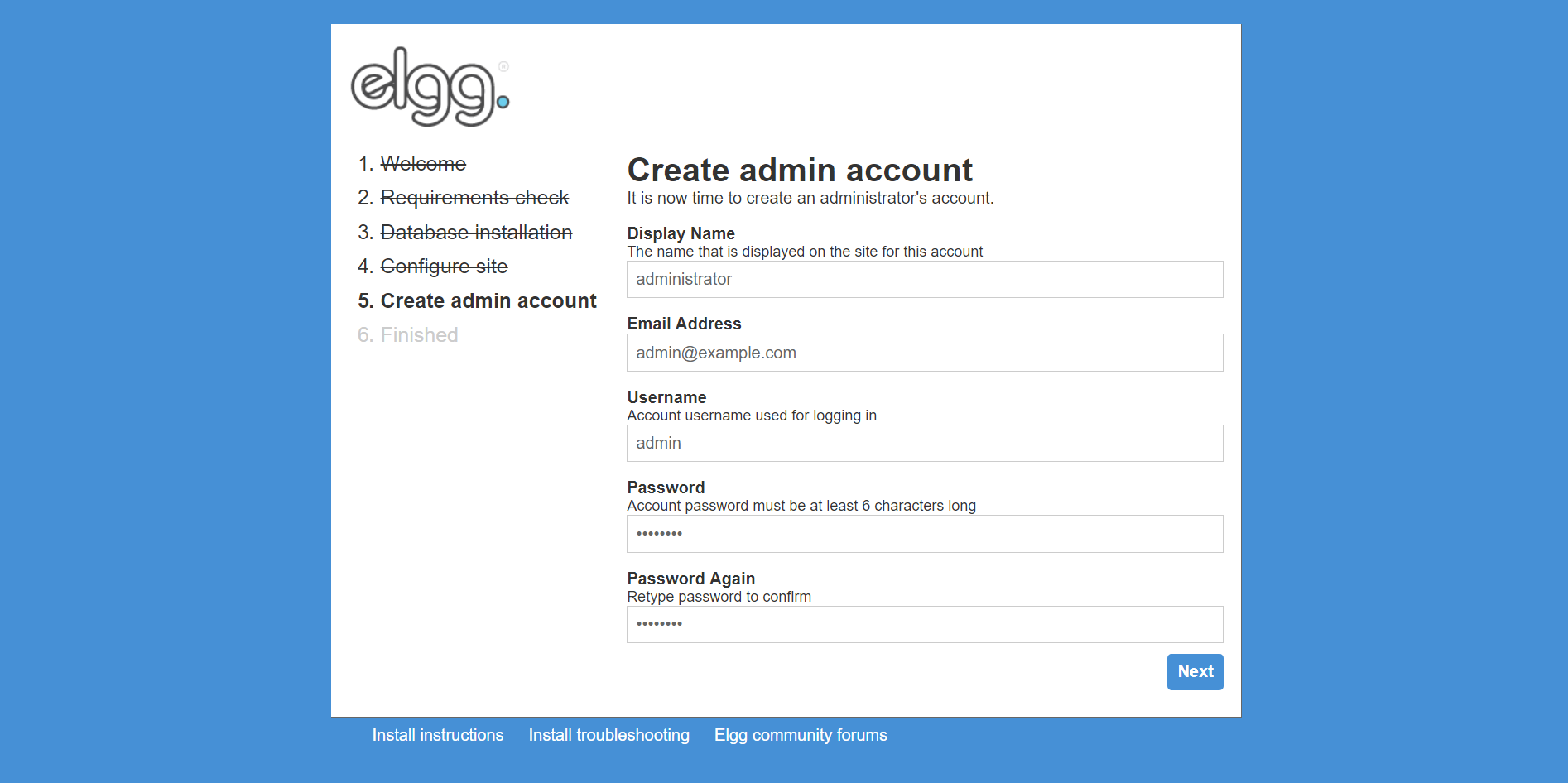
To log into the administrator panel, navigate to the following URL.
http://{your-domain-name}/adminYou have successfully installed Elgg on a CentOS 7 VPS and can begin setting up your own social network.