Install FlatPress CMS on Ubuntu 20.04 LTS
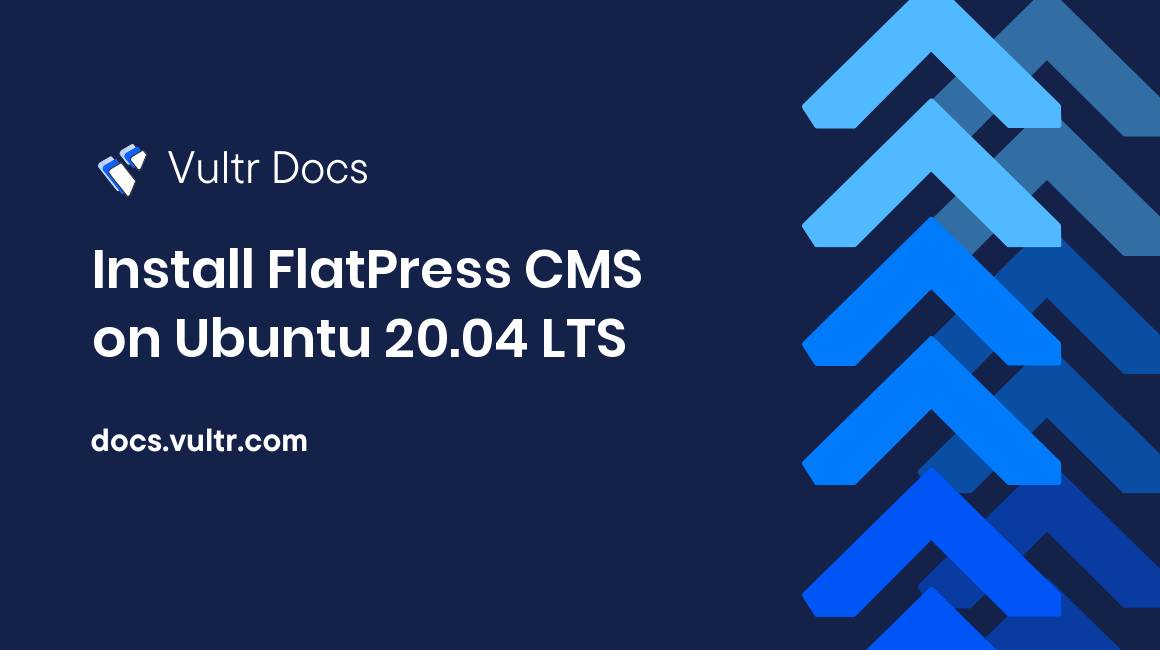
Introduction
FlatPress is an open-source Content Management System (CMS) blogging engine that does not require a database. It is based on PHP, is multi-lingual, and stores all its content on text files. It also supports various plugins, widgets, and customizable themes. It enables editing your website live and with ease. In this article, you will learn how to install FlatPress CMS on Ubuntu 18.04 and 20.04 server.
Prerequisites
- Deploy a fully updated Vultr Ubuntu 18.04 or 20.04 Server.
- Create a non-root user with sudo access.
1. Install LAMP Server
Update system package manager.
$ sudo apt updateAdd the ppa:ondrej/php PPA repository.
$ sudo apt -y install software-properties-common
$ sudo add-apt-repository ppa:ondrej/phpUpdate system package manager.
$ sudo apt updateInstall PHP 7.4 and extra packages.
$ sudo apt install apache2 php7.4 libapache2-mod-php7.4 php7.4-common php7.4-sqlite3 php7.4-json php7.4-curl php7.4-intl php7.4-mbstring php7.4-xmlrpc php7.4-mysql php7.4-gd php7.4-xml php7.4-cli php7.4-zip php7.4-soap php7.4-imap php7.4-bcmath php7.4-gmp wget unzip -yList available time zones and choose your preference.
$ sudo timedatectl list-timezonesEdit the PHP configuration file.
$ sudo nano /etc/php/7.4/apache2/php.iniChange the following values, and replace Africa/Nairobi with your timezone save and close the file:
To search for a specific line, use Control + W, enter search phrase then press Enter.
max_execution_time = 600
memory_limit = 256M
upload_max_filesize = 100M
post_max_size = 100M
max_input_time = 600
date.timezone = Africa/Nairobi2. Install FlatPress
Download the latest FlatPress installation files. To find the latest version, visit release page.
$ wget https://github.com/flatpressblog/flatpress/archive/1.2.1.zipCreate the installation directory /var/www/html/flatpress.
$ sudo mkdir /var/www/html/flatpressExtract the downloaded files.
$ sudo unzip 1.2.1.zipMove the files to the installation directory.
$ sudo mv flatpress-1.2.1/* /var/www/html/flatpressChange ownership of the installation directory.
$ sudo chown -R www-data:www-data /var/www/html/flatpress/Change access permissions for the directory.
$ sudo chmod -R 755 /var/www/html/flatpress/3. Configure Apache2
Create a new configuration file named flatpress.conf.
$ sudo nano /etc/apache2/sites-available/flatpress.confAdd the content below into the file and save it:
<VirtualHost *:80>
ServerAdmin admin@example.com
DocumentRoot /var/www/html/flatpress
ServerName example.com
ServerAlias www.example.com
<Directory /var/www/html/flatpress/>
Options FollowSymlinks
AllowOverride All
Require all granted
</Directory>
ErrorLog ${APACHE_LOG_DIR}/error.log
CustomLog ${APACHE_LOG_DIR}/access.log combined
<Directory /var/www/html/flatpress/>
RewriteEngine on
RewriteBase /
RewriteCond %{REQUEST_FILENAME} !-f
RewriteRule ^(.*) index.php [PT,L]
</Directory>
</VirtualHost>Change to Apache configuration files directory.
$ cd /etc/apache2/sites-available/Enable the created virtual host configuration.
$ sudo a2ensite flatpress.confDisable the default Apache configuration.
$ sudo a2dissite 000-default.confEnable the Apache rewrite module.
$ sudo a2enmod rewriteRestart Apache service for the changes to take effect.
$ sudo systemctl restart apache24. Access FlatPress Web Interface
Open your web browser and browse to http://Server_IP. For example:
http://192.0.2.10/Conclusion
You have installed FlatPress on your server. Use the FlatPress setup wizard to complete the installation. Create an administrator account and continue to the dashboard.
More Information
To learn more about FlatPress, go to the official documentation page.