Install Mosquitto MQTT Broker On Ubuntu 20.04 Server
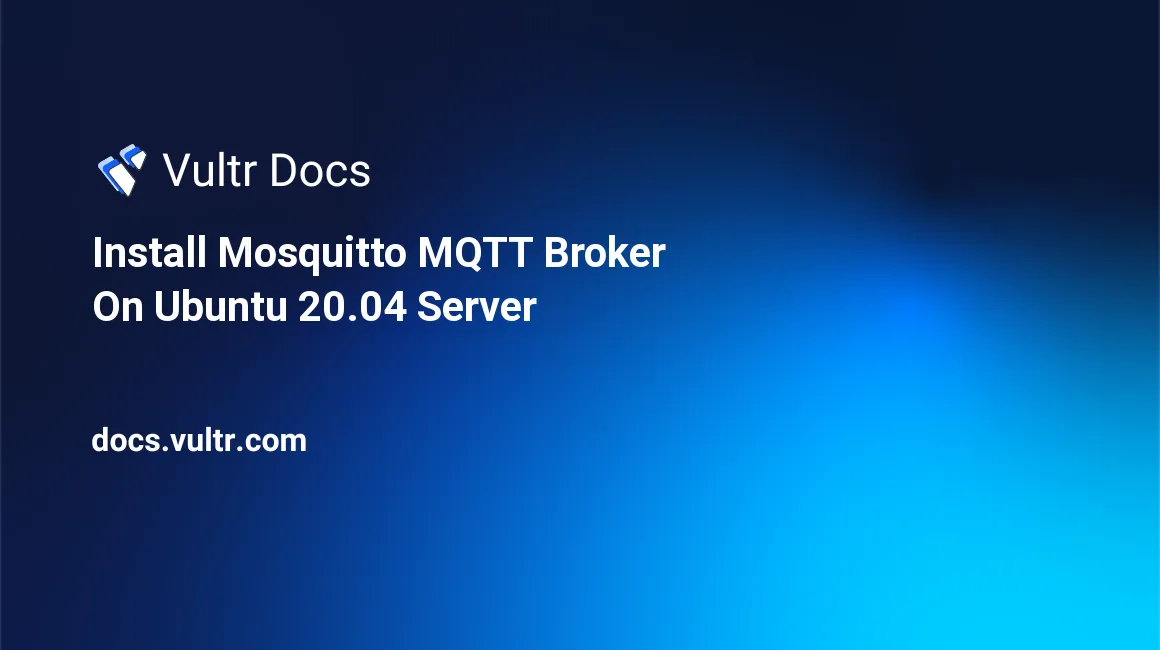
Install Mosquitto MQTT Broker On Ubuntu 20.04 Server
Introduction
Mosquitto is an open-source message broker that uses the Message Queuing Telemetry Transport (MQTT) Protocol. To install MQTT Broker on Ubuntu 20.04, Mosquitto offers compatibility with the TCP/IP model and serves as the standard messaging platform for the Internet of Things (IoT).
Since the MQTT protocol is extremely lightweight, its small code footprint allows you to create applications for devices with minimal resources such as short battery life, limited network bandwidth, and unreliable internet connections.
The Mosquitto application supports the publisher/subscriber topology. In this model, clients connect to the Mosquitto server, which acts as a broker to distribute information to other clients subscribed or sending messages to a channel.
In this article, you'll install MQTT Broker on Ubuntu 20.04 and configure the Mosquitto application to understand how the event-driven MQTT protocol supports IoT applications. If you're working with a newer version, check out our article on How to Install Mosquitto MQTT Broker on Ubuntu 24.04.
Prerequisites
To follow along with this guide, you need:
- An Ubuntu 20.04 server.
- A non-root user with
sudorights.
1. Install the Mosquitto On Ubuntu 20.04
You'll pull the mosquitto package from Ubuntu's software repository by executing the following steps, which are essential to install an MQTT broker on Ubuntu and demonstrate how to install Mosquitto in Ubuntu.
SSH to your server and update the package information index.
$ sudo apt updateInstall the
mosquittopackage.$ sudo apt install -y mosquittoThe
mosquittopackage should now load on your server. Confirm the status of themosquittoservice.$ sudo systemctl status mosquittoEnsure the package is
loadedandactive.● mosquitto.service - Mosquitto MQTT v3.1/v3.1.1 Broker Loaded: loaded (/lib/systemd/system/mosquitto.service; enabled; vendor pr> Active: active (running) since Fri 2021-10-08 06:29:25 UTC; 12s ago Docs: man:mosquitto.conf(5) man:mosquitto(8) ...Once running, you can manage the
mosquittoservices by executing the following commands.Stop the
mosquittoservice:$ sudo systemctl stop mosquittoStart the
mosquittoservice:$ sudo systemctl start mosquittoRestart the
mosquittoservice:$ sudo systemctl restart mosquitto
2. Install and Test the Mosquitto Clients
When using an MQTT client, you connect to the Mosquitto broker to send and receive messages on different topics depending on the application's use case. A client can either be a publisher, a subscriber, or both. To test this functionality, you can install the Mosquitto client on Ubuntu.
The Mosquitto package ships with a command-line client that allows you to test the server functionalities. Install the client.
$ sudo apt install -y mosquitto-clientsNext, you'll subscribe to a topic. In the MQTT protocol, a topic is a string that the server/broker uses to filter messages for the connected clients. For instance, here are some sample topics that you can use when using the Mosquitto broker in a home automation application.
- home/lights/sitting_room
- home/lights/kitchen
- home/lights/master_bedroom
- home/lights/kids_bedroom
To subscribe to a topic, execute the
mosquitto_sub -tcommand followed by the name of the topic that you want to subscribe to. For example, to subscribe to thehome/lights/sitting_roomtopic, execute.$ mosquitto_sub -t "home/lights/sitting_room"Please note that the above command has a blocking function and will put your shell terminal in a listening state.
Open a second terminal window and don't close the first one. This time around, publish an "ON" message to the topic
home/lights/sitting_roomtopic using themosquitto_pub -mcommand.$ mosquitto_pub -m "ON" -t "home/lights/sitting_room"You should now receive the
ONpayload in the first window.ONNext, publish an
OFFmessage still on the samehome/lights/sitting_roomtopic on your second terminal.$ mosquitto_pub -m "OFF" -t "home/lights/sitting_room"Your broker should display the new message as well.
ON OFFIn this guide, you're manually subscribing and publishing messages using the Mosquitto Clients for demonstration purposes. In real-life applications, you should program small microchip devices that support the TCP/IP layer like the ESP8266 to push a message to a broker to control or even monitor devices. Here are some common use-cases where the Mosquitto package is used in real life.
- Monitoring patients' heartbeats and sending them to a central server for monitoring by doctors. This avoids heavy transport costs that the patients could incur by traveling to the hospital.
- In the gas and the oil industry, MQTT devices monitor different parameters and send the data to a central broker. Usually, this involves thousands of sensors in remote locations that collect and send data through satellite links that are billed per data usage. Luckily, the MQTT topology keeps the transmission minimal and only pushes data to the server when necessary.
- In the transport industry, MQTT devices monitor the location of trains in real-time and send data to the companies' headquarters in order to provide better insights to customers who want to travel without any delays.
- Also, the Mosquitto broker can be used as a middle layer in a chat application to refresh the online status of users and pass messages between end-users.
- Another common scenario where the Mosquitto server can be a good fit is in decoupled systems. Clients can send data to the broker, which then sends the data to a database for permanent storage.
In addition to the above use-cases, there are dozens of libraries that you can use to connect to the Mosquitto server using your favorite programming language, including PHP, Python, Golang, and more.
3. Secure the Mosquitto Server
By default, the Mosquitto server is not secured. However, you can make some configuration settings to secure it with usernames and passwords.
Mosquitto reads configuration information from the following location.
/etc/mosquitto/conf.dCreate a
default.confunder the directory.$ sudo nano /etc/mosquitto/conf.d/default.confPaste the information below to disable
anonymousconnections and allow Mosquitto to read valid credentials from the/etc/mosquitto/passwdfile.allow_anonymous false password_file /etc/mosquitto/passwdSave and close the file.
Open the
/etc/mosquitto/passwdfile withnano.$ sudo nano /etc/mosquitto/passwdThen, populate the file with the account details for the users that you want to connect to the Mosquitto server. Replace
EXAMPLE_PASSWORDandEXAMPLE_PASSWORD_2with strong values.john_doe:EXAMPLE_PASSWORD mary_smith:EXAMPLE_PASSWORD_2Save and close the file.
Next, use the
mosquitto_passwdutility to encrypt the passwords.$ sudo mosquitto_passwd -U /etc/mosquitto/passwdYour passwords are now encrypted in a format that only the Mosquitto server can decrypt. Use the Linux
catcommand to confirm the encryption process.$ sudo cat /etc/mosquitto/passwdOutput.
john_doe:$6$TSzNycsj...5Qyvgd4g== mary_smith:$6$DtlKf1lG.../rLHIL0Q==Restart the
mosquittoservice to load the new changes.$ sudo systemctl restart mosquittoFrom this point forward, you should execute any pub/sub command using the syntax below. Remember to replace
john_doeandEXAMPLE_PASSWORDwith the credentials that you defined in the password file.$ mosquitto_sub -u john_doe -P EXAMPLE_PASSWORD -t "home/lights/sitting_room" $ mosquitto_pub -u john_doe -P EXAMPLE_PASSWORD -t "home/lights/sitting_room" -m "ON"Unauthenticated commands or connections with incorrect credentials should now fail.
$ mosquitto_pub -m "ON" -t "home/lights/sitting_room" $ mosquitto_sub -t "home/lights/sitting_room" $ mosquitto_sub -u john_doe -P WRONG_PASSWORD -t "home/lights/sitting_room" $ mosquitto_pub -u john_doe -P WRONG_PASSWORD -t "home/lights/sitting_room" -m "ON"Output.
... Connection error: Connection Refused: not authorised.
Conclusion
In this tutorial, you've installed MQTT Broker on Ubuntu 20.04 and configured the Mosquitto server. You also used the command-line interface to subscribe and publish messages to a sample topic. Consider using the Mosquitto server when deploying your next IoT application.