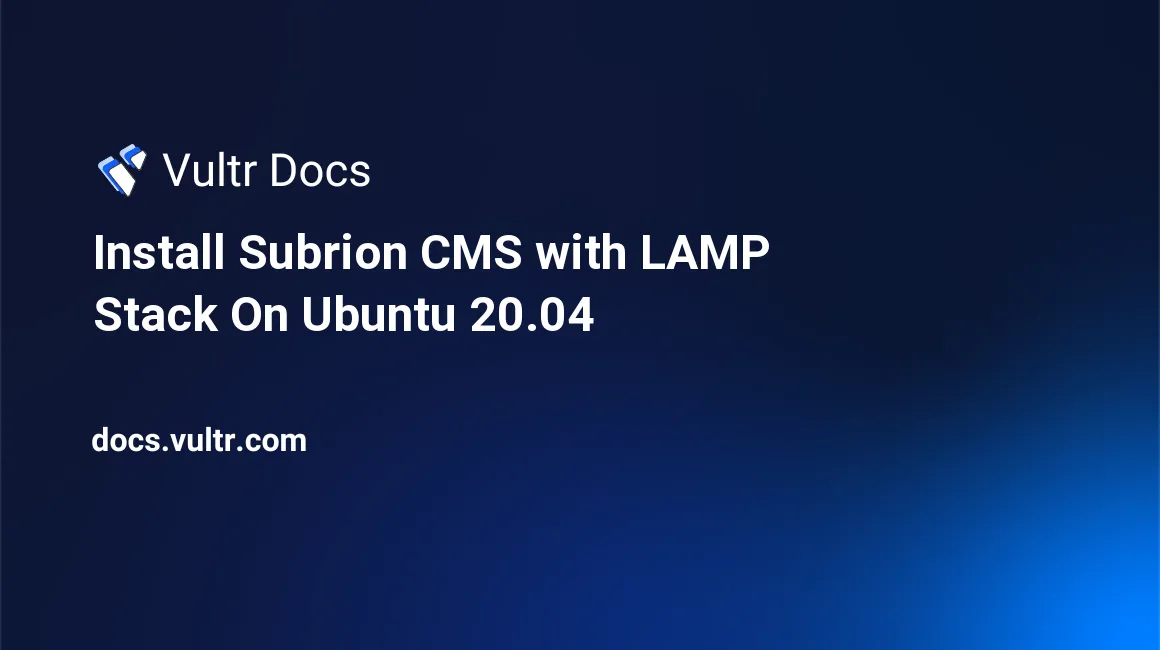
Introduction
Subrion is an open-source Content Management System (CMS) with a powerful modern administrator interface, suitable for building personal websites, blogs, and corporate web portals. Subrion ships with a modern API, professional-looking templates, and plug-ins that allow you to extend its functionalities and change the look of your website depending on your needs. This guide explains how to install Subrion CMS with a LAMP stack on your Ubuntu 20.04 server.
Prerequisites
To complete this tutorial, you require the following:
1. Install Subrion Dependencies and Helper Packages
Connect to your server via SSH and follow the steps below.
Update the package information index.
$ sudo apt updateInstall
libapache2-mod-phpto allow Apache to communicate with PHP.$ sudo apt install -y libapache2-mod-phpEnable Apache's
mod_rewritemodule to allow Subrion CMS to craft user-friendly URLs.$ sudo a2enmod rewriteRestart your web server to load the new modules.
$ sudo systemctl restart apache2Download and install the
unzippackage, which you need to unzip Subrion CMS installation files.$ sudo apt -y install unzip
2. Set Up a Database and a User Account
Subrion works with either the MySQL or MariaDB server. Follow the steps below to set up a backend for the CMS.
Log in to the MySQL/MariaDB server as
root.$ sudo mysql -u root -pEnter the root password for your MySQL/MariaDB server and press Enter to proceed. Then, run the appropriate SQL statements depending on the database engine you use. Replace
EXAMPLE_PASSWORDwith a strong value.MySQL server:
mysql> CREATE DATABASE subrion; CREATE USER 'subrion_user'@'localhost' IDENTIFIED WITH mysql_native_password BY 'EXAMPLE_PASSWORD'; GRANT ALL PRIVILEGES ON subrion.* TO 'subrion_user'@'localhost'; FLUSH PRIVILEGES;MariaDB server:
MariaDB> CREATE DATABASE subrion; GRANT ALL PRIVILEGES on subrion.* TO 'subrion_user'@'localhost' identified by 'EXAMPLE_PASSWORD'; FLUSH PRIVILEGES;Log out from your database server.
mysql> EXIT;
3. Download Subrion CMS
You should install Subrion CMS in a separate directory to make maintenance and troubleshooting easier in the future.
Create a new
subriondirectory under the root of your web server.$ sudo mkdir -p /var/www/subrionTake ownership of the new
/var/www/subriondirectory.$ sudo chown -R $USER:$USER /var/www/subrionNavigate to the new directory.
$ cd /var/www/subrionDownload the latest stable version of the Subrion CMS from the official
subrion.orgrepository.$ sudo wget https://tools.subrion.org/get/4.1.5.zipUnzip the
4.1.5.zipfile to your current directory.$ sudo unzip 4.1.5.zipChange ownership of the
/var/www/subriondirectory to thewww-datauser to allow Apache to read/write to the directory.$ sudo chown -R www-data:www-data /var/www/subrion
4. Create Virtual Host
The Apache web server reads virtual hosts configurations from the /etc/apache2/sites-available directory. Therefore, you need to set up a separate file for the Subrion CMS.
Disable the default
000-default.confconfiguration file.$ sudo a2dissite 000-default.confCreate a new
subrion.confconfiguration file.$ sudo nano /etc/apache2/sites-available/subrion.confPaste the information below into the new file. Replace
example.comwith your server's public IP address or domain name.<VirtualHost *:80> ServerName example.com DocumentRoot "/var/www/subrion" <Directory "/var/www/subrion"> Require all granted Options -Indexes +FollowSymLinks AllowOverride All Order allow,deny Allow from all </Directory> ErrorLog ${APACHE_LOG_DIR}/error.log CustomLog ${APACHE_LOG_DIR}/access.log combined </VirtualHost>Save and close the file.
Add the new
subrion.confto the list of enabled sites.$ sudo a2ensite subrion.confRestart the web server to load the new configurations.
$ sudo systemctl restart apache2
5. Test Subrion Installation
Visit the address
http://example.comin a web browser. Replaceexample.comwith your domain name or public IP address of your server.Follow the web-based wizard to complete installing Subrion CMS.
Delete the installation script and secure the
config.inc.phpfile for security purposes.$ sudo rm /var/www/subrion/install/modules/module.install.php $ sudo chmod 400 /var/www/subrion/includes/config.inc.phpAppend
/panelto your server's public IP address or domain name to access the administration panel. For instance,http://example.com/panel.
Conclusion
In this guide, you've installed the Subrion CMS with LAMP stack on your Ubuntu 20.04 server. For more information on configuring your Subrion CMS, follow the link below.
No comments yet.