Install the Latest Version of Python from Source on Ubuntu 20.04
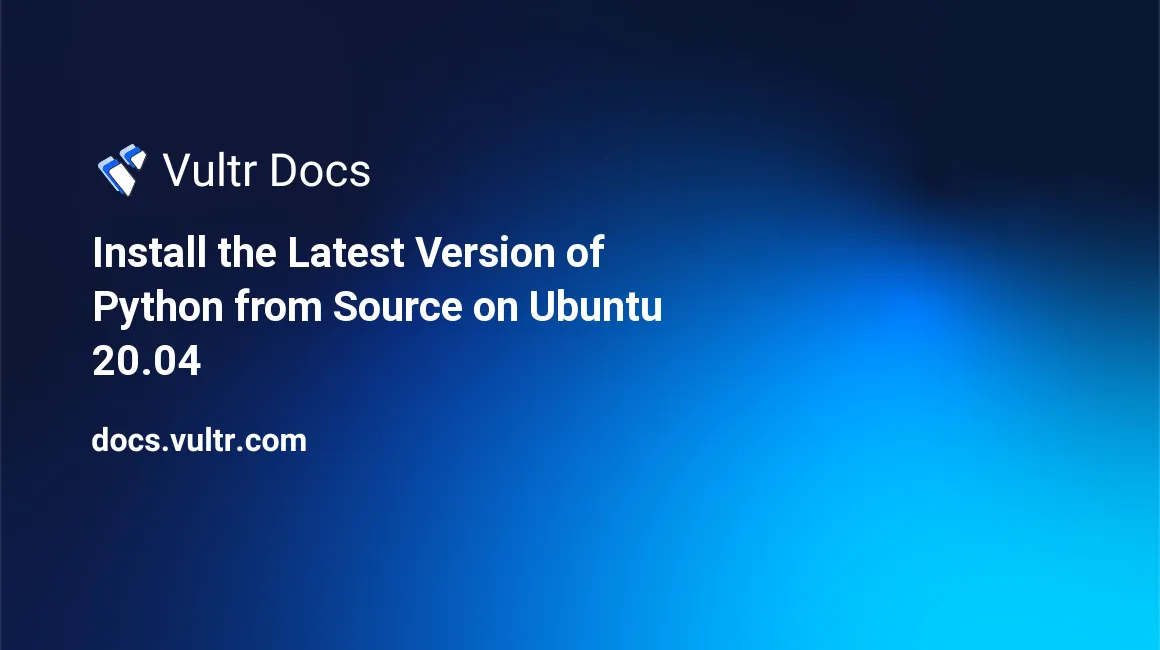
Introduction
Ubuntu 20.04 comes with Python 3.8 pre-installed. However, you can install another version of Python 3 if you want. This guide explains how to install the latest version of Python from source on Ubuntu 20.04.
Prerequisites
- An Ubuntu 20.04 server.
- Follow Vultr's best practices guides to create a sudo user and update the Ubuntu server.
1. Install Required Packages
Building Python from source requires various third-party and system libraries.
Log in to the server as a non-root sudo user via SSH.
Open the
/etc/apt/sources.listfile.$ sudo nano /etc/apt/sources.listTo enable the source packages, add their location, including URL, distribution name, and component name.
deb-src http://archive.ubuntu.com/ubuntu/ focal mainSave the file and exit.
Update the packages index.
$ sudo apt updateInstall the required system libraries for Python.
$ sudo apt -y build-dep python3Install the third-party libraries for all optional modules.
$ sudo apt -y install gdb lcov libbz2-dev libffi-dev libgdbm-dev \ libgdbm-compat-dev liblzma-dev libncurses5-dev libreadline6-dev \ libsqlite3-dev libssl-dev lzma lzma-dev tk-dev uuid-dev zlib1g-dev
2. Build Python from Source
Download the source archive to the home directory.
$ cd ~ $ wget https://github.com/python/cpython/archive/refs/tags/v3.9.7.tar.gzAt the time of writing, the latest stable version of Python is 3.9.7. But, of course, you can always visit the Python releases page on GitHub to get the latest version.
Extract the archive.
$ tar xzf v3.9.7.tar.gzChange the working directory to the source directory.
$ cd cpython-3.9.7Configure the source.
$ ./configure --enable-optimizationsThe
--enable-optimizationsflag actives all stable optimizations.Build the source (this may take a few minutes).
$ make -sThe
-soption tellsmaketo print only warnings and errors.
When finished, you have a Python 3.9 binary suitable for a production installation.
3. Install Python
Installing Python 3.9 side by side with Python 3.8 is better than overwriting Python 3.8 because it allows existing programs that are not compatible with the new version to continue to work.
$ sudo make altinstallUsing make altinstall instead of make install avoids overwriting Python 3.8 with Python 3.9.
Python 3.8 is the default Python version. However, you still use it the same way as before, by invoking python3, python3.8, or their absolute paths /usr/bin/python3 and /usr/bin/python3.8.
$ python3 -V
$ python3.8 -VBoth give the same output like this.
Python 3.8.10To use Python 3.9, invoke python3.9 or its absolute paths /usr/local/bin/python3.9 instead.
$ python3.9 -VThe result is similar to this.
Python 3.9.7Python 3.9 also comes with pip, the package installer for Python.
$ python3.9 -m pip -VThe output should be like this.
pip 21.2.3 from /usr/local/lib/python3.9/site-packages/pip (python 3.9)If you ensure that all existing programs are compatible with Python 3.9, you can make it the default version.
$ sudo ln -fs /usr/local/bin/python3.9 /usr/bin/python3