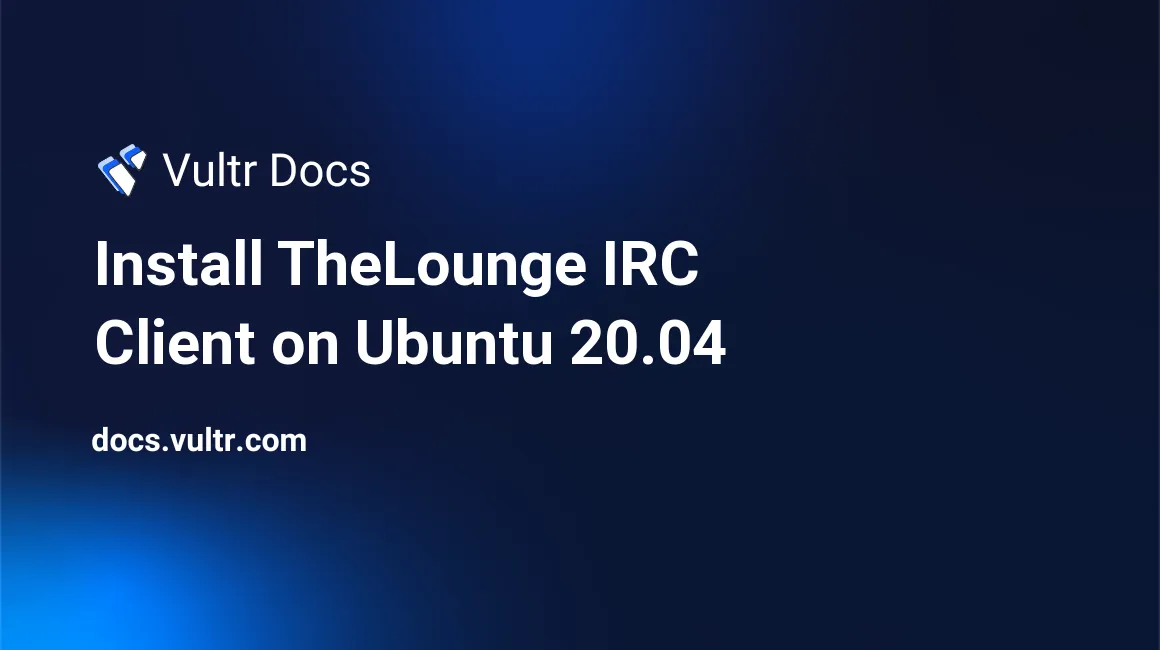
Introduction
TheLounge is a web-based IRC client written in Node.js that allows you to stay connected to your favorite IRC servers/channels, then access them quickly and easily from any device with a web browser. This documentation will guide you through installing TheLounge on an Ubuntu 20.04 (Focal Fossa) Vultr instance.
Prerequisites
- Deploy a new Ubuntu 20.04 Vultr VPS instance.
- Follow our best practices guides:
- Create a sudo user.
- Update the Ubuntu server.
Installation
Important: Change to your sudo user for these installation steps.
Download and install Node.js.
$ sudo apt install nodejsConfirm the installation and installed nodejs version.
$ sudo nodejs -vDownload TheLounge's .deb installation package. Replace the URL below with the latest version from GitHub.
$ wget https://github.com/thelounge/thelounge/releases/download/v4.1.0/thelounge_4.1.0_all.debInstall the downloaded .deb installation package. Your filename may be different.
$ sudo apt install ./thelounge_4.1.0_all.debConfirm that the installation completed and TheLounge started successfully.
$ sudo systemctl status thelounge ● thelounge.service - The Lounge (IRC client) Loaded: loaded (/lib/systemd/system/thelounge.service; disabled; vendor preset: enabled) Active: active (running) since Thu 2020-08-13 19:57:43 UTC; 10min agoCreate a user account for TheLounge.
$ sudo -u thelounge thelounge add USERNAMEWhen prompted, set a password and choose a log location. If you don't want to have logs (if you're low on disk space or don't require them), you can type
nowhen asked for the log location.Access your newly installed instance of TheLounge with your username and password by navigating to your webserver server at port 9000. Replace the example IP address with your server address.
http://192.0.2.123:9000/When connecting to for the first time, you'll be greeted with a connection screen that prompts for your IRC server details. Enter the details of your chosen IRC server, and if your selected server only supports insecure connections, untick the two boxes in the
Network settingssection.
Server Management
TheLounge starts in Private Mode by default and can be managed via systemctl using the following options:
$ sudo systemctl start thelounge
$ sudo systemctl stop thelounge
$ sudo systemctl restart thelounge
$ sudo systemctl status theloungeManage the users with the following commands.
$ sudo -u thelounge thelounge list
$ sudo -u thelounge thelounge remove USERNAME
$ sudo -u thelounge thelounge reset USERNAME
$ sudo -u thelounge thelounge edit USERNAMENext Steps
Your server is running but unprotected by SSL. For better security, put TheLounge behind a reverse proxy with a free Let's Encrypt certificate. See the full documentation here.