Installing a Reflex Server on Windows
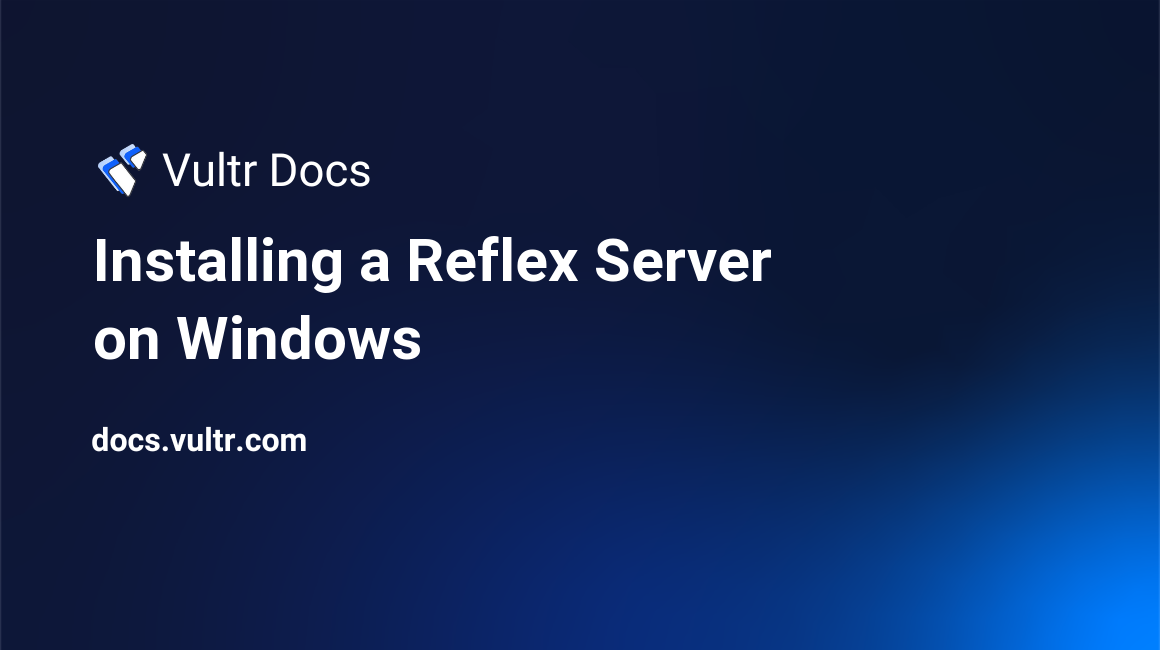
Introduction
Reflex is an up-and-coming competitive Arena FPS by Turbo Pixel Studios. This tutorial will show you how to set up your own Reflex server on a Windows VPS, write a batch file that restarts the server in the event of a crash, and write a batch file for updating the server. At this time, the reflex server software is only available for Windows.
Installing SteamCMD
SteamCMD is a command-line tool for installing and updating game server software available through Steam. It is required to download the Reflex server files.
Step 1 - Download SteamCMD from here.
Step 2 - Extract steamcmd.exe to C:\steamcmd
Installing the Reflex server
Step 1 - Create a new folder C:\reflexsrv
Step 2 - Run C:\steamcmd\steamcmd.exe
Step 3 - Enter the following commands:
login anonymous
force_install_dir C:\reflexsrv
app_update 329740When the server has finished installing, type quit.
Configuring the Reflex server
Step 1 - Run reflexded.exe to generate the configuration file dedicatedserver.cfg.
Step 2 - Customize the server variables to your liking, but take note of sv_gameport.
Step 3 - If you have Windows Firewall enabled on your server, you must forward the port (TCP and UDP) you specified in sv_gameport to allow players to connect to your server.
Auto-restart batch file
Your server is now installed and configured, and you can simply run reflexded.exe to start it. However, Reflex is still in early access and the server software is still prone to crashes. Create a new batch file with the following contents:
@echo off
echo Server will auto-restart if there is a crash
echo Press Ctrl+C to cancel the restart during the countdown.
timeout 10
FOR /L %%A IN (1,1,99999) DO (
reflexded.exe
echo reflexded.exe has stopped, restarting in 5 seconds.
timeout 5
)Run the batch file above to start the server instead of directly running reflexded.exe.
Server update batch file
The server is updated using the same commands in SteamCMD we used when installing the server, but it's nice to be able to update it in a single click. Create a new batch file with the following contents:
@echo off
C:\steamcmd\steamcmd.exe +login anonymous +force_install_dir C:\reflexsrv +app_update 329740 +quit
pauseRemember to stop the server process before updating.
Conclusion
That's it! You now have a configured Reflex server on your Windows VPS and batch files to run and update it. Enjoy!