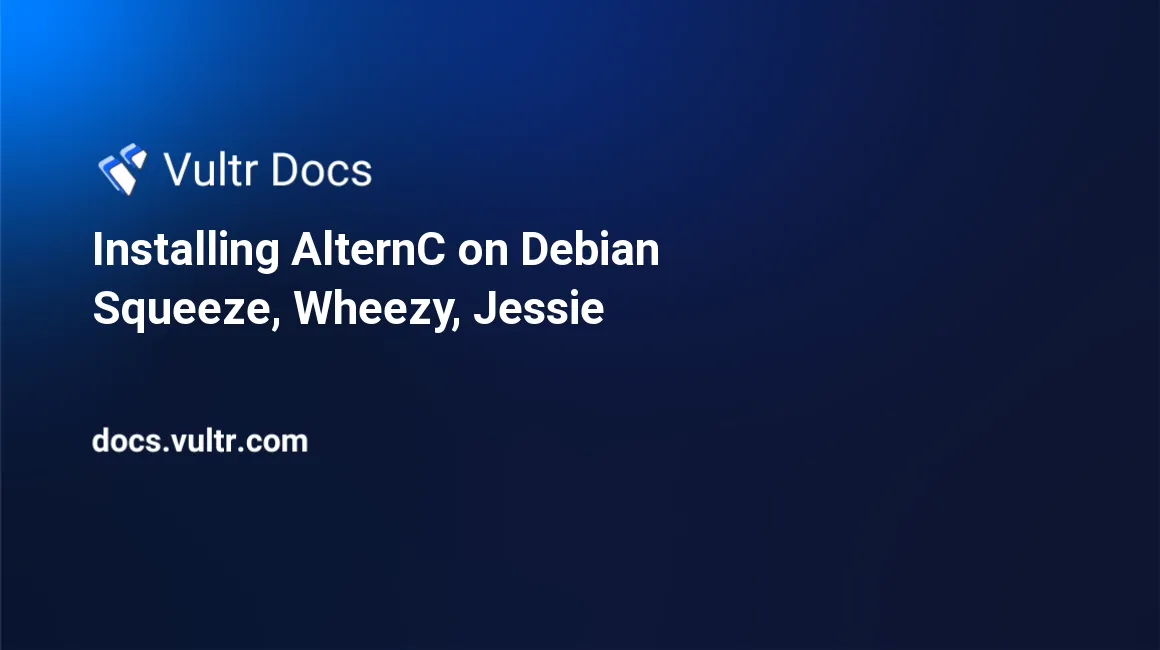
AlternC is a free control panel intended on use for web servers. AlternC is a fork of the control panel used by free host Altern until it was closed in 2000. It is now maintained by a number of non-profit hosting providers.
Step 1: Installing Git
AlternC is open source and can be found in a Git repository on GitHub. We need to install Git on our Debian Squeeze, Wheezy, or Jessie server:
apt-get install gitNext, let's clone the Git repository:
git clone https://www.github.com/AlternC/easy-install.gitStep 2: Running the install script
We can now run the install script. First, let's go to the easy-install folder:
cd easy-installMake the install script executable:
chmod +x install.shFinally, run the install script:
./install.shStep 3: Using the install script
===== Warning =====
This installation script helps to test or install AlternC for
the first time and / or don't know so much about Linux, network etc.
Using this script will provide a working installation, but if you need
something more specific you might prefer a custom installation.
To learn more about the choices made for this installer, please read
http://www.alternc.org/simpleInstaller
Do you want to continue the installation? (Y/n)Type 'Y' and press Enter to continue.
===== Your AlternC server needs a public IP Address =====
This makes it available on the web from everywhere in the world.
For your information, here are the internet addresses of this machine:
[YourServerIP]
Please provide the public IP addressAlternC now needs the public IP address of your Vultr server. If there's just one internet address displayed, that's probably your public IP. Make sure to double-check from my.vultr.com.
Enter your IP and press Enter.
===== Your AlternC needs a domain name =====
This domain name will be used to access the panel and send/receive mail.
You must use an original domain name dedicated for this purpose.
In other words, do not use a domain name intended to be your company or
personal website.
For example, 'example.com' is not good, unless your company is the
hosting service by itself. 'panel.example.com' will work better,
allowing you to still have your website on 'www.example.com'
If you are unsure, here are a few solutions:
1. Create a subdomain dedicated to AlternC on a domain name you own
2. Use the free AlternC.net domain name service
We recommand using the AlternC.net subdomain name if you are new to this.
You'll only need to request your subdomain on http://www.alternc.net and
point it to the IP address you just provided.
Your AlternC domain name might then look like 'example.alternc.net'
Do you want to use AlternC.net domain name service? (Y/n)AlternC needs a domain name it can run on. This can be a subdomain as well, such as panel.example.com. AlternC provides a free subdomain service, however it's recommended to setup your own (sub)domain. This needs to point to your Vultr server.
As I will be setting up the (sub)domain myself, I will be entering 'n' now.
For your information, this server hostname is :
alternc
Please provide your AlternC domain nameEnter your (sub)domain for AlternC here, for example panel.example.com or example.com. This can't be a (sub)domain you're planning on hosting on your AlternC server.
===== Your AlternC needs DNS Servers =====
Domain Name Servers announce addresses of the domain names on the web.
If you don't have at least two name servers with minimal redundancy, we
highly recommand you the free service we provide (see http://alternc.net )
Do you want to use AlternC.net name servers ?(Y/n)AlternC requires DNS servers. If you do not have your own DNS servers, AlternC can provide DNS servers. If you want to use those, type 'Y', otherwise, type 'n'. I'm going to use their DNS servers.
===== Optional installation: roundcube webmail =====
Roundcube is the webmail software proposed by AlternC.
We recommand adding it to your installation.
Would you like to install Roundcube? (Y/n)Roundcube is popular software used for webmail. If you are planning on using webmail, we recommend using Roundcube.
===== Optional installation: mailman mailing list manager =====
Mailman is the mailing list software proposed by AlternC.
Would you like to install Mailman? (Y/n)As AlternC has support for mailing lists, it gives you the option to install Mailman. I will not be using mailing lists or Mailman.
AlternC will start downloading prerequisites and installing after this. Note that this can take some time, as it has to install a LAMP stack and all other software AlternC depends on.
Step 4: Configuring AlternC
After the installation, AlternC will provide you with the username and password for the control panel itself as well as MySQL. Example:
************************************************************
* *
* Admin account *
* ------------ *
* *
* user: admin password: admin *
* *
* Please change this as soon as possible! *
* *
************************************************************For MySQL:
An important password has just been generated.
It is the mysql root (or master) password.
This password has been stored in the root directory : /root/.my.cnf
For your information this password is :
x
Service apache2 is running OK
Service master is running OK
Service mysqld is running OKYou will now be able to access AlternC through the (sub)domain you have used.
Admin panel:
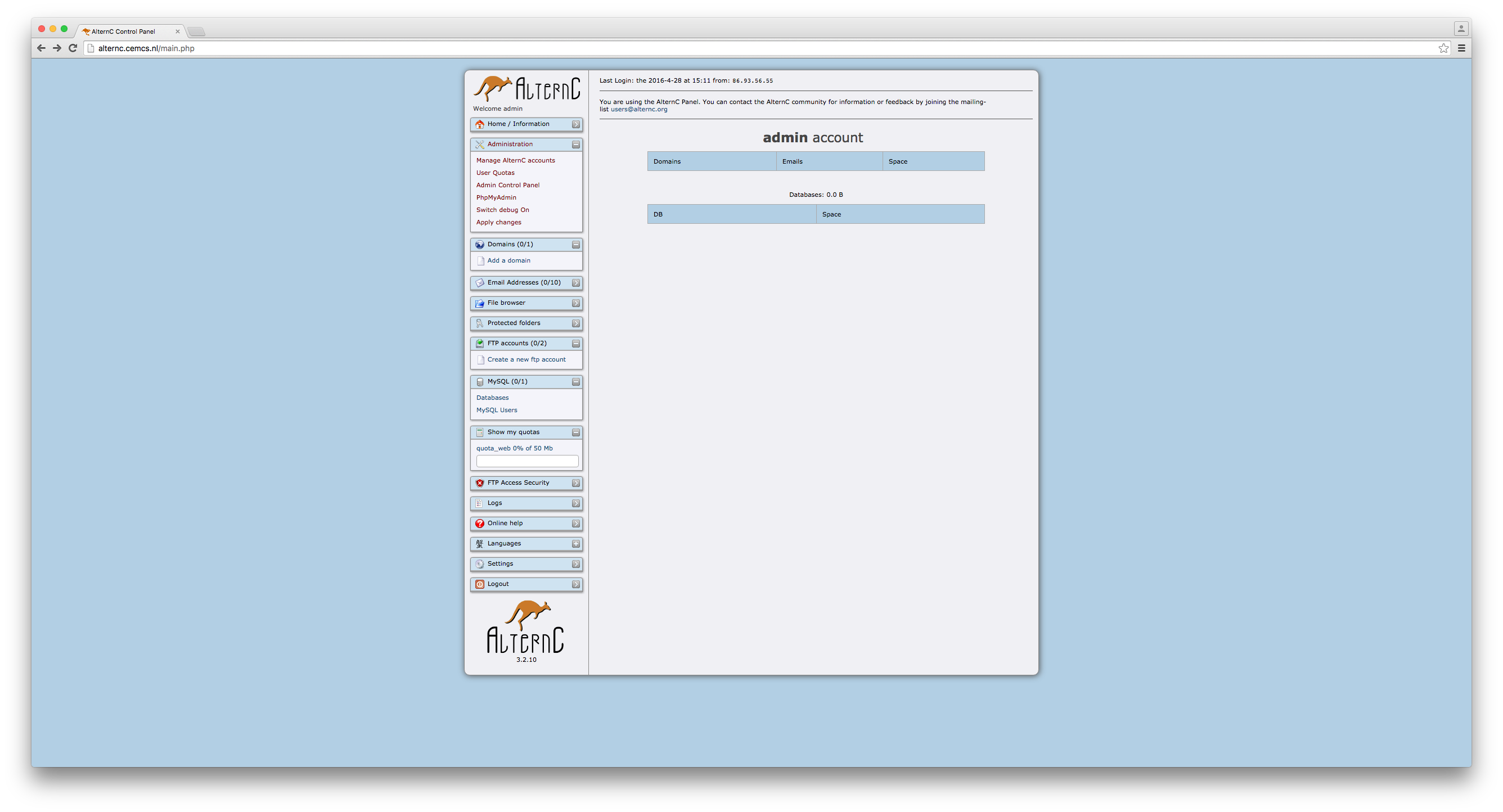
Congratulations, you have now successfully installed AlternC on your Vultr server!
No comments yet.