How to Install Netdata on Linux - CentOS, Debian, Ubuntu, and Other Distros
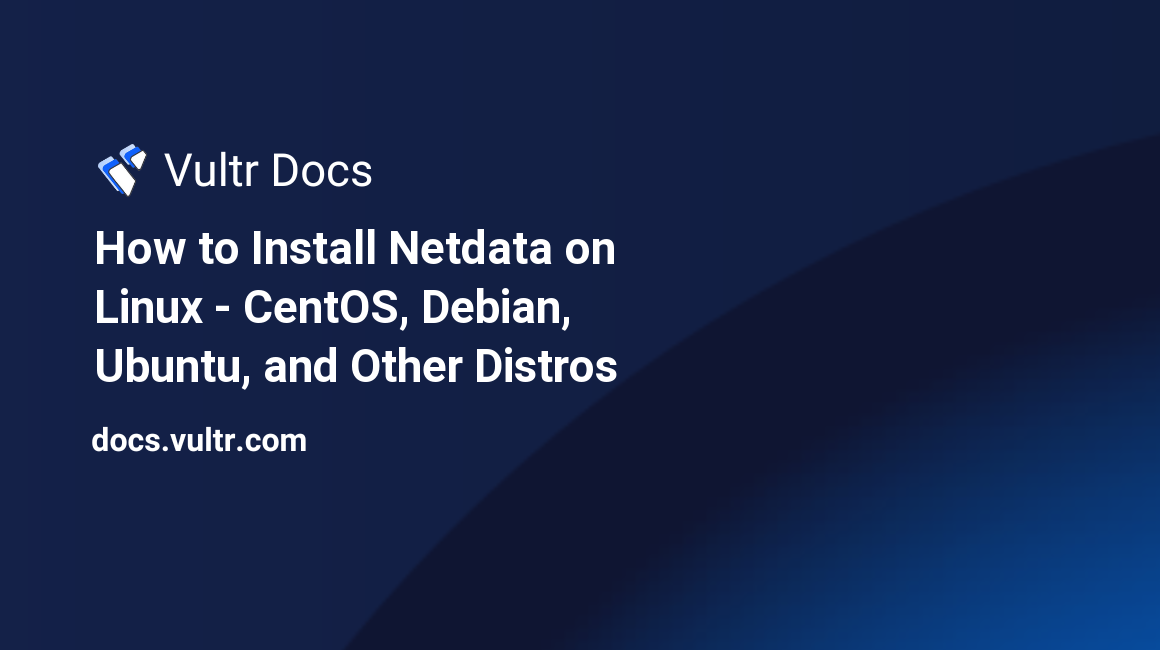
Introduction
Netdata is a free, open-source, real-time monitoring tool that is actively maintained, easy to set up, and ships with a beautiful dashboard UI accessible using a web browser. Using Netdata, you can easily monitor every parameter of your Vultr instance in real-time with little to no overhead. Netdata is very lightweight and requires at most 1% CPU and about 20MB of RAM in most cases.
Netdata comes with a setup script that can be run on different distributions with ease. The setup script supports the following distributions:
- Arch
- Gentoo
- Debian
- Ubuntu
- Sabayon
- CentOS
- Redhat
- Fedora
- OpenSUSE
- SUSE
Installation
To install Netdata with the official installation script:
Make sure you run
bashfor your shell$ bashInstall Netdata directly from GitHub source
$ bash <(curl -Ss https://my-netdata.io/kickstart.sh)
If no errors occur during installation, the Netdata daemon will start.
What this script does:
- Detects the distro and installs the required system packages for building Netdata (will ask for confirmation).
- Downloads the latest Netdata source tree to
/usr/src/netdata.git. - Installs Netdata by running
./netdata-installer.shfrom the source tree. - Installs
netdata-updater.shtocron.daily, so your Netdata installation will be updated daily (you will get a message from cron only if the update fails).
After running the kickstart.sh script, Netdata installs all requirements using your linux native package manager, then proceeds to install itself.
Using Netdata dashboard
After the installation phase, you may simply browse to http://192.0.2.123:19999 to access Netdata.
Replace the example IP address, 192.0.2.139, with your address.
Change the Default Port
To change the default web UI port to a custom port:
Edit the config file.
$ sudo vi /etc/netdata/netdata.confIn the [web] section, uncomment the following line and change the port number.
# default port = 19999Restart Netdata.
$ sudo systemctl restart netdata
Control the Netdata Service
You can control Netdata like a regular service with the following commands on a system that uses SystemD.
Start netdata service:
$ sudo systemctl start netdata Stop netdata service:
$ sudo systemctl stop netdata Restart netdata service:
$ sudo systemctl restart netdata Status of the netdata service:
$ sudo systemctl status netdata