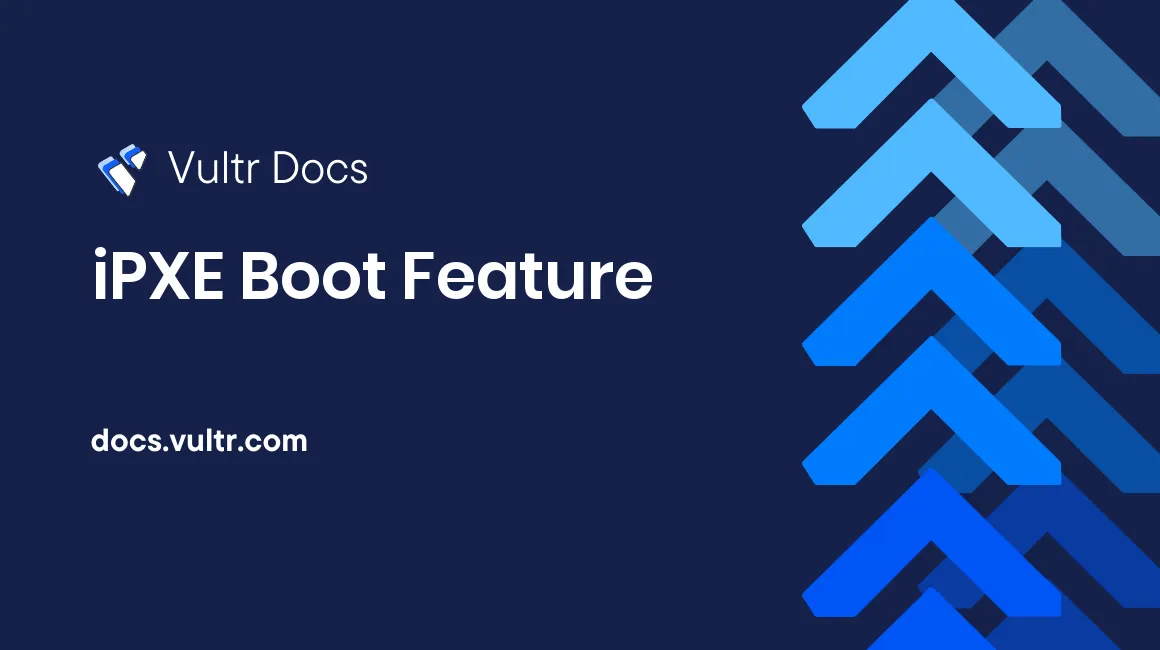
Introduction
iPXE is a popular open source network boot firmware that allows booting from remote images and scripts. Vultr supports iPXE on Vultr on Cloud Compute, High Frequency Compute, Dedicated Cloud, and Bare Metal systems. This guide explains how to use iPXE and describes the different options available.
Supported iPXE Methods
Vultr supports iPXE with a chain URL or a custom script.
iPXE Chain URL
The easiest way to use iPXE is to specify the URL to an iPXE-compatible image. For example:
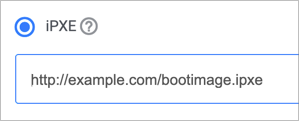
Vultr does not maintain a list of iPXE-compatible images. If you are looking for information about iPXE images, ipxe.org and netboot.xyz are good resources.
Our VPS products support both Legacy and EFI images. However, Bare Metal does not support EFI images; make sure to use Legacy (PCBIOS) images on Bare Metal.
iPXE Custom Script
You can automate iPXE commands with a script at boot time to create menus and perform a wide variety of pre-installation tasks.
For example, you could add your public SSH key to this script that boots CoreOS.
#!ipxe
# Replace "ssh-rsa AAAA..." below with your SSH key.
set base-url http://stable.release.core-os.net/amd64-usr/current
kernel ${base-url}/coreos_production_pxe.vmlinuz sshkey="ssh-rsa AAAA..." cloud-config-url=http://169.254.169.254/2014-09-12/coreos-init
initrd ${base-url}/coreos_production_pxe_image.cpio.gz
bootHow to use iPXE on a Vultr Cloud Server
When deploying a Vultr Cloud Compute, High Frequency Compute, or Dedicated Cloud VPS, you'll find the iPXE options in the Upload ISO tab in the Server Type section.
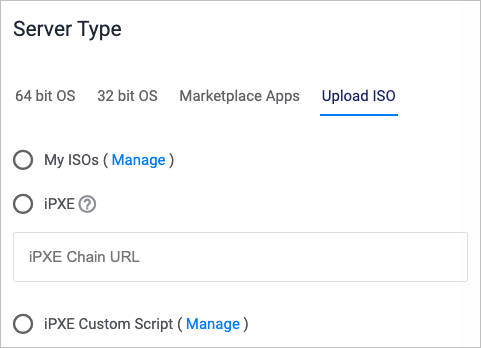
Enter an iPXE Chain URL, or a custom script.
How to use iPXE on a Vultr Bare Metal Server
On Vultr Bare Metal, you'll find the iPXE options in the iPXE tab in the Server Type section.
Note: If this option is not visible for your server, please open a support ticket requesting iPXE on Bare Metal access.
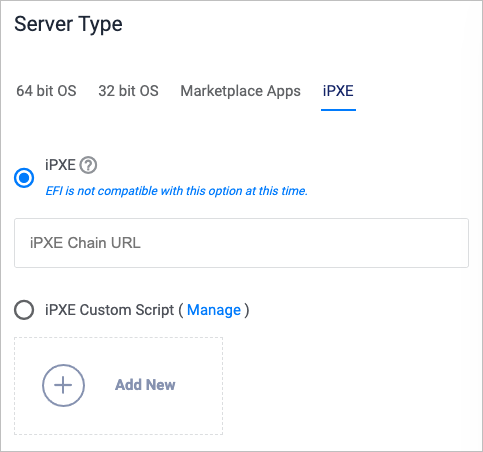
Enter a Chain URL or custom script. Make sure to use Legacy (PCBIOS) images because Bare Metal does not support EFI at this time.