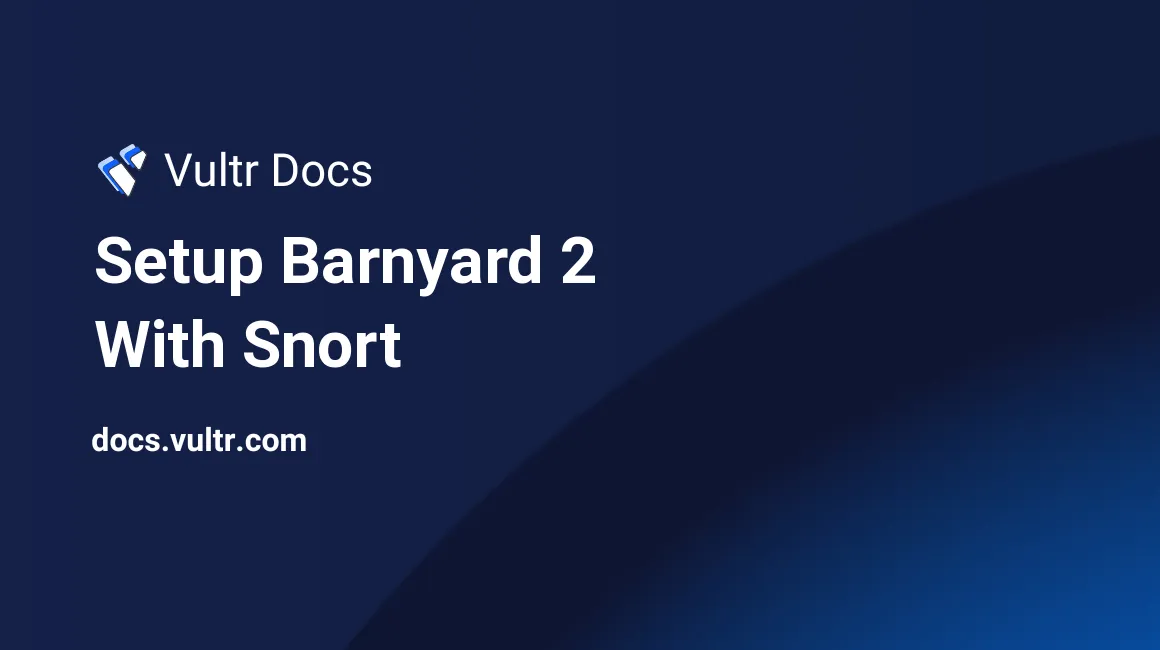
Barnyard2 is a way to store and process the binary outputs from Snort into a MySQL database.
Before we begin
Please note that if you do not have snort installed on your system, we have a guide for installing snort on debian systems. You must have snort installed in order for this system to work.
Update, Upgrade, and Reboot
Before we actually get our hands into the Snort (S) sources, we need to make sure our system is up to date. We can do this by issuing the commands below.
sudo apt-get update
sudo apt-get upgrade -y
sudo rebootPre-install configuration
If you don't have MySQL installed you can install it with the following command,
sudo apt-get install -y mysql-server libmysqlclient-dev mysql-client autoconf libtoolIf you don't have the network intrusion detection system (IDS) Snort installed and configured, please consult the documentation installation documentation
#Setting up Barnyard2 In order to install Barnyard we need to grab the source from Barnyard2's github page.
cd /usr/src
sudo git clone https://github.com/firnsy/barnyard2 barnyard_src
cd barnyard_srcNow that we have the source for barnyard we need to autoreconf barnyard.
sudo autoreconf -fvi -I ./m4Update system library references
Once that is finished have to make a symlink to the dumbnet library as dnet.
sudo ln -s /usr/include/dumbnet.h /usr/include/dnet.hBecause we essentially made a new system library we have to update the system's library cache. This can be done by issuing the following command:
sudo ldconfigConfiguring Barnyard2 for MySQL
This part is important because it depends on whether or not your system is a 64 bit system or a 32 bit system.
If you are unsure as to whether or not your system is 64 bit or 32 bit, you can either use uname -m or arch to achieve this.
cd /usr/src/barnyard_src
./configure --with-mysql --with-mysql-libraries=/usr/lib/YOUR-ARCH-HERE-linux-gnuSo that configuration should look like ./configure --with-mysql --with-mysql-libraries=/usr/lib/x86_64-linux-gnu
make
sudo make installCopying configurations
In order to set up barnyard properly and let it work with our system we need to copy over our configuration files. Also, please note, while I tested this I had to create the log directory for barnyard2 otherwise running it would fail.
sudo cp etc/barnyard2.conf /etc/snort
sudo mkdir /var/log/barnyard2
sudo chown snort.snort /var/log/barnyard2
sudo touch /var/log/snort/barnyard2.bookmark
sudo chown snort.snort /var/log/snort/barnyard2.bookmarkCreating the database
Now that our barnyard instance has been mostly set up we need to create and associate a database with our setup.
mysql -u root -p
create database snort;
use snort;
source /usr/src/barnyard_src/schemas/create_mysql
CREATE USER 'snort'@'localhost' IDENTIFIED BY 'MYPASSWORD';
grant create, insert, select, delete, update on snort.* to snort@localhost;
exit;Configuring barnyard for use with MySQL
In case you didn't happen to change the password in the above command, you can reset the password by re-entering the mysql command and entering
SET PASSWORD FOR 'snort'@'localhost' = PASSWORD( 'MYPASSWORD' );At the very bottom of your /etc/snort/barnyard2.conf file add the following and edit the password to what you set above.
output database: log, mysql, user=snort password=MYPASSWORD dbname=snort host=localhostFor security purposes, we need to lock down our barnyard.conf file because it contains your database password in cleartext.
sudo chmod o-r /etc/snort/barnyard2.confTesting
You can test snort by having it run in alert mode using your config file.
sudo /usr/local/bin/snort -q -u snort -g snort -c /etc/snort/snort.conf -i eth0Once snort is running, open another terminal and ping that system's address, you should be able to see the messages on your main terminal.
Now that you have some data in your snort logs, you should be able to test barnyard against it.
sudo barnyard2 -c /etc/snort/barnyard2.conf -d /var/log/snort -f snort.u2 -w /var/log/snort/barnyard2.bookmark -g snort -u snortThese flags basically mean the following.
-c specifies the config file.
-d is the snort output directory
-f specifies the file to look for.
-w specifies the bookmark file.
-u / -g tells barnyard to run as a specific user and group.After starting barnyard, once Waiting for new data appears you can quit the application by pressing ctrl + c now to check your MySQL database by logging back into the MySQL server and selecting all from the event table in your snort database.
mysql -u snort -p snort
select count(*) from event;As long as the count is more than 0 everything worked properly!
However, if the count IS 0, you're probably either pinging your system from a system that matches an allowed ip. If that is the case, try pinging your system from out side your network and to make sure that is exposed to the outside world.
Congratulations, you now have a way to read and keep track of your detected intrusions.
No comments yet.