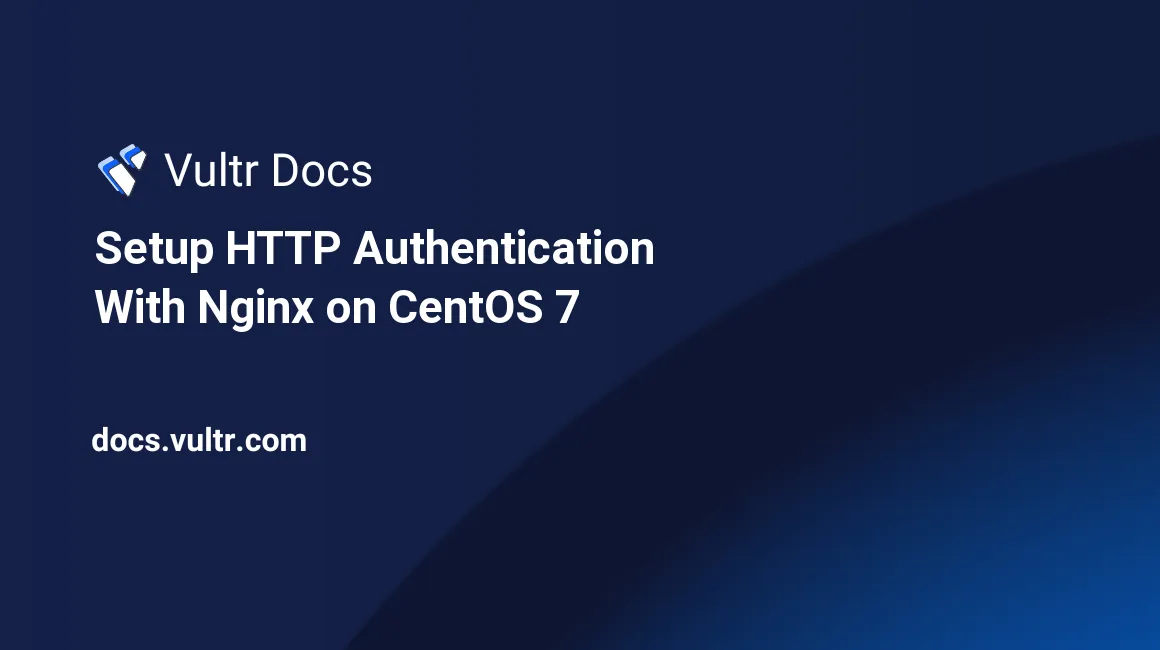
In this guide, you will learn how to setup HTTP authentication for an Nginx web server running on CentOS 7.
Requirements
To get started, you'll need the following things:
- SSH Client (like PuTTY, Bitvise SSH, etc)
- VPS Server with CentOS 7 x64 installed.
- Nginx installed on the server.
Let's get started
Install the httpd-tools package.
yum install httpd-toolsCreate an .htpasswd file.
htpasswd -c /path/to/directory/.htpasswd usernameThe .htpasswd file will contain the information about username and password. /path/to/directory - is the full path to the directory for which we want to set-up authentication. username - we will use that for authentication - you can choose what ever you want. You will be asked to enter a password for the user. Enter a secure password and confirm it by re-entering the same password again.
We have successfully created the user for authentication, now the only thing left to do is to modify the Nginx configuration to use the .htpasswd file, which we have just created.
You will find your default configuration under /etc/nginx/conf.d/default.conf.
We are going to add 2 lines to the configuration.
server {
listen 80;
server_name example.com www.example.com;
location / {
root /path/to/directory/;
index index.php index.html index.htm;
auth_basic "Restricted area - This system is for the use of authorized users only!";
auth_basic_user_file /path/to/directory/.htpasswd
}In particular, we've added these lines:
auth_basic "Restricted area - This system is for the use of authorized users only";
auth_basic_user_file /path/to/directory/.htpasswdThe first line defines the text showed in the login box when visiting the secured directory and the second line contains the path to our .htpasswd file.
Save the configuration and restart the Nginx service with /etc/init.d/nginx restart
Setup complete
Visit the secured directory on your website. You will see a login prompt that looks like this:
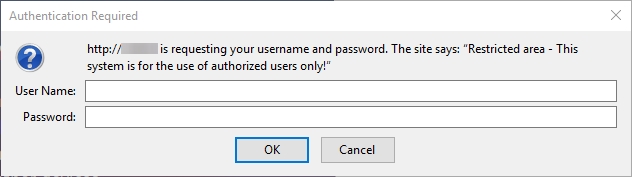
Type in your username and password and you'll be granted access.
No comments yet.