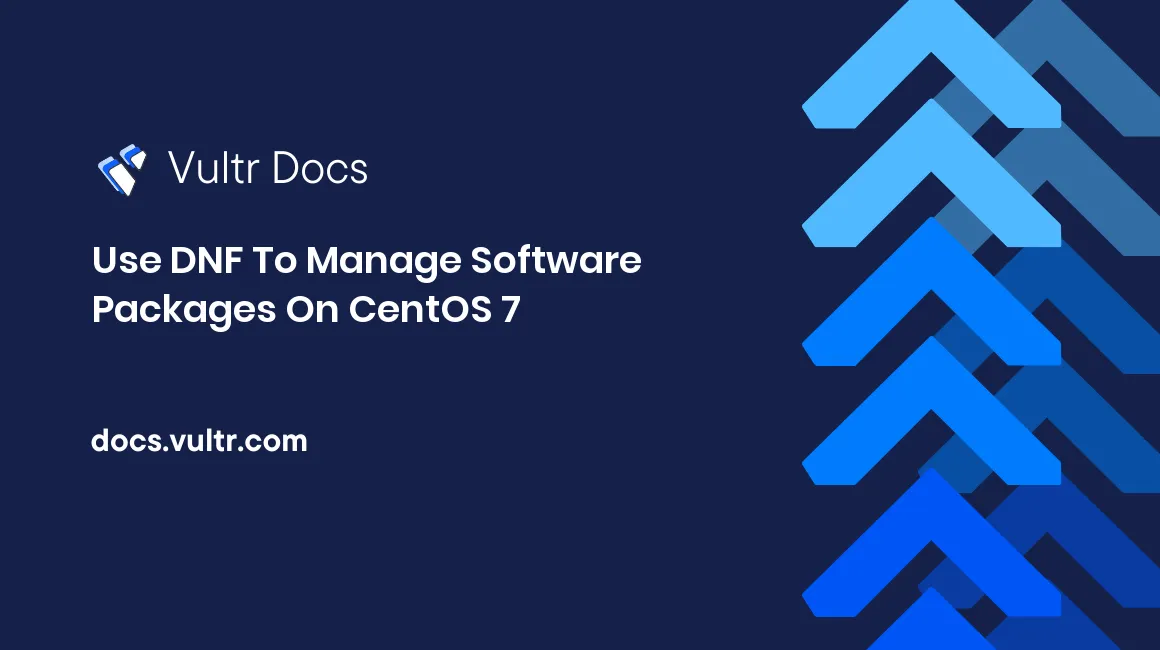
Since Fedora 22, DNF (Dandified Yum) has replaced Yum to become the default software package manager of the Fedora distribution. Considering the demonstration effect of Fedora, it is just a matter of time before DNF becomes fashionable on other RPM-based distributions.
Compared with Yum, DNF:
- achieves faster dependency resolving speed with less memory usage,
- provides specific and solid Python API documentation,
- runs in both Python 2 and Python 3 environments, and
- has similar synopsis and usage.
Besides working on all of the RPM-based distributions, DNF can also co-exist with its predecessor, Yum. So you can already pilot DNF on CentOS or other RPM-based distributions without concerns.
Prerequisites
All of the instructions in this tutorial are geared to the needs of a sudo user on a Vultr CentOS 7 server instance. You need to log in as a sudo user to test the following commands. For instructions on how to create such a user, see this Vultr tutorial.
Install DNF on CentOS
You need to setup the EPEL Yum repo before you can install DNF.
sudo yum install epel-release
sudo yum install dnfNote:
On CentOS 6, you will get a "No package dnf available" notice after you have run the commands above, because the DNF program has not been added into the EPEL 6.x Yum repo. You would need to build DNF from source.
DNF's basic usages and examples
Synopsis of the dnf command:
[sudo] dnf [options] <command> [<arguments>...]Now, I will show you some examples of how to use DNF:
Upgrade all packages
sudo dnf upgradeor
sudo dnf updateUnlike in Yum, DNF's "update" sub command is deprecated, now it becomes the alias of "upgrade".
Search for the package you need
dnf list <package-name>You can use wildcards to match more packages:
dnf list php* Search for an installed package
dnf list --installed <package-name>Display repo list
dnf repolistInstall a single package
sudo dnf install <package-name>Install multiple packages
sudo dnf install <package1-name> <package2-name> <package3-name>Reinstall a package
sudo dnf reinstall <package-name>Upgrade a single package
sudo dnf upgrade <package-name>Uninstall a package
sudo dnf remove <package-name>Uninstall all dependency packages which are no longer required
sudo dnf autoremoveClean all temporary files
sudo dnf clean allConsult dnf man page
You can consult the dnf man page to learn more about dnf sub commands and usages:
dnf --helpor
dnf -hor
man dnf
No comments yet.