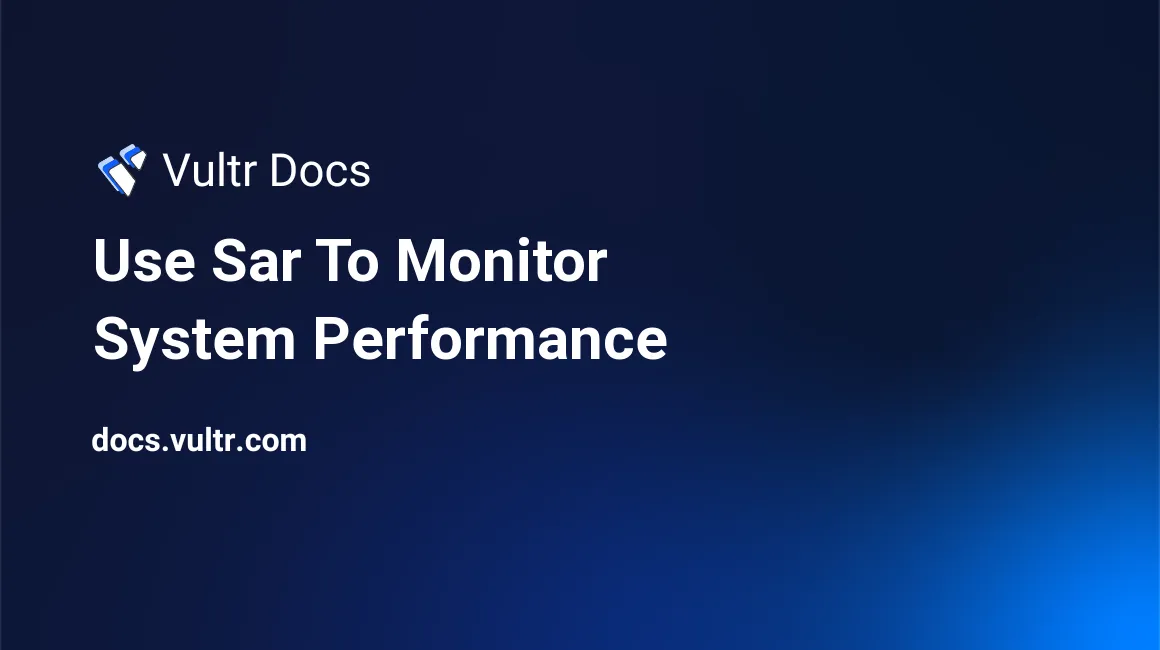
sar is a multi-purpose system performance monitoring utility which is part of the sysstat package. With sar, you can collect, report, or save various types of system activities such as CPU, RAM, I/O, Disk usage, etc.
In this article, we will be covering the process of installing and using sar to monitor system performance.
Prerequisites
- An instance running CentOS 7 x64.
- A sudo user.
Installing the sysstat package
In order to use sar, you need to install the sysstat package. However, it is a good practice to first update your system’s packages if you haven’t done so in a while.
sudo yum update
sudo shutdown -r nowDownload and install the latest stable version of sysstat from its official website:
cd ~
wget http://pagesperso-orange.fr/sebastien.godard/sysstat-11.2.0-1.x86_64.rpm
sudo yum install sysstat-11.2.0-1.x86_64.rpmLaunching the sysstat service
sudo systemctl enable sysstat
sudo systemctl start sysstatUsing sar to get system performance statistics
In short, the usage of the sar command is:
sar [ options ] [ <interval> [ <count> ] ]The options of sar cover every nook and corner of the system, main options include:
-B Paging statistics
-b I/O and transfer rate statistics
-d Block devices statistics
-F [ MOUNT ] Filesystems statistics
-H Hugepages utilization statistics
-I { <int> | SUM | ALL | XALL } Interrupts statistics
-m { <keyword> [,...] | ALL } Power management statistics
-n { <keyword> [,...] | ALL }
-q Queue length and load average statistics
-R Memory statistics
-r [ ALL ] Memory utilization statistics
-S Swap space utilization statistics
-u [ ALL ] CPU utilization statistics
-v Kernel tables statistics
-W Swapping statistics
-w Task creation and system switching statistics
-y TTY devices statisticsFor the purpose of this tutorial, we will be only covering some of the most common usage cases for sar.
Display the CPU performance for 4 times with the interval of 1 second:
sar 1 4OR
sar -u 1 4By default, sar will display the CPU performance report if no parameters were specified.
Output the CPU performance statistics once per second until you press Ctrl-C to cancel:
sar 1In this example, only the interval is specified, the number of repetitions is not.
Show performance statistics for CPU (-u), memory (-r), swap space (-S), and I/O (-d):
sar -urSbd 1Show performance statistics for the network interface:
sar -n DEV 1Save the statistics into a specified file ~/sar.log:
sar -u -r -o ~/sar.log 1Conclusion
sar is a versatile command, only a few of its usage examples are mentioned in this article. You can learn more about it by inputting sar -h or visiting its official home page.
Thank you for reading.
No comments yet.