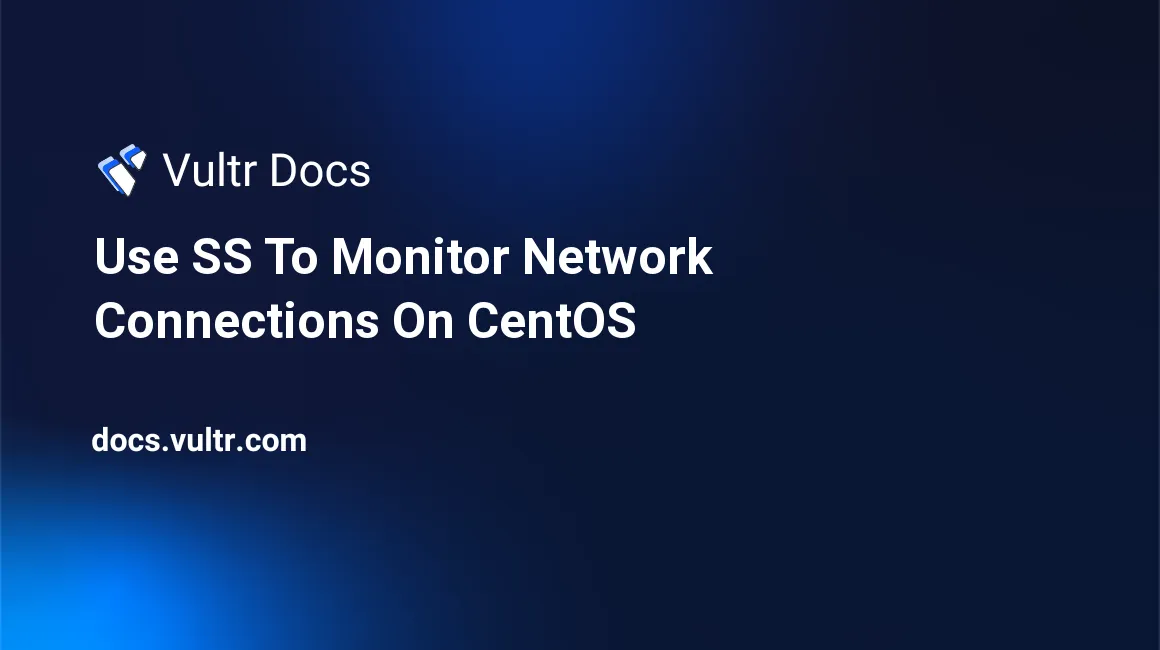
The ss utility is a useful network status monitoring tool that is part of the iproute2 package. The name ss is an acronym for socket statistics—represents, and is used for displaying all sorts of socket statistics such as TCP, UDP, and Unix Domain sockets.
As a Systems Administrator, these statistics will allow you to analyze and diagnose possible causes for network connectivity issues.
Compared to a more traditional tools such as netstat, ss delivers results much faster, which can be very useful for network administrators who are managing servers with constant high traffic. This is why it is often recommended to use ss instead of netstat.
Prerequisites
- A CentOS 6.x x64 bit instance.
- A sudo user.
Install ss if necessary
The ss command is available on most of the recently released Linux distributions. If it is not already installed on your system, you can install it along with some other utilities on RPM-based distribution using the following command:
sudo yum install iproute iproute-docSome examples of using ss
In this example, we will list some common examples of using ss as a reference. You can learn more about ss by passing the help parameter: ss --help.
To show socket usage summary:
ss -sTo show listening IPv4 sockets and their corresponding processes, using port numbers instead of service names:
ss -4nlpThe command above is the combination of the following ss -4, ss -n, ss -l, and ss -p. You can also combine other parameters in the same fashion.
Show IPv4 sockets:
ss -4To show port numbers instead of default service names:
ss -nShow listening sockets:
ss -lTo show corresponding process names:
ss -pTo show all sockets:
ss -aSimilarly, you can list all TCP, UDP, RAW, or all Unix domain sockets accordingly using the following commands:
ss -at
ss -au
ss -ar
ss -axTo list the process responsible for opening port 22:
ss -lnp | grep 22In this example, the -n parameter and the port number 22 must be used at the same time, or you won't be able to find the correct result.
Show sockets connected to a remote machine whose IP address is 123.123.123.123:
ss dst 123.123.123.123List all sockets matching the local IP address 12.34.56.78 and port 80:
ss src 12.34.56.78:80Show help for ss:
ss -hor
ss --helpThis concludes our tutorial. Thank you for reading.
No comments yet.