Use SSL Encryption with Postgres Running in Dokku on Ubuntu 20.04
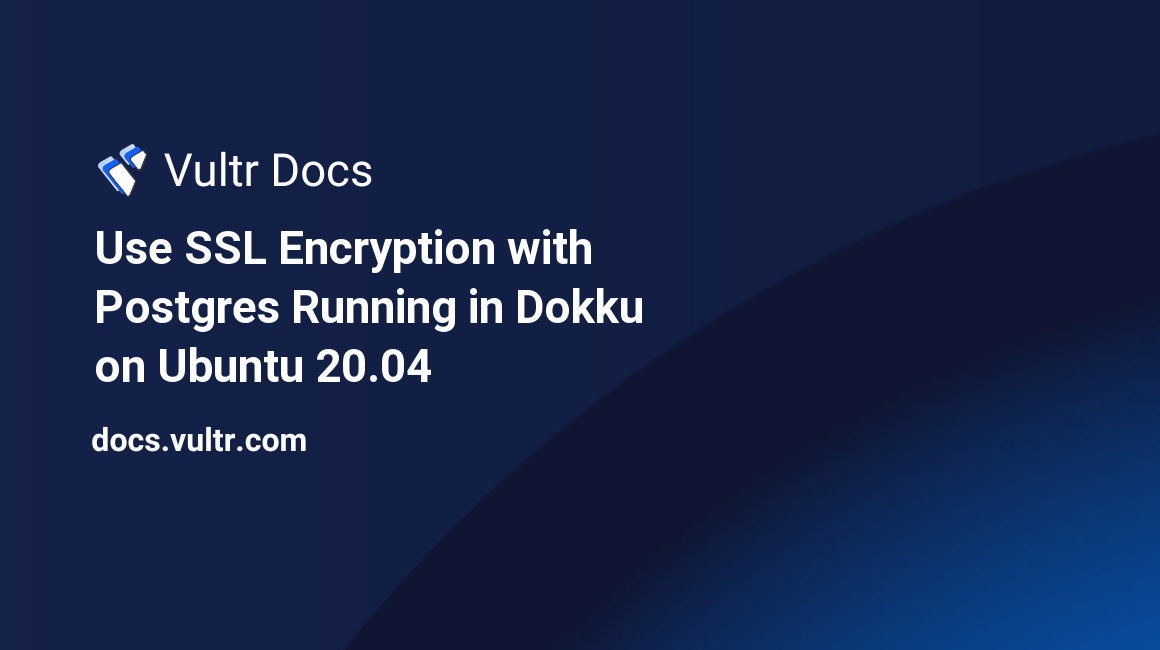
Introduction
Dokku is a popular container manager that runs multiple Heroku buildpacks or Docker containers in a single instance. This architecture has many benefits, like isolation between different services running under the same host. Running PostgreSQL under Dokku allows for easy upgrades of PostgreSQL and sharing with other containers in the same instance.
This guide explains how to use a free Let's Encrypt SSL certificate to protect a PostgreSQL server running under Dokku on Ubuntu 20.04.
Prerequisites
- Host your domain with Vultr DNS.
- Create an "A" recordthat points to your server's IP address.
- Create a wildcard certificate with Lego.
- Connect to your server as a non-root sudo user.
1. Install Dokku
Install the latest version of Dokku on your server.
$ wget https://raw.githubusercontent.com/dokku/dokku/v0.25.4/bootstrap.sh
$ sudo DOKKU_TAG=v0.25.4 bash bootstrap.shSet the global domain for the Dokku instance. Replace example.com with your domain name.
$ dokku domains:set-global example.com2. Install the Dokku PostgreSQL Extension
Install the Dokku PostgreSQL extension.
$ sudo dokku plugin:install https://github.com/dokku/dokku-postgres.git postgresCreate a pgdb service on your instance with your preferred version of PostgreSQL. For example, PostgreSQL 13.4.
$ dokku postgres:create pgdb --image postgres --image-version 13.4Change the postgres user password.
$ dokku postgres:connect pgdb
pgdb=# ALTER USER postgres PASSWORD 'your-new-password';
pgdb=# \qExpose the PostgreSQL port to allow connections outside the container.
$ dokku postgres:expose pgdb 54323. Copy SSL Certificate to PostgreSQL
Create a scheduled task to copy the Let's Encrypt SSL certificate to the PostgreSQL data directory.
Locate the PostgreSQL data directory.
$ dokku postgres:info pgdb | grep "Data dir:"The default data directory is /var/lib/dokku/services/postgres/pgdb/data.
4. Create a Renewal Hook
Switch to the root user.
$ sudo suCreate a renewal hook script.
# nano /usr/local/sbin/renew-cert-hook.shPaste the following script. Change example.com to your domain.
#!/bin/bash
umask 0177
DOMAIN=example.com
SERVICE=pgdb
CERT_DIR=/etc/letsencrypt/$DOMAIN/certificates
DATA_DIR=/var/lib/dokku/services/postgres/$SERVICE/data
cp $CERT_DIR/_.$DOMAIN.crt $DATA_DIR/server.crt
cp $CERT_DIR/_.$DOMAIN.key $DATA_DIR/server.key
chmod 600 $DATA_DIR/server.crt $DATA_DIR/server.keyEdit the file /usr/local/sbin/renew-cert.sh that you created when following the "Install Wildcard SSL with Lego" instructions in the Prerequisites and add the --run-hook flag, pointing to the file you created above.
After editing, your file will look like:
#!/bin/sh
export VULTR_API_KEY=xxxx_EXAMPLE_API_KEY_xxxx
export VULTR_HTTP_TIMEOUT=60
export VULTR_POLLING_INTERVAL=60
export VULTR_PROPAGATION_TIMEOUT=300
export VULTR_TTL=300
lego --dns vultr \
--domains *.example.com \
--domains example.com \
--email admin@example.com \
--path="/etc/letsencrypt/example.com" \
--run-hook="/usr/local/sbin/renew-cert-hook.sh" \
--accept-tos renewTest the script.
# bash /usr/local/sbin/renew-cert.shRestart the PostgreSQL instance.
# postgres:restart pgdbExit the root user account.
# exit5. Test the Connection
Connect to the database from another machine with the PostgreSQL client installed. Replace example.com with your server's domain name.
$ psql -d "dbname=postgres sslmode=require" -h example.com -U postgresYou should see the PostgreSQL prompt.
Password for user postgres:
psql (12.8 (Ubuntu 12.8-0ubuntu0.20.04.1))
SSL connection (protocol: TLSv1.3, cipher: TLS_AES_256_GCM_SHA384, bits: 256, compression: off)
Type "help" for help.
postgres=#Type \Q to exit the PostgreSQL client.
postgres=# \q