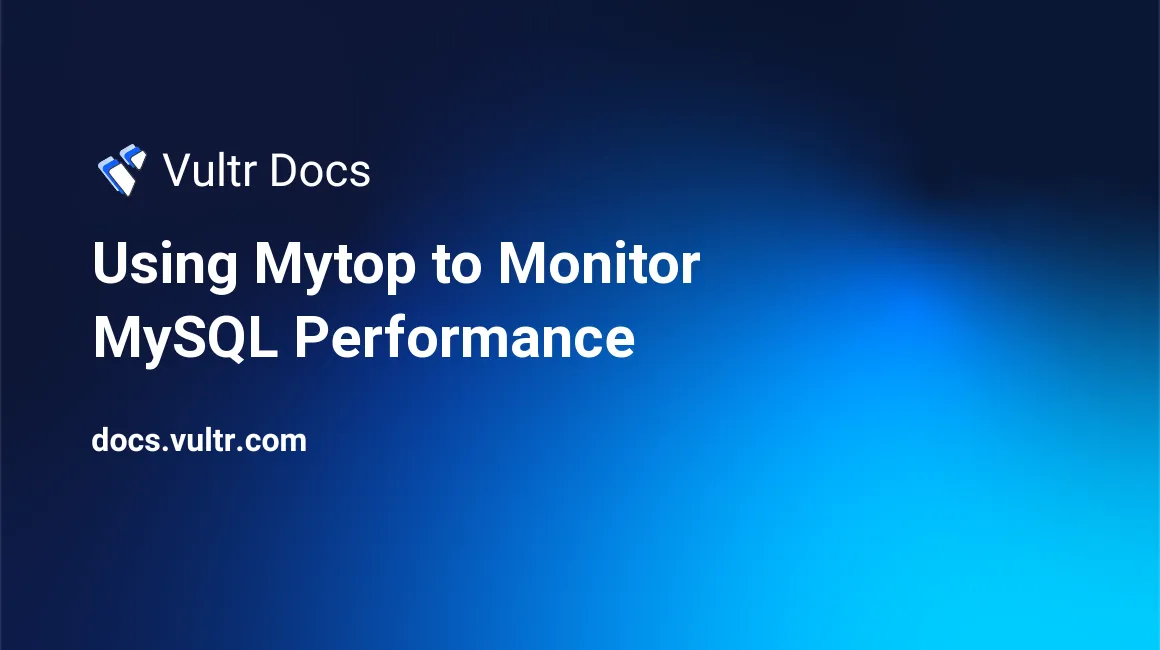
Introduction
Mytop is a free console-based tool for monitoring performance of MySQL. It is similar to the "top" utility, but it displays MySQL queries. With mytop, you can instantaneously monitor MySQL uptime, threads, queries, users' behaviors and other real-time status information, which can be helpful for MySQL performance optimization.
In this tutorial, I will show you how to install, configure, and use mytop on a newly-created Vultr server based on the One-Click LEMP Application.
Prerequisites
Before proceeding, you need to:
Deploy a server instance with the One-Click LEMP Application.
Log in as a non-root user with sudo privileges. You can find how to create a non-root user in this article.
Step one: Install mytop using EPEL yum repository
With the help of EPEL (Extra Packages for Enterprise Linux) yum repository, you can easily install mytop on your server. By default, the EPEL yum repository has been installed when using the One-Click LEMP Application.
You can confirm the EPEL repository's existence with:
sudo yum repolistYou will see the epel Extra Packages for Enterprise Linux 6 - x86_64 repository listed.
To protect packages in the EPEL repository from being updated or overridden by packages in other repositories, you need to install the "protectbase" plugin:
sudo yum install yum-plugin-protectbase.noarch -yThen edit the file /etc/yum.repos.d/epel.repo, input:
cd /etc/yum.repos.d
sudo vi epel.repoAppend a line protect=1 to the section [epel]:
[epel]
name=Extra Packages for Enterprise Linux 6 - $basearch
#baseurl=http://download.fedoraproject.org/pub/epel/6/$basearch
mirrorlist=https://mirrors.fedoraproject.org/metalink?repo=epel-6&arch=$basearch
failovermethod=priority
enabled=1
gpgcheck=1
gpgkey=file:///etc/pki/rpm-gpg/RPM-GPG-KEY-EPEL-6
protect=1Save and close the file.
Finally, install mytop with:
sudo yum install mytop -yStep two: Configure mytop with a customized configuration file
To simplify the usage of mytop, you can create a customized configuration file named /root/.mytop. When you run mytop as root or a non-root user with sudo privileges, the program will invoke this configuration file automatically. If you want to run it as a non-root user without sudo privileges, you need to put the configuration file in the non-root user's home directory.
For your reference, here is a sample of the configuration file /root/.mytop:
user=root
pass=
host=localhost
db=mysql
delay=5
port=3306
socket=
batchmode=0
header=1
color=1
idle=1The contents in this file provide default arguments to the mytop program, reducing your manual input when using it. However, if you run the program with arguments manually inputted, the command-line arguments will override corresponding arguments in the configuration file.
You can modify these arguments according to your specific conditions. Some of the meanings of the arguments are listed below:
- user: The database username.
- pass: The password for the database user. For security purposes, you can leave it blank and input the password manually.
- host: The database host address.
- db: The database name.
- delay: Display refresh interval in seconds.
Full explanations for each argument can be found in the manual page:
man mytopStep three: Use mytop to monitor MySQL performance
As mentioned before, the mytop utility use both arguments in configuration file and command line arguments, and the latter will override the former accordingly.
Thus, with a configuration file in order, you just need to input the command with few arguments.
For example, if you want to input your password with a prompt for better security, you can input:
sudo mytop --promptThen input the password for the default database and user root, which can be found in /root/.my.cnf, to enter the mytop program interface.
Here is another example. If you want to monitor a specific database, you can use:
sudo mytop -d yourdatabasename --promptReplace yourdatabasename with your own one.
In the mytop program interface, you will find something like:
MySQL on localhost (5.6.26-log) up 0+08:36:33 [12:07:15]
Queries: 921.0 qps: 0 Slow: 0.0 Se/In/Up/De(%): 00/00/00/00
qps now: 0 Slow qps: 0.0 Threads: 1 ( 1/ 0) 00/00/00/00
Key Efficiency: 100.0% Bps in/out: 0.8/140.7 Now in/out: 9.7/ 1.9k
Id User Host/IP DB Time Cmd Query or State
-- ---- ------- -- ---- --- ----------
14 root localhost mysql 0 Query show full processlistThis is the default thread view of mytop, you can always switch to this view by pressing t.
The top four lines constitute the header which can be toggled on or off by pressing Shift + h. The header contains general information about your MySQL server.
Beneath the header, you can see the status data of current MySQL threads.
To get help, press ? (Shift + /) when the program is running.
To quit the program, press q.
More details about the display and usage of mytop can be found in its man page:
man mytopThat's it. You can use the data gathered from mytop to implement informed MySQL optimization.
No comments yet.