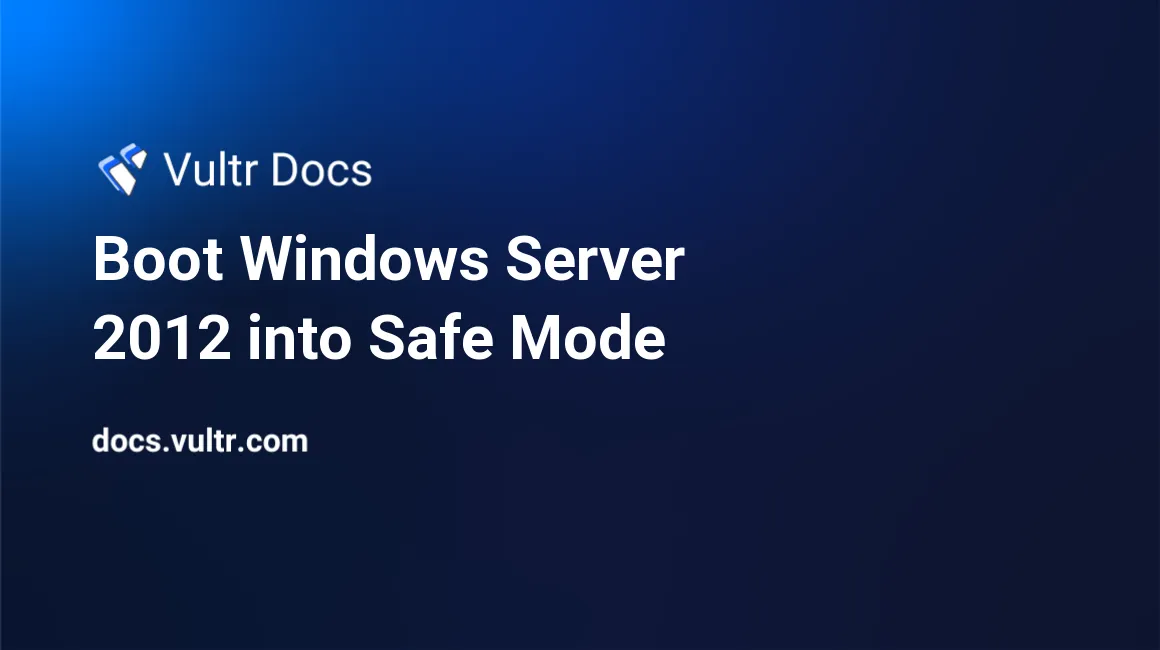
Safe Mode is a mode in Windows which allows access to special features. These features are often used for troubleshooting.
In order to boot into Safe Mode, you will need to be able to access your Windows Server normally. That means you can access your Windows Server with a user, and have administrative privileges.
Use either of the methods below to boot your server into Safe Mode.
Method 1: Using Startup Settings
In order to enable Safe Mode by using the GUI, press Windows + C, open Settings, then click Power. Then hold Shift and click "Restart".
Click "Troubleshoot", then "Startup Settings". Click "Restart" after confirming that the list that is showing says "Enable Safe Mode".
Use the arrow keys to navigate to Safe Mode. By pressing Enter after navigating to Safe Mode, your Windows Server will be booted into Safe Mode.
Your background should be black and at the top right corner of the GUI should say "Safe Mode".
Method 2: Using msconfig
You can also boot into Safe Mode by using System Configuration (msconfig). In order to do this, go to Run, then launch msconfig.
In the tab Boot, under "Boot options", select "Safe boot". Then press "OK" and the server will restart in Safe Mode. Click "Restart" if you are prompted.
When Safe Mode boots, your desktop background will be black and the top-right corner of the desktop will say "Safe Mode".
No comments yet.