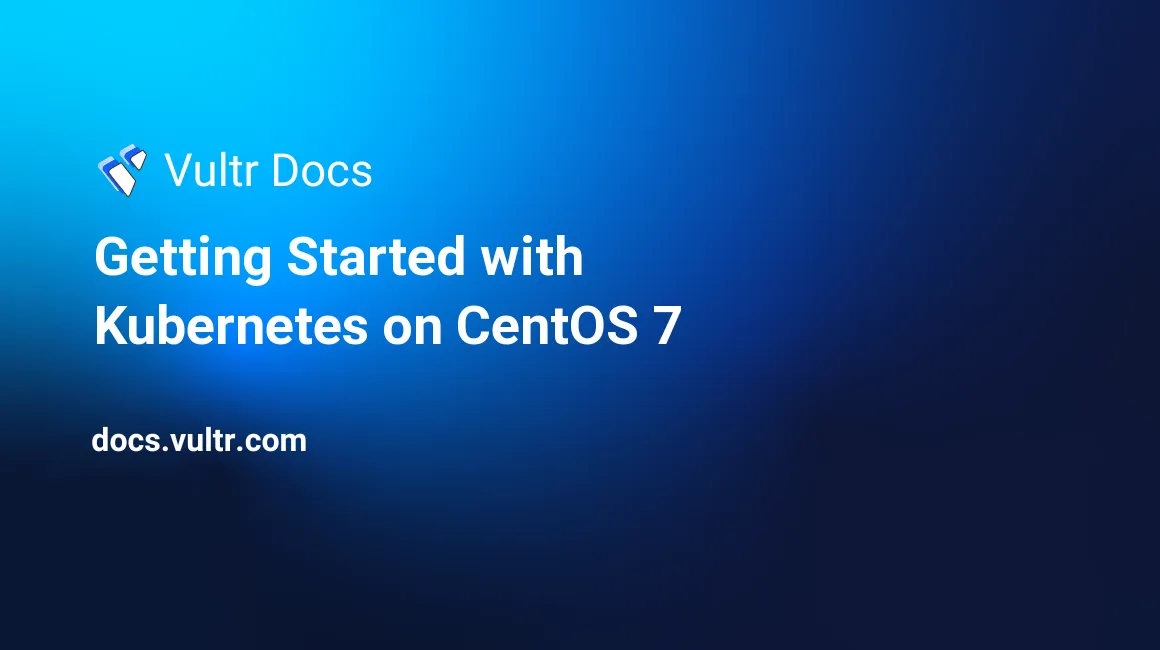
Kubernetes is an open-source platform developed by Google for managing containerized applications across a cluster of servers. It builds upon a decade and a half of experience that Google has with running clusters of containers at scale, and provides developers with Google style infrastructure, leveraging on best-of-breed open-source projects, such as:
- Docker: an application container technology.
- Etcd: a distributed key-value datastore that manages cluster-wide information and provides service discovery.
- Flannel: an overlay network fabric enabling container connectivity across multiple servers.
Kubernetes lets developers define their application infrastructure declaratively through YAML files and abstractions such as Pods, RCs and Services (more on this later) and ensures that the underlying cluster matches the user defined state at all times.
Some of its features include:
- Automatic scheduling of system resources and auto placement of application containers across a cluster.
- Scaling applications on the fly with a single command.
- Rolling updates with zero downtime.
- Self healing: auto rescheduling of an application if a server fails, auto restart of containers, health checks.
Skip ahead to Installation if you're already familiar with Kubernetes.
Basic concepts
Kubernetes offers the following abstractions (logical units) to developers:
- Pods.
- Replication controllers.
- Labels.
- Services.
Pods
It's the basic unit of Kubernetes workloads. A pod models an application-specific "logical host" in a containerized environment. In layman terms, it models a group of applications or services that used to run on the same server in the pre-container world. Containers inside a pod share the same network namespace and can share data volumes as well.
Replication controllers
Pods are great for grouping multiple containers into logical application units, but they don't offer replication or rescheduling in case of server failure.
This is where a replication controller or RC comes handy. A RC ensures that a number of pods of a given service is always running across the cluster.
Labels
They are key-value metadata that can be attached to any Kubernetes resource (pods, RCs, services, nodes, ...).
Services
Pods and replication controllers are great for deploying and distributing applications across a cluster, but pods have ephemeral IPs that change upon rescheduling or container restart.
A Kubernetes service provides a stable endpoint (fixed virtual IP + port binding to the host servers) for a group of pods managed by a replication controller.
Kubernetes cluster
In its simplest form, a Kubernetes cluster is composed by two types of nodes:
- 1 Kubernetes master.
- N Kubernetes nodes.
Kubernetes master
The Kubernetes master is the control unit of the entire cluster.
The main components of the master are:
- Etcd: a globally available datastore that stores information about the cluster and the services and applications running on the cluster.
- Kube API server: this is main management hub of the Kubernetes cluster and it exposes a RESTful interface.
- Controller manager: handles the replication of applications managed by replication controllers.
- Scheduler: tracks resource utilization across the cluster and assigns workloads accordingly.
Kubernetes node
The Kubernetes node are worker servers that are responsible for running pods.
The main components of a node are:
- Docker: a daemon that runs application containers defined in pods.
- Kubelet: a control unit for pods in a local system.
- Kube-proxy: a network proxy that ensures correct routing for Kubernetes services.
Installation
In this guide, we will create a 3 node cluster using CentOS 7 servers:
- 1 Kubernetes master (kube-master)
- 2 Kubernetes nodes (kube-node1, kube-node2)
You can add as many extra nodes as you want later on following the same installation procedure for Kubernetes nodes.
All nodes
Configure hostnames and /etc/hosts:
# /etc/hostname
kube-master
# or kube-node1, kube-node2
# append to /etc/hosts
replace-with-master-server-ip kube-master
replace-with-node1-ip kube-node1
replace-with-node2-ip kube-node2Disable firewalld:
systemctl disable firewalld
systemctl stop firewalldKubernetes master
Install Kubernetes master packages:
yum install etcd kubernetes-masterConfiguration:
# /etc/etcd/etcd.conf
# leave rest of the lines unchanged
ETCD_LISTEN_CLIENT_URLS="http://0.0.0.0:2379"
ETCD_LISTEN_PEER_URLS="http://localhost:2380"
ETCD_ADVERTISE_CLIENT_URLS="http://0.0.0.0:2379"
# /etc/kubernetes/config
# leave rest of the lines unchanged
KUBE_MASTER="--master=http://kube-master:8080"
# /etc/kubernetes/apiserver
# leave rest of the lines unchanged
KUBE_API_ADDRESS="--address=0.0.0.0"
KUBE_ETCD_SERVERS="--etcd_servers=http://kube-master:2379"Start Etcd:
systemctl start etcdInstall and configure Flannel overlay network fabric (this is needed so that containers running on different servers can see each other):
yum install flannelCreate a Flannel configuration file (flannel-config.json):
{
"Network": "10.20.0.0/16",
"SubnetLen": 24,
"Backend": {
"Type": "vxlan",
"VNI": 1
}
}Set the Flannel configuration in the Etcd server:
etcdctl set coreos.com/network/config < flannel-config.jsonPoint Flannel to the Etcd server:
# /etc/sysconfig/flanneld
FLANNEL_ETCD="http://kube-master:2379"Enable services so that they start on boot:
systemctl enable etcd
systemctl enable kube-apiserver
systemctl enable kube-controller-manager
systemctl enable kube-scheduler
systemctl enable flanneldReboot server.
Kubernetes node
Install Kubernetes node packages:
yum install docker kubernetes-nodeThe next two steps will configure Docker to use overlayfs for better performance. For more information visit this blog post:
Delete the current docker storage directory:
systemctl stop docker
rm -rf /var/lib/dockerChange configuration files:
# /etc/sysconfig/docker
# leave rest of lines unchanged
OPTIONS='--selinux-enabled=false'
# /etc/sysconfig/docker
# leave rest of lines unchanged
DOCKER_STORAGE_OPTIONS=-s overlayConfigure kube-node1 to use our previously configured master:
# /etc/kubernetes/config
# leave rest of lines unchanged
KUBE_MASTER="--master=http://kube-master:8080"
# /etc/kubernetes/kubelet
# leave rest of the lines unchanged
KUBELET_ADDRESS="--address=0.0.0.0"
# comment this line, so that the actual hostname is used to register the node
# KUBELET_HOSTNAME="--hostname_override=127.0.0.1"
KUBELET_API_SERVER="--api_servers=http://kube-master:8080"Install and configure Flannel overlay network fabric (again - this is needed so that containers running on different servers can see each other):
yum install flannelPoint Flannel to the Etcd server:
# /etc/sysconfig/flanneld
FLANNEL_ETCD="http://kube-master:2379"Enable services:
systemctl enable docker
systemctl enable flanneld
systemctl enable kubelet
systemctl enable kube-proxyReboot the server.
Test your Kubernetes server
After all of the servers have rebooted, check if your Kubernetes cluster is operational:
[root@kube-master ~]# kubectl get nodes
NAME LABELS STATUS
kube-node1 kubernetes.io/hostname=kube-node1 Ready
kube-node2 kubernetes.io/hostname=kube-node2 ReadyExample: Deploying a Selenium grid using Kubernetes
Selenium is a framework for automating browsers for testing purposes. It's a powerful tool of the arsenal of any web developer.
Selenium grid enables scalable and parallel remote execution of tests across a cluster of Selenium nodes that are connected to a central Selenium hub.
Since Selenium nodes are stateless themselves and the amount of nodes we run is flexible, depending on our testing workloads, this is a perfect candidate application to be deployed on a Kubernetes cluster.
In the next section, we'll deploy a grid consisting of 5 application containers:
- 1 central Selenium hub that will be the remote endpoint to which our tests will connect.
- 2 Selenium nodes running Firefox.
- 2 Selenium nodes running Chrome.
Deployment strategy
To automatically manage replication and self-healing, we'll create a Kubernetes replication controller for each type of application container we listed above.
To provide developers who are running tests with a stable Selenium hub endpoint, we'll create a Kubernetes service connected to the hub replication controller.
Selenium hub
Replication controller
# selenium-hub-rc.yaml
apiVersion: v1
kind: ReplicationController
metadata:
name: selenium-hub
spec:
replicas: 1
selector:
name: selenium-hub
template:
metadata:
labels:
name: selenium-hub
spec:
containers:
- name: selenium-hub
image: selenium/hub
ports:
- containerPort: 4444Deployment:
[root@kube-master ~]# kubectl create -f selenium-hub-rc.yaml
replicationcontrollers/selenium-hub
[root@kube-master ~]# kubectl get rc
CONTROLLER CONTAINER(S) IMAGE(S) SELECTOR REPLICAS
selenium-hub selenium-hub selenium/hub name=selenium-hub 1
[root@kube-master ~]# kubectl get pods
NAME READY STATUS RESTARTS AGE
selenium-hub-pilc8 1/1 Running 0 50s
[root@kube-master ~]# kubectl describe pod selenium-hub-pilc8
Name: selenium-hub-pilc8
Namespace: default
Image(s): selenium/hub
Node: kube-node2/45.63.16.92
Labels: name=selenium-hub
Status: Running
Reason:
Message:
IP: 10.20.101.2
Replication Controllers: selenium-hub (1/1 replicas created)
Containers:
selenium-hub:
Image: selenium/hub
State: Running
Started: Sat, 24 Oct 2015 16:01:39 +0000
Ready: True
Restart Count: 0
Conditions:
Type Status
Ready True
Events:
FirstSeen LastSeen Count From SubobjectPath Reason Message
Sat, 24 Oct 2015 16:01:02 +0000 Sat, 24 Oct 2015 16:01:02 +0000 1 {scheduler } scheduled Successfully assigned selenium-hub-pilc8 to kube-node2
Sat, 24 Oct 2015 16:01:05 +0000 Sat, 24 Oct 2015 16:01:05 +0000 1 {kubelet kube-node2} implicitly required container POD pulled Successfully pulled Pod container image "gcr.io/google_containers/pause:0.8.0"
Sat, 24 Oct 2015 16:01:05 +0000 Sat, 24 Oct 2015 16:01:05 +0000 1 {kubelet kube-node2} implicitly required container POD created Created with docker id 6de00106b19c
Sat, 24 Oct 2015 16:01:05 +0000 Sat, 24 Oct 2015 16:01:05 +0000 1 {kubelet kube-node2} implicitly required container POD started Started with docker id 6de00106b19c
Sat, 24 Oct 2015 16:01:39 +0000 Sat, 24 Oct 2015 16:01:39 +0000 1 {kubelet kube-node2} spec.containers pulled Successfully pulled image "selenium/hub"
Sat, 24 Oct 2015 16:01:39 +0000 Sat, 24 Oct 2015 16:01:39 +0000 1 {kubelet kube-node2} spec.containers created Created with docker id 7583cc09268c
Sat, 24 Oct 2015 16:01:39 +0000 Sat, 24 Oct 2015 16:01:39 +0000 1 {kubelet kube-node2} spec.containers started Started with docker id 7583cc09268cHere we can see that Kubernetes has placed my selenium-hub container on kube-node2.
Service
# selenium-hub-service.yaml
apiVersion: v1
kind: Service
metadata:
name: selenium-hub
spec:
type: NodePort
ports:
- port: 4444
protocol: TCP
nodePort: 30000
selector:
name: selenium-hubDeployment:
[root@kube-master ~]# kubectl create -f selenium-hub-service.yaml
You have exposed your service on an external port on all nodes in your
cluster. If you want to expose this service to the external internet, you may
need to set up firewall rules for the service port(s) (tcp:30000) to serve traffic.
See http://releases.k8s.io/HEAD/docs/user-guide/services-firewalls.md for more details.
services/selenium-hub
[root@kube-master ~]# kubectl get services
NAME LABELS SELECTOR IP(S) PORT(S)
kubernetes component=apiserver,provider=kubernetes <none> 10.254.0.1 443/TCP
selenium-hub <none> name=selenium-hub 10.254.124.73 4444/TCPAfter deploying the service, it'll be reachable from:
- Any Kubernetes node, via the virtual IP 10.254.124.73 and the port 4444.
- External networks, via any Kubernetes nodes' public IPs, on the port 30000.
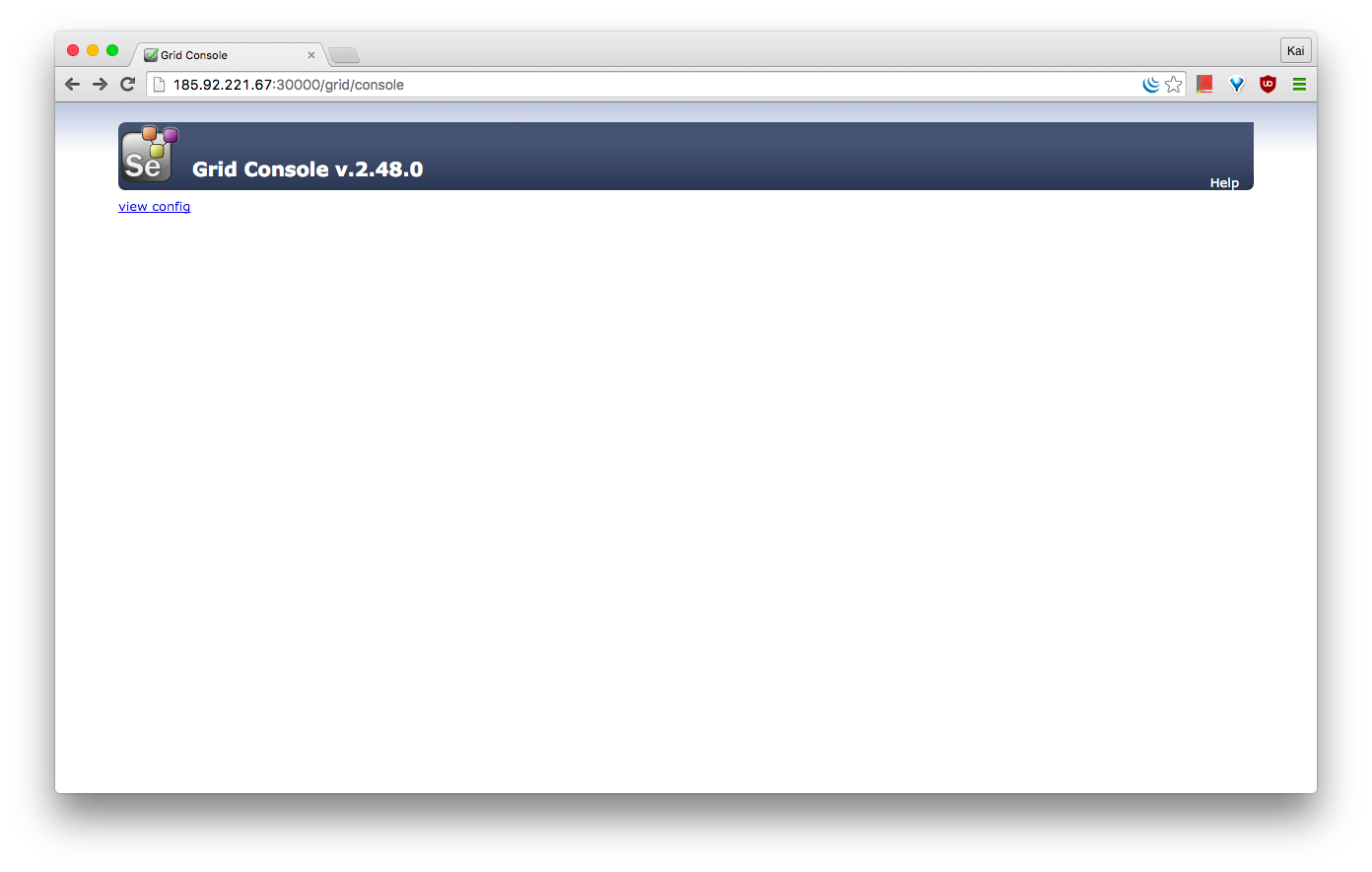
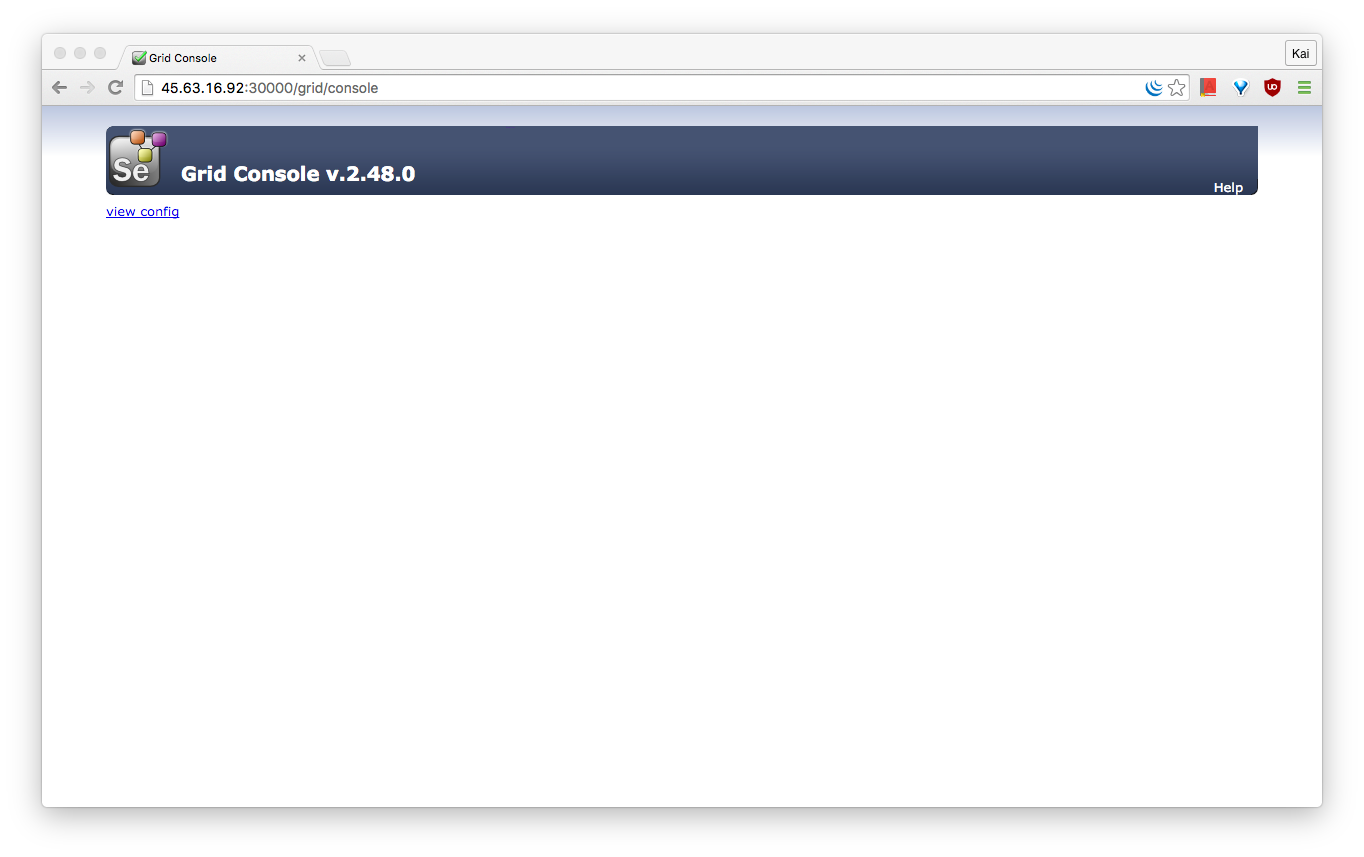 (using the public IP of another Kubernetes node)
(using the public IP of another Kubernetes node)
Selenium nodes
Firefox node replication controller:
# selenium-node-firefox-rc.yaml
apiVersion: v1
kind: ReplicationController
metadata:
name: selenium-node-firefox
spec:
replicas: 2
selector:
name: selenium-node-firefox
template:
metadata:
labels:
name: selenium-node-firefox
spec:
containers:
- name: selenium-node-firefox
image: selenium/node-firefox
ports:
- containerPort: 5900
env:
- name: HUB_PORT_4444_TCP_ADDR
value: "replace_with_service_ip"
- name: HUB_PORT_4444_TCP_PORT
value: "4444"Deployment:
Replace replace_with_service_ip in selenium-node-firefox-rc.yaml with the actual Selenium hub service IP, in this case 10.254.124.73.
[root@kube-master ~]# kubectl create -f selenium-node-firefox-rc.yaml
replicationcontrollers/selenium-node-firefox
[root@kube-master ~]# kubectl get rc
CONTROLLER CONTAINER(S) IMAGE(S) SELECTOR REPLICAS
selenium-hub selenium-hub selenium/hub name=selenium-hub 1
selenium-node-firefox selenium-node-firefox selenium/node-firefox name=selenium-node-firefox 2
[root@kube-master ~]# kubectl get pods
NAME READY STATUS RESTARTS AGE
selenium-hub-pilc8 1/1 Running 1 1h
selenium-node-firefox-lc6qt 1/1 Running 0 2m
selenium-node-firefox-y9qjp 1/1 Running 0 2m
[root@kube-master ~]# kubectl describe pod selenium-node-firefox-lc6qt
Name: selenium-node-firefox-lc6qt
Namespace: default
Image(s): selenium/node-firefox
Node: kube-node2/45.63.16.92
Labels: name=selenium-node-firefox
Status: Running
Reason:
Message:
IP: 10.20.101.3
Replication Controllers: selenium-node-firefox (2/2 replicas created)
Containers:
selenium-node-firefox:
Image: selenium/node-firefox
State: Running
Started: Sat, 24 Oct 2015 17:08:37 +0000
Ready: True
Restart Count: 0
Conditions:
Type Status
Ready True
Events:
FirstSeen LastSeen Count From SubobjectPath Reason Message
Sat, 24 Oct 2015 17:08:13 +0000 Sat, 24 Oct 2015 17:08:13 +0000 1 {scheduler } scheduled Successfully assigned selenium-node-firefox-lc6qt to kube-node2
Sat, 24 Oct 2015 17:08:13 +0000 Sat, 24 Oct 2015 17:08:13 +0000 1 {kubelet kube-node2} implicitly required container POD pulled Pod container image "gcr.io/google_containers/pause:0.8.0" already present on machine
Sat, 24 Oct 2015 17:08:13 +0000 Sat, 24 Oct 2015 17:08:13 +0000 1 {kubelet kube-node2} implicitly required container POD created Created with docker id cdcb027c6548
Sat, 24 Oct 2015 17:08:13 +0000 Sat, 24 Oct 2015 17:08:13 +0000 1 {kubelet kube-node2} implicitly required container POD started Started with docker id cdcb027c6548
Sat, 24 Oct 2015 17:08:36 +0000 Sat, 24 Oct 2015 17:08:36 +0000 1 {kubelet kube-node2} spec.containers pulled Successfully pulled image "selenium/node-firefox"
Sat, 24 Oct 2015 17:08:36 +0000 Sat, 24 Oct 2015 17:08:36 +0000 1 {kubelet kube-node2} spec.containers created Created with docker id 8931b7f7a818
Sat, 24 Oct 2015 17:08:37 +0000 Sat, 24 Oct 2015 17:08:37 +0000 1 {kubelet kube-node2} spec.containers started Started with docker id 8931b7f7a818
[root@kube-master ~]# kubectl describe pod selenium-node-firefox-y9qjp
Name: selenium-node-firefox-y9qjp
Namespace: default
Image(s): selenium/node-firefox
Node: kube-node1/185.92.221.67
Labels: name=selenium-node-firefox
Status: Running
Reason:
Message:
IP: 10.20.92.3
Replication Controllers: selenium-node-firefox (2/2 replicas created)
Containers:
selenium-node-firefox:
Image: selenium/node-firefox
State: Running
Started: Sat, 24 Oct 2015 17:08:13 +0000
Ready: True
Restart Count: 0
Conditions:
Type Status
Ready True
Events:
FirstSeen LastSeen Count From SubobjectPath Reason Message
Sat, 24 Oct 2015 17:08:13 +0000 Sat, 24 Oct 2015 17:08:13 +0000 1 {scheduler } scheduled Successfully assigned selenium-node-firefox-y9qjp to kube-node1
Sat, 24 Oct 2015 17:08:13 +0000 Sat, 24 Oct 2015 17:08:13 +0000 1 {kubelet kube-node1} implicitly required container POD pulled Pod container image "gcr.io/google_containers/pause:0.8.0" already present on machine
Sat, 24 Oct 2015 17:08:13 +0000 Sat, 24 Oct 2015 17:08:13 +0000 1 {kubelet kube-node1} implicitly required container POD created Created with docker id ea272dd36bd5
Sat, 24 Oct 2015 17:08:13 +0000 Sat, 24 Oct 2015 17:08:13 +0000 1 {kubelet kube-node1} implicitly required container POD started Started with docker id ea272dd36bd5
Sat, 24 Oct 2015 17:08:13 +0000 Sat, 24 Oct 2015 17:08:13 +0000 1 {kubelet kube-node1} spec.containers created Created with docker id 6edbd6b9861d
Sat, 24 Oct 2015 17:08:13 +0000 Sat, 24 Oct 2015 17:08:13 +0000 1 {kubelet kube-node1} spec.containers started Started with docker id 6edbd6b9861dAs we can see, Kubernetes has created 2 replicas of selenium-firefox-node and it has distributed them across the cluster. Pod selenium-node-firefox-lc6qt is on kube-node2, while pod selenium-node-firefox-y9qjp is on kube-node1.
We repeat the same process for our Selenium Chrome nodes.
Chrome node replication controller:
# selenium-node-chrome-rc.yaml
apiVersion: v1
kind: ReplicationController
metadata:
name: selenium-node-chrome
labels:
app: selenium-node-chrome
spec:
replicas: 2
selector:
app: selenium-node-chrome
template:
metadata:
labels:
app: selenium-node-chrome
spec:
containers:
- name: selenium-node-chrome
image: selenium/node-chrome
ports:
- containerPort: 5900
env:
- name: HUB_PORT_4444_TCP_ADDR
value: "replace_with_service_ip"
- name: HUB_PORT_4444_TCP_PORT
value: "4444"Deployment:
[root@kube-master ~]# kubectl create -f selenium-node-chrome-rc.yaml
replicationcontrollers/selenium-node-chrome
[root@kube-master ~]# kubectl get rc
CONTROLLER CONTAINER(S) IMAGE(S) SELECTOR REPLICAS
selenium-hub selenium-hub selenium/hub name=selenium-hub 1
selenium-node-chrome selenium-node-chrome selenium/node-chrome app=selenium-node-chrome 2
selenium-node-firefox selenium-node-firefox selenium/node-firefox name=selenium-node-firefox 2
[root@kube-master ~]# kubectl get pods
NAME READY STATUS RESTARTS AGE
selenium-hub-pilc8 1/1 Running 1 1h
selenium-node-chrome-9u1ld 1/1 Running 0 1m
selenium-node-chrome-mgi52 1/1 Running 0 1m
selenium-node-firefox-lc6qt 1/1 Running 0 11m
selenium-node-firefox-y9qjp 1/1 Running 0 11mWrapping up
In this guide, we've set up a small Kubernetes cluster of 3 servers (1 master controller + 2 workers). You could adapt this guide for other purposes also, such as WordPress Kubernetes.
Using pods, RCs and a service, we've successfully deployed a Selenium Grid consisting of a central hub and 4 nodes, enabling developers to run 4 concurrent Selenium tests at a time on the cluster.
Kubernetes automatically scheduled the containers across the entire cluster.
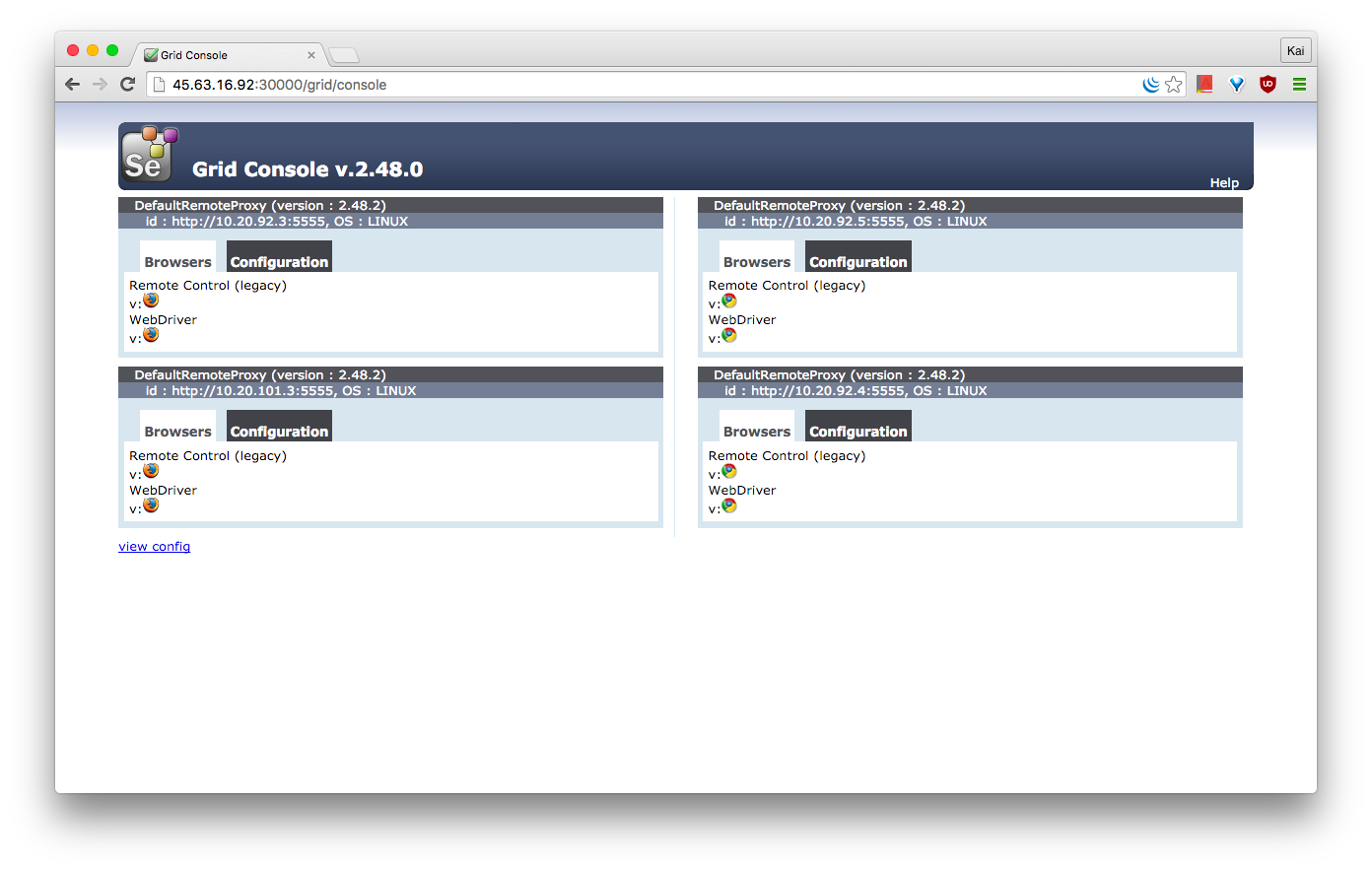
Self-healing
Kubernetes automatically reschedules pods to healthy servers if one or more of our servers go down. In my example, kube-node2 is currently running the Selenium hub pod and 1 Selenium Firefox node pod.
[root@kube-node2 ~]# docker ps
CONTAINER ID IMAGE COMMAND CREATED STATUS PORTS NAMES
5617399f146c selenium/node-firefox "/opt/bin/entry_poin 5 minutes ago Up 5 minutes k8s_selenium-node-firefox.46e635d8_selenium-node-firefox-zmj1r_default_31c89517-7a75-11e5-8648-5600001611e0_baae8e00
185230a3b431 gcr.io/google_containers/pause:0.8.0 "/pause" 5 minutes ago Up 5 minutes k8s_POD.3805e8b7_selenium-node-firefox-zmj1r_default_31c89517-7a75-11e5-8648-5600001611e0_40f809df
fdd5834c249d selenium/hub "/opt/bin/entry_poin About an hour ago Up About an hour k8s_selenium-hub.cb8bf0ed_selenium-hub-pilc8_default_6c98c1ff-7a68-11e5-8648-5600001611e0_5765e2c9
00e4ccb0bda8 gcr.io/google_containers/pause:0.8.0 "/pause" About an hour ago Up About an hour k8s_POD.3b3ee8b9_selenium-hub-pilc8_default_6c98c1ff-7a68-11e5-8648-5600001611e0_8398ac33 We'll simulate server failure by shutting down kube-node2. After a couple of minutes, you should see that the containers which were running on kube-node2 have been rescheduled to kube-node1, ensuring minimal disruption of service.
[root@kube-node1 ~]# docker ps
CONTAINER ID IMAGE COMMAND CREATED STATUS PORTS NAMES
5bad5f582698 selenium/hub "/opt/bin/entry_poin 19 minutes ago Up 19 minutes k8s_selenium-hub.cb8bf0ed_selenium-hub-hycf2_default_fe9057cf-7a76-11e5-8648-5600001611e0_ccaad50a
dd1565a94919 selenium/node-firefox "/opt/bin/entry_poin 20 minutes ago Up 20 minutes k8s_selenium-node-firefox.46e635d8_selenium-node-firefox-g28z5_default_fe932673-7a76-11e5-8648-5600001611e0_fc79f977
2be1a316aa47 gcr.io/google_containers/pause:0.8.0 "/pause" 20 minutes ago Up 20 minutes k8s_POD.3805e8b7_selenium-node-firefox-g28z5_default_fe932673-7a76-11e5-8648-5600001611e0_dc204ad2
da75a0242a9e gcr.io/google_containers/pause:0.8.0 "/pause" 20 minutes ago Up 20 minutes k8s_POD.3b3ee8b9_selenium-hub-hycf2_default_fe9057cf-7a76-11e5-8648-5600001611e0_1b10c0e7
c611b68330de selenium/node-firefox "/opt/bin/entry_poin 33 minutes ago Up 33 minutes k8s_selenium-node-firefox.46e635d8_selenium-node-firefox-8ylo2_default_31c8a8f3-7a75-11e5-8648-5600001611e0_922af821
828031da6b3c gcr.io/google_containers/pause:0.8.0 "/pause" 33 minutes ago Up 33 minutes k8s_POD.3805e8b7_selenium-node-firefox-8ylo2_default_31c8a8f3-7a75-11e5-8648-5600001611e0_289cd555
caf4e725512e selenium/node-chrome "/opt/bin/entry_poin 46 minutes ago Up 46 minutes k8s_selenium-node-chrome.362a34ee_selenium-node-chrome-mgi52_default_392a2647-7a73-11e5-8648-5600001611e0_3c6e855a
409a20770787 selenium/node-chrome "/opt/bin/entry_poin 46 minutes ago Up 46 minutes k8s_selenium-node-chrome.362a34ee_selenium-node-chrome-9u1ld_default_392a15a4-7a73-11e5-8648-5600001611e0_ac3f0191
7e2d942422a5 gcr.io/google_containers/pause:0.8.0 "/pause" 47 minutes ago Up 47 minutes k8s_POD.3805e8b7_selenium-node-chrome-9u1ld_default_392a15a4-7a73-11e5-8648-5600001611e0_f5858b73
a3a65ea99a99 gcr.io/google_containers/pause:0.8.0 "/pause" 47 minutes ago Up 47 minutes k8s_POD.3805e8b7_selenium-node-chrome-mgi52_default_392a2647-7a73-11e5-8648-5600001611e0_20a70ab6Scaling your Selenium Grid
Scaling your Selenium Grid is super easy with Kubernetes. Imagine that instead of 2 Firefox nodes, I would like to run 4. The upscaling can be done with a single command:
[root@kube-master ~]# kubectl scale rc selenium-node-firefox --replicas=4
scaled
[root@kube-master ~]# kubectl get rc
CONTROLLER CONTAINER(S) IMAGE(S) SELECTOR REPLICAS
selenium-hub selenium-hub selenium/hub name=selenium-hub 1
selenium-node-chrome selenium-node-chrome selenium/node-chrome app=selenium-node-chrome 2
selenium-node-firefox selenium-node-firefox selenium/node-firefox name=selenium-node-firefox 4
[root@kube-master ~]# kubectl get pods
NAME READY STATUS RESTARTS AGE
selenium-hub-pilc8 1/1 Running 1 1h
selenium-node-chrome-9u1ld 1/1 Running 0 14m
selenium-node-chrome-mgi52 1/1 Running 0 14m
selenium-node-firefox-8ylo2 1/1 Running 0 40s
selenium-node-firefox-lc6qt 1/1 Running 0 24m
selenium-node-firefox-y9qjp 1/1 Running 0 24m
selenium-node-firefox-zmj1r 1/1 Running 0 40s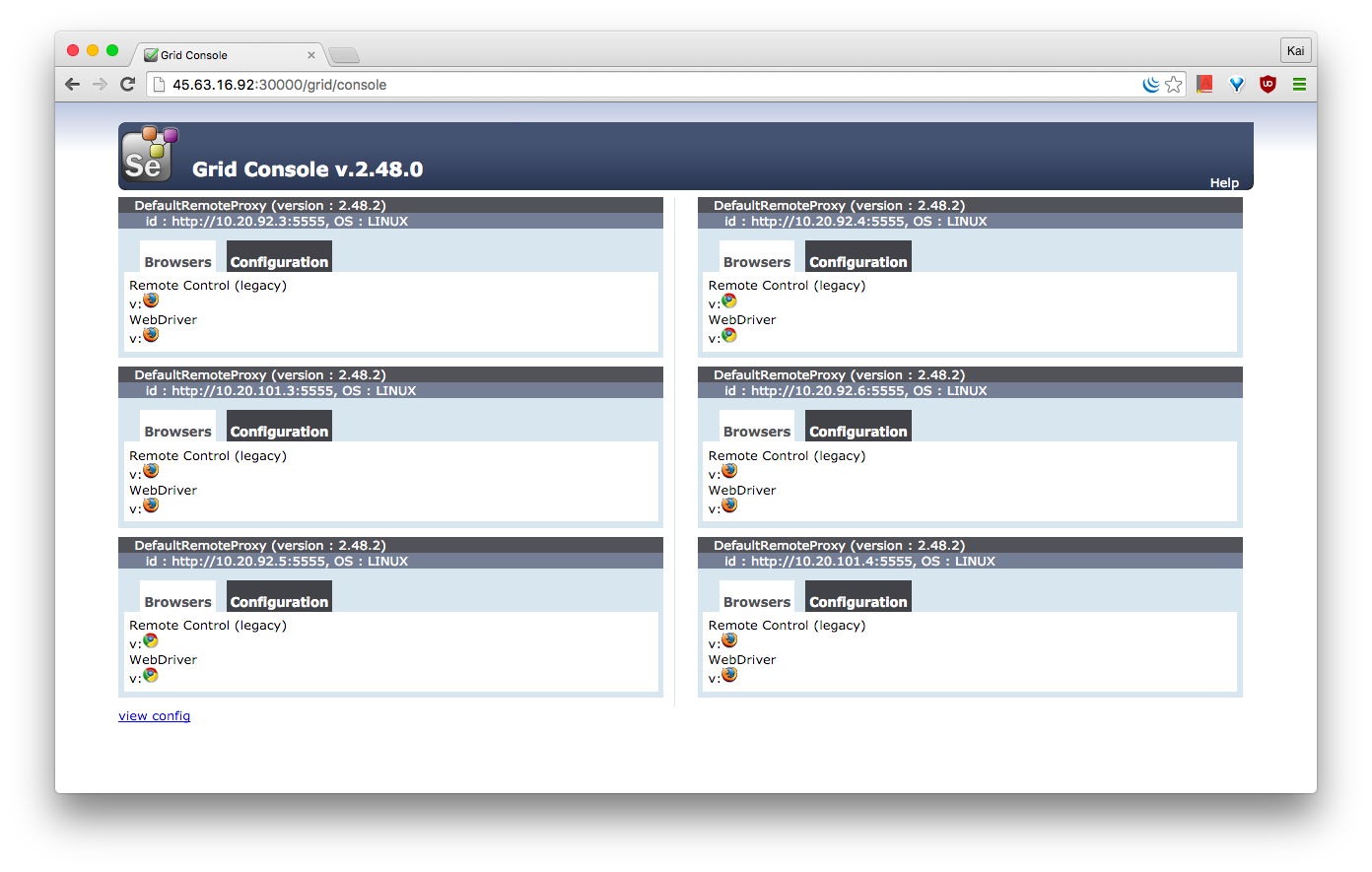
No comments yet.