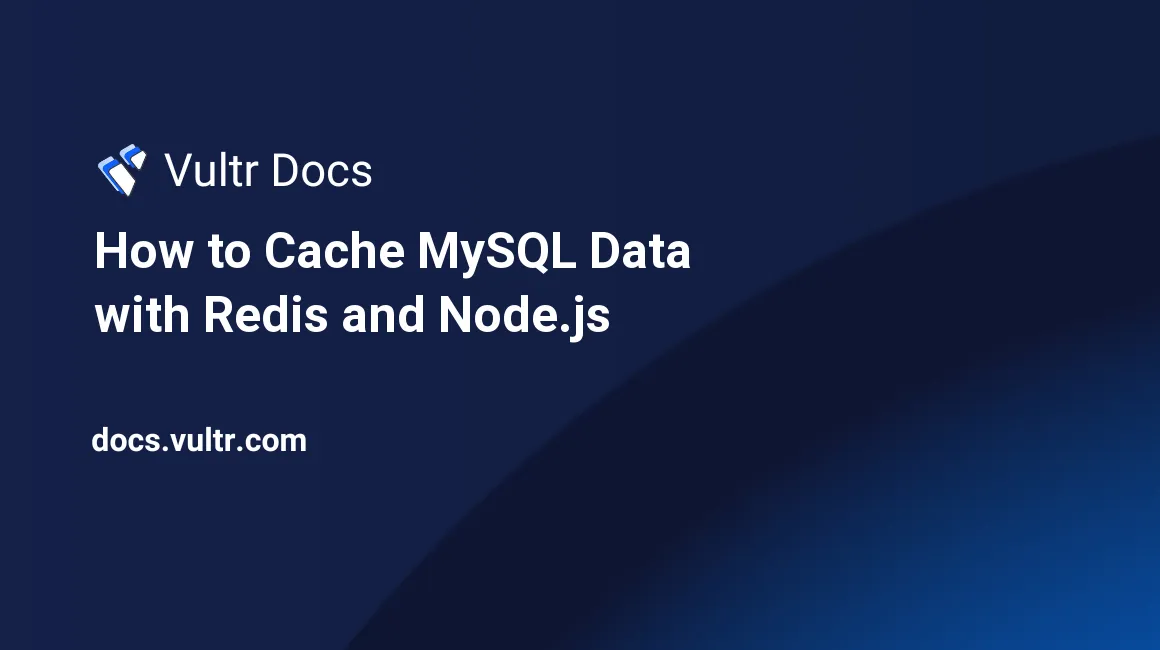
Introduction
The principal advantage of Node.js is handling multiple requests by placing them in an event queue. This event-driven architecture makes Node.js highly suitable for coding modern real-time applications. Although Node.js is fast, you can improve its database access performance using a cache.
Many database caching solutions exist, but this guide focuses on Redis®. Redis® is a key-value store that utilizes your computer's RAM for storage. The RAM's transfer speed is several times faster than a typical solid-state drive (SSD).
When accessing databases with Node.js, you should use the Redis® server to cache query results for the frequently accessed data. For instance, you can cache products in e-commerce software, payment methods in accounting applications, or a list of countries in a customer registration database.
This guide shows you how to cache MySQL data with Redis® and Node.js on Ubuntu 20.04.
Prerequisites
To follow along with this guide:
- Deploy an Ubuntu 20.04 server.
- Install and secure a MySQL server.
- Install the PPA version of Node.js (Option 2).
- Install and configure a Redis® server.
1. Set Up a MySQL Database
The first step is setting up a database for permanently storing data on a disk. Because Redis® utilizes the computer's RAM for data storage, it is unsuitable for relational data. Although Redis® can persist data to disk, it isn't designed for that purpose and may not perform optimally. Follow the steps below to create a MySQL database, a user account, and a sample table:
Log in to your MySQL server as a
rootuser.$ sudo mysql -u root -pEnter your MySQL
rootpassword and press Enter to proceed. Then, issue the following SQL commands to create a samplee-commercedatabase and a user account. ReplaceEXAMPLE_PASSWORDwith a strong password.mysql> CREATE DATABASE e_commerce; CREATE USER 'e_commerce_user'@'localhost' IDENTIFIED WITH mysql_native_password BY 'EXAMPLE_PASSWORD'; GRANT ALL PRIVILEGES ON e_commerce.* TO 'e_commerce_user'@'localhost'; FLUSH PRIVILEGES;Output.
... Query OK, 0 rows affected (0.01 sec)Switch to the new
e_commercedatabase.mysql> USE e_commerce;Output.
Database changedCreate a
countriestable. This table stores a list of countries for later use in frontend applications. For instance, when customers are signing up for your services. You should consider caching objects that rarely change, such as countries, payment methods, and products, to avoid serving stale data to frontend users.mysql> CREATE TABLE countries ( country_id BIGINT NOT NULL PRIMARY KEY, country_name VARCHAR(100) ) ENGINE = InnoDB;Output.
Query OK, 0 rows affected (0.01 sec)Insert sample data into the
countriestable.mysql> INSERT INTO countries (country_id, country_name) values ('1', "USA"); INSERT INTO countries (country_id, country_name) values ('39', "ITALY"); INSERT INTO countries (country_id, country_name) values ('86', "CHINA"); INSERT INTO countries (country_id, country_name) values ('81', "JAPAN"); INSERT INTO countries (country_id, country_name) values ('27', "SOUTH AFRICA");Output.
... Query OK, 1 row affected (0.01 sec)Query the
countriestable to ensure the data is in place.mysql> SELECT country_id, country_name FROM countries;Output.
+------------+--------------+ | country_id | country_name | +------------+--------------+ | 1 | USA | | 27 | SOUTH AFRICA | | 39 | ITALY | | 81 | JAPAN | | 86 | CHINA | +------------+--------------+ 5 rows in set (0.01 sec)Log out from the MySQL server.
mysql> QUIT;Output.
Bye
After setting up a database, the next step focuses on creating a Node.js code that queries the database table to retrieve the list of countries. Later, this guide shows you how to cache the results from the MySQL server to a Redis® server.
2. Create a mysql_database Class
To improve code readability and enhance support, you must create a separate module for each function in this sample application. The first module that you require is a mysql_database class. This class allows you to connect to the MySQL database and retrieve data from the countries table using the Node.js mysql module. Follow the steps below to create the class:
Make a
projectdirectory for your application.$ mkdir projectNavigate to the new
projectdirectory.$ cd projectOpen a new
mysql_database.jsin a text editor.$ nano mysql_database.jsEnter the following information into the
mysql_database.jsfile. ReplaceEXAMPLE_PASSWORDwith the correct password for the MySQL user.class mysql_database { getData(callBack) { const mysql = require('mysql'); const mysql_con = mysql.createConnection({ host: "localhost", user: "e_commerce_user", password: "EXAMPLE_PASSWORD", database: "e_commerce" }); mysql_con.connect(function(err) { if (err) { console.log(err.message); } }); var queryString = "select * from countries"; mysql_con.query(queryString , [], function (err, result) { if (err) { callBack(err, null); } else { callBack(null, result); } }); } } module.exports = mysql_database;Save and close the
mysql_database.jsfile after you're through with editing.
The mysql_database.js file explained:
The
mysql_database.jsfile encloses the database operations in amysql_databaseclass.class mysql_database { ... }The
mysql_databaseclass has one method. That is thegetData(...)method.getData(callBack) { ... }The
getData(...)method takes the database credentials and creates a connection to the database using themysql.createConnection({...})andconnect(...)functions.The
queryStringvariable stores the SQL command (select * from countries) that retrieves records from thecountriestable.Towards the end, the
getData(...)method assigns theresultof the database query to acallBackfunction for further processing. Later, this guide shows you how to code thecallBackfunction.The
module.exports = mysql_database;line at the end of the file instructs Node.js to make the module available in other source code files.
Your mysql_database class is now ready. You may import that class in any source code file that requires database operations using the require('./mysql_database'); statement.
3. Create a redis_server Class
Like the mysql_database class, you need a separate redis_server class to connect to Redis® that stores and retrieves key values.
Open a new
redis_server.jsin a text editor.$ nano redis_server.jsEnter the information below into the file. This guide uses the localhost (
127.0.0.1) because you've deployed Redis® on your local machine. If you want to access a remote Redis® server, update this value with the correct public IP address of the remote host. By default, the Redis® server listens for incoming connections on port6379.class redis_server { redisConnect() { const redis = require('redis'); const redisClient = redis.createClient('127.0.0.1', 6379); redisClient.connect(); redisClient.on('error', err => { console.log('Error ' + err); }); return redisClient; } setData(data) { var redisClient = this.redisConnect(); redisClient.set('countries', data); } getData(callBack) { var redisClient = this.redisConnect(); var resp = redisClient.get('countries'); resp.then(function(result) { callBack(null, result) }); } } module.exports = redis_server;Save and close the
redis_server.jswhen you're through with editing.
The redis_server.js file explained:
The
redis_server.jsfile contains oneredis_serverclass.class redis_server { ... }The
redis_serverclass hosts three methods:redisConnect(){...}: This method imports theredismodule and connects to the Redis® server using theredis.createClient(...)andredisClient.connect()functions.setData(data){...}: This method accepts adatastring argument containing MySQL database results. ThesetData(data){...}method then uses the Redis® connection (this.redisConnect(...)) to save data to the Redis® server using theredisClient.set('countries', data)statement. Thecountriesvariable is the name of the Redis® key that stores the data in the Redis® server.getData(callBack){}: This function connects to the Redis® server (this.redisConnect()) and uses the Redis®redisClient.get('countries')function to retrieve the value of thecountrieskey.
The
module.exports = redis_server;statement at the end of the file allows you to expose and import theredis_serverfunctions in other source code files.
The redis_server module is now ready. You can import it into other source code files using the require('./redis_server'); statement.
4. Create a main.js File
The last file you need for this project is the main.js file. This file executes when you run the application. The main.js file is an entry point to your application. Follow the steps below to create the file:
Open a new
main.jsfile in a text editor.$ nano main.jsEnter the following information into the
main.jsfile.const mysql_database = require('./mysql_database'); const redis_server = require('./redis_server'); const http = require('http'); const hostname = '127.0.0.1'; const port = 8080; const server = http.createServer(httpHandler); server.listen(port, hostname, () => { console.log(`Server running at http://${hostname}:${port}/`); }); function httpHandler(req, res) { const mysqlDatabase = new mysql_database(); const redisServer = new redis_server(); redisServer.getData( (redisErr, redisResult) => { if (redisErr) { console.log(redisErr.message); } else { if (redisResult == null ) { mysqlDatabase.getData((mysqlErr, mysqlResult) => { jsonData = JSON.stringify(mysqlResult, null, 4) redisServer.setData(jsonData); var countries = {_source:'MySQL Server', data: JSON.parse(jsonData)}; res.write(JSON.stringify(countries, null, 4)); res.end(); }); } else { var countries = {_source:'Redis® Server', data: JSON.parse(redisResult)}; res.write(JSON.stringify(countries, null, 4)); res.end(); } } }); }Save and close the
main.jsfile.
The main.js file explained:
The first two lines at the top of the file import the
mysql_databaseandredis_servermodules you created earlier.... const mysql_database = require('./mysql_database'); const redis_server = require('./redis_server'); ...The following lines import the
httpserver module. The module allows you to run the Node.js's inbuilt HTTP server in the application. The HTTP server listens for incoming connections on port8080. You've then used thehttp.createServer(httpHandler);line to instruct thehttpmodule to forward HTTP requests to ahttpHandler(...)function.... const http = require('http'); const hostname = '127.0.0.1'; const port = 8080; const server = http.createServer(httpHandler); server.listen(port, hostname, () => { console.log(`Server running at http://${hostname}:${port}/`); }); ...The
httpHandler(req, res) {...})function runs when your application receives an HTTP request.... function httpHandler(req, res) { ... } ...Under the
httpHandler(req, res) {...})function, you're creating instances of MySQL (mysql_database) and Redis® (redis_server) database modules that you coded earlier using the following declarations.... const mysqlDatabase = new mysql_database(); const redisServer = new redis_server(); ...The
redisServer.getData(..){..}function then queries the Redis® server to check if there is a value in thecountrieskey.... redisServer.getData( (redisErr, redisResult) => { ... } ...The logical statement
if (redisResult == null ) {...}statement further examines the Redis® result to check if Redis® returns anullvalue. Anullvalue means that the Redis® server doesn't have a copy of the MySQL results. In such a situation, the application queries the MySQL database (mysqlDatabase.getData(...)), returns the value in JSON format, and caches the data to the Redis® server (redisServer.setData(jsonData);). If the Redis® server has already cached the data, it returns the result.... if (redisErr) { console.log(redisErr.message); } else { if (redisResult == null ) { mysqlDatabase.getData((mysqlErr, mysqlResult) => { jsonData = JSON.stringify(mysqlResult, null, 4) redisServer.setData(jsonData); var countries = {_source:'MySQL Server', data: JSON.parse(jsonData)}; res.write(JSON.stringify(countries, null, 4)); res.end(); }); } else { var countries = {_source:'Redis Server', data: JSON.parse(redisResult)}; res.write(JSON.stringify(countries, null, 4)); res.end(); } } ...The
JSON.stringify(mysqlResult, null, 4)function converts data to a JSON string when passing it to Redis®. The function also displays a nice JSON output to the calling function.
You've now coded all the required modules and created a main.js file for your application. The next step is testing the application.
5. Test the Application
Your application is now ready for testing. This step focuses on importing the modules you've used in this application, initializing your package directory, and running tests using the Linux curl command.
Initialize your application's
projectdirectory.$ npm initReply with the following information:
package name: (project) redis-cache :key_enter: version: (1.0.0) 1.0.0 :key_enter: description: Redis cache with Node.js and MySQL :key_enter: entry point: (main.js) main.js :key_enter: test command: :key_enter: git repository: :key_enter: keywords: redis, cache, mysql :key_enter: author: test author :key_enter: license: (ISC) :key_enter: ... Is this OK? (yes) yes :key_enter:Output.
npm notice npm notice New minor version of npm available! 8.11.0 -> 8.15.1 npm notice Changelog: https://github.com/npm/cli/releases/tag/v8.15.1 npm notice Run npm install -g npm@8.15.1 to update! npm noticeIgnore the
npmnotice for now. Your application should run fine with the installednpmversion.Use the Node.js package manager (
npm) to download themysqlandredismodules.$ npm install mysql $ npm install redisOutput.
added 11 packages, and audited 12 packages in 2s found 0 vulnerabilities ... added 10 packages, and audited 22 packages in 4s found 0 vulnerabilitiesUse the
nodecommand to run the application. That command has a blocking function. Don't enter any other commands in your active terminal window.$ node main.jsYour application spins up a web server and displays the following output.
Server running at http://127.0.0.1:8080/Connect to your Ubuntu server in another terminal window and run the following
curlcommand to send aGETrequest to the application.$ curl -X GET http://localhost:8080Check the value of the
_sourceattribute (MySQL Server). Because you've run the application for the first time, the application returns data directly from the MySQL server.{ "_source": "MySQL Server", "data": [ { "country_id": 1, "country_name": "USA" }, { "country_id": 27, "country_name": "SOUTH AFRICA" }, { "country_id": 39, "country_name": "ITALY" }, { "country_id": 81, "country_name": "JAPAN" }, { "country_id": 86, "country_name": "CHINA" } ] }Repeat the
curlcommand. This time, the_sourceattribute's value changes toRedis® Server. The output shows that your application has successfully cached the MySQL data to the Redis® server and the application now serves all requests from Redis®.{ "_source": "Redis® Server", "data": [ { "country_id": 1, "country_name": "USA" }, { "country_id": 27, "country_name": "SOUTH AFRICA" }, { "country_id": 39, "country_name": "ITALY" }, { "country_id": 81, "country_name": "JAPAN" }, { "country_id": 86, "country_name": "CHINA" } ] }
Your application is working as expected.
Conclusion
This guide demonstrates the idea of caching MySQL data with Redis® in a Node.js application. Although this guide caches a single MySQL database table, you can extend the source code to cache other objects depending on your application use case. However, avoid serving stale data by establishing a cache invalidation policy. A good policy should help you invalidate the Redis® keys after updating the base values in the MySQL server.
No comments yet.