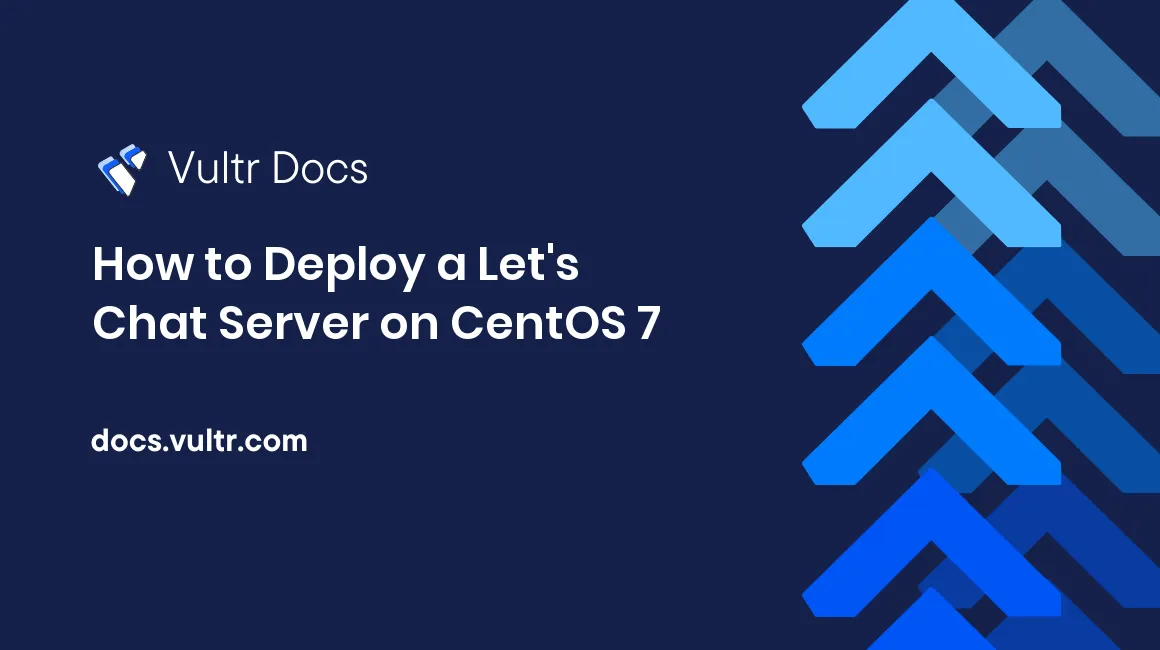
Let's Chat is an open source chat application is designed to provide self-hosted messaging service for small teams.
Let's Chat is based on NodeJS and MongoDB. In this article, we'll take a look at how to deploy Let's Chat on a CentOS 7 sever.
Prerequisites
- A CentOS 7 server instance with at least 2G RAM. 4G RAM recommended.
- A sudo user.
Step 1: Update the system
When logging into your system for the first time, it's necessary to perform a system-wide update as follows:
sudo yum install epel-release -y
sudo yum clean all && sudo yum update -y && sudo shutdown -r nowAfter the reboot, log in back as the same sudo user.
Step 2: Install NodeJS
Install the latest NodeJS 6.x as follows, which is 6.9.5 at the time of writing:
cd
curl --silent --location https://rpm.nodesource.com/setup_6.x | sudo bash -
sudo yum install -y nodejsStep 3: Install MongoDB
Install the latest MongoDB as follows, which is 3.4 at the time this article was written.
3.1 Create the MongoDB 3.4 YUM repo as follows:
cat <<EOF | sudo tee -a /etc/yum.repos.d/mongodb-org-3.4.repo
[mongodb-org-3.4]
name=MongoDB Repository
baseurl=https://repo.mongodb.org/yum/redhat/7/mongodb-org/3.4/x86_64/
gpgcheck=1
enabled=1
gpgkey=https://www.mongodb.org/static/pgp/server-3.4.asc
EOF3.2 Install and start the latest stable release of MongoDB Server, which is 3.4.1 at the time this article was written:
sudo yum install -y mongodb-org
sudo systemctl start mongod.service
sudo systemctl enable mongod.serviceStep 4: Install Let's Chat
sudo yum install git -y
cd /opt
sudo git clone https://github.com/sdelements/lets-chat.git
cd lets-chat
sudo npm installNote: It's normal to see several npm WARN ... messages during the installation. Just ignore them.
Step 5 (optional): Create the settings.yml file
If you want to customize Let's Chat, you can create a file named /opt/lets-chat/settings.yml and then put your custom settings in it:
sudo cp settings.yml.sample settings.ymlFor the purpose of this tutorial, we will use the default settings from the sample settings file.
Step 6: Install Forever
You can start Let's Chat from the /opt/lets-chat directory:
cd /opt/lets-chat
npm startThe output should resemble:
> lets-chat@0.4.8 start /opt/lets-chat
> node app.js
██╗ ███████╗████████╗███████╗ ██████╗██╗ ██╗ █████╗ ████████╗
██║ ██╔════╝╚══██╔══╝██╔════╝ ██╔════╝██║ ██║██╔══██╗╚══██╔══╝
██║ █████╗ ██║ ███████╗ ██║ ███████║███████║ ██║
██║ ██╔══╝ ██║ ╚════██║ ██║ ██╔══██║██╔══██║ ██║
███████╗███████╗ ██║ ███████║ ╚██████╗██║ ██║██║ ██║ ██║
╚══════╝╚══════╝ ╚═╝ ╚══════╝ ╚═════╝╚═╝ ╚═╝╚═╝ ╚═╝ ╚═╝
Release 0.4.8In order to keep the Let's Chat application running, let's press Ctrl-C first to exit and then install an app named forever which can ensure that will happen:
sudo npm install forever -gUse the forever application to start Let's Chat:
cd /opt/lets-chat
forever start app.jsAfter Let's Chat gets up and running, you can access it locally via:
http://localhost:5000You can test your installation with the below command:
curl -I http://localhost:5000The output should be similar to:
HTTP/1.1 302 Found
X-Frame-Options: SAMEORIGIN
X-Download-Options: noopen
X-Content-Type-Options: nosniff
X-XSS-Protection: 1; mode=block
Content-Security-Policy:
X-Content-Security-Policy:
X-WebKit-CSP:
X-UA-Compatible: IE=Edge,chrome=1
Location: /login
Vary: Accept, Accept-Encoding
Content-Type: text/plain; charset=utf-8
Content-Length: 28
set-cookie: connect.sid=s%3A0YTFL6Un5G7iMc3zt8i-vlIh2YDQqTZ3.1dVZFG3VWmwd%2FXXXJiuyWSQ4k432MVvxm7xrgJGIej4; Path=/; HttpOnly
Date: Wed, 01 Feb 2017 11:30:03 GMT
Connection: keep-aliveStep 7: Install Nginx as a reverse proxy
In order to enable external web access, you need to setup a reverse proxy, Nginx, for example, to redirect traffic.
7.1 Install Nginx:
sudo yum install nginx -y7.2 Modify Nginx's settings:
sudo vi /etc/nginx/nginx.confFind the location / {} segment within the http {} segment:
http {
location / {
}
}Insert the below lines into the location / {} segment:
proxy_set_header X-Real-IP $remote_addr;
proxy_set_header Host $host;
proxy_http_version 1.1;
proxy_set_header Upgrade $http_upgrade;
proxy_set_header Connection 'upgrade';
proxy_cache_bypass $http_upgrade;
proxy_pass http://127.0.0.1:5000;The final result should be:
http {
location / {
proxy_pass http://127.0.0.1:5000;
proxy_http_version 1.1;
proxy_set_header X-Real-IP $remote_addr;
proxy_set_header Host $host;
proxy_set_header Upgrade $http_upgrade;
proxy_set_header Connection 'upgrade';
proxy_cache_bypass $http_upgrade;
}
}Save and quit:
:wq!7.3 Start the Nginx service:
sudo systemctl start nginx.service
sudo systemctl enable nginx.service7.4 Modify firewall rules in order to allow web access:
sudo firewall-cmd --zone=public --permanent --add-service=http
sudo firewall-cmd --reloadStep 8: Web access
Point your web browser to http://203.0.113.1 to access Let's Chat, and then click the I need an account link to register a username for logging in.
That's it. Thanks for reading.
No comments yet.