How to Install MongoDB on FreeBSD 13
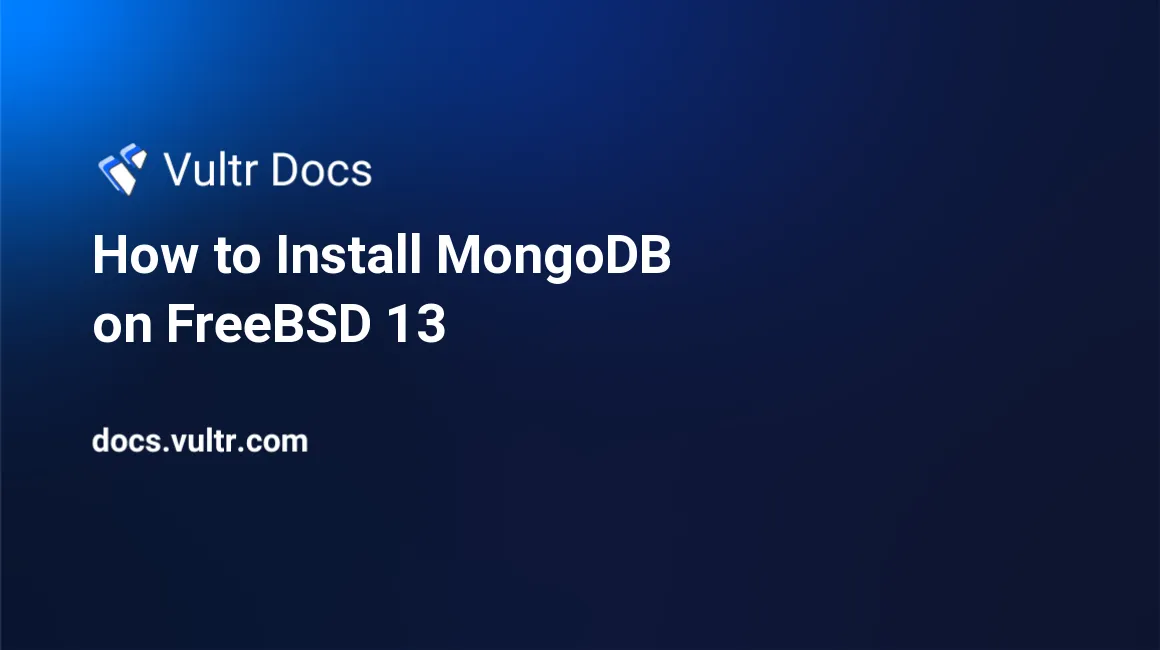
Introduction
MongoDB is a document-oriented NoSQL database used for managing, storing, and retrieving document-oriented information structured in a JSON-like format of key and value pairs. MongoDB is mostly used in big data applications and working with ever-growing data sets that don't fit into a relational data model.
MongoDB performs well when deployed in the cloud. It provides excellent operational flexibility, cost-effectiveness, high redundancy, and exceptional data security. In this guide, you will install MongoDB on a FreeBSD 13.0 server.
Prerequisites
To follow along with this guide effectively, make sure to have the following requirements:
- A FreeBSD 13.0 server.
- A non-root user with Sudo privileges.
Update FreeBSD 13 Base System
An up-to-date FreeBSD system and package repository are essential to rid your system of critical and non-critical bugs, improve functionality, and prevent security vulnerabilities.
SSH into your server and perform the following steps.
To update your FreeBSD system with new and available security patches, version upgrades, and other system files and dependencies, perform the following command:
$ sudo freebsd-update fetch installFreeBSD uses a tool called
pkgto install, upgrade, and manage binary packages. Update the FreeBSD repository with the most recent database package information.$ sudo pkg update -f
The -f flag in the command above forces updates if the default pkg update command is unable to pull the most recent updates.
Install MongoDB
Now with your server up-to-date and pkg ready and running, install MongoDB and its dependencies.
To install the most recent version of MongoDB from the FreeBSD repository, you must first look for the MongoDB binary in the repository. Unfortunately, MongoDB cannot be installed directly with the pkg install mongodb command due to the expired and deprecated MongoDB port.
Search for the MongoDB package with this command:
$ sudo pkg search mongodbAs shown below, you should see a list of available MongoDB packages ranging from older versions to the most recent version and other related resources.
mongodb-tools-100.5.1 Tools for MongoDB 4.4.x and up mongodb36-3.6.23 Distributed document-oriented "NoSQL" database mongodb40-4.0.27 Distributed document-oriented "NoSQL" database (4.0.x Branch) mongodb40-tools-4.0.27 Tools for MongoDB mongodb42-4.2.17 Distributed document-oriented "NoSQL" database (4.2.x Branch) mongodb42-tools-4.2.17 Tools for MongoDB 4.2.x mongodb44-4.4.11 Distributed document-oriented "NoSQL" database (4.4.x Branch) mongodb50-5.0.5 Distributed document-oriented "NoSQL" database (5.0.x Branch) p5-Mojolicious-Plugin-Mongodb-1.16_1 Use MongoDB in Mojolicious p5-MongoDB-2.2.2 Mongo Driver for Perl php73-pecl-mongodb-1.9.1 PECL classes for MongoDB php74-pecl-mongodb-1.9.1 PECL classes for MongoDB php80-pecl-mongodb-1.9.1 PECL classes for MongoDB py38-nagios-check_mongodb-0.1 Nagios plugin to check mongodb serverYou will install the most recent version of MongoDB, version 5.0.5, as of the writing of this guide.
To install MongoDB version 5.0.5 run the following command:
$ sudo pkg install mongodb50-5.0.5You will be prompted to proceed with the installation. Press Y and hit Enter to begin.
Confirm that MongoDB has been successfully installed with the following command:
$ sudo pkg info mongodb50-5.0.5The output of the command above would look like this:
mongodb50-5.0.5 Name : mongodb50 Version : 5.0.5 Installed on : Mon Feb 21 07:48:46 2022 UTC Origin : databases/mongodb50 Architecture : FreeBSD:13:amd64 Prefix : /usr/local Categories : databases net Licenses : APACHE20, SSPLv1 Maintainer : ronald-lists@klop.ws WWW : https://docs.mongodb.com/v5.0/ Comment : Distributed document-oriented "NoSQL" database (5.0.x Branch) Options : LTO : on SASL : on SSL : on Shared Libs required: libsasl2.so.3 libpcre.so.1 libpcrecpp.so.0 libsnappy.so.1 libcurl.so.4 Annotations : FreeBSD_version: 1300139 cpe : cpe:2.3:a:mongodb:mongodb:5.0.5:::::freebsd13:x64 repo_type : binary repository : FreeBSD Flat size : 165MiB Description : Mongo (from "humongous") is a high-performance, open source, schema-free, document-oriented database. A common name in the "NOSQL" community. WWW: https://docs.mongodb.com/v5.0/
Start MongoDB During System Boot up
To avoid manually starting up MongoDB after system boot, you can set up MongoDB to start automatically on system boot-up. To do that, you need to edit the rc.conf file in the /etc directory.
Before you can edit the rc.conf file, you need a command-line text editor. For this guide, you will use GNU nano.
To install nano perform the following command:
$ sudo pkg install nanoEdit the
rc.conffile in the /etc directory:$ sudo nano /etc/rc.confAdd the following line in the
rc.conffile to configure the MongoDB daemon to start automatically when the system boots up:mongod_enable="YES"
Press Control+S to save, and Control+X to exit nano.
Start MongoDB Service & Test Database
MongoDB has been successfully installed and set to start automatically when the system is booted. However, the configuration you created has not yet been applied.
For the configuration to take effect, start MongoDB manually:
$ sudo service mongod startConfirm that MongoDB has been successfully started:
$ sudo service mongod statusYou should get the following output:
mongod is running as pid 16173To test the database and further confirm that MongoDB is properly started and fully operational, run the following command to check the connection status of MongoDB:
$ mongo --eval 'db.runCommand({ connectionStatus: 1 })'From the output shown below, MongoDB is up and running on localhost (127.0.0.1) via the MongoDB default port, 27017. The key
okas shown in the JSON-like response, has a value of1, indicating that the server is running as expected.MongoDB shell version v5.0.5 connecting to: mongodb://127.0.0.1:27017/?compressors=disabled&gssapiServiceName=mongodb Implicit session: session { "id" : UUID("0dc008c4-dab1-4d0f-9745-04d29aade856") } MongoDB server version: 5.0.5 { "authInfo" : { "authenticatedUsers" : [ ], "authenticatedUserRoles" : [ ] }, "ok" : 1 }To stop the MongoDB service (optional), run the following command:
$ sudo service mongodb stop
Secure MongoDB
MongoDB is not secure by default after installation. As a result, users can read, write, delete, and modify data without requiring authentication from the server. For more information on how to secure MongoDB, refer to the Securing MongoDB article here.
Once you are able to secure MongoDB, restart the MongoDB with the following command:
$ sudo service mongod restartConclusion
With this guide, you have successfully updated your FreeBSD system and repository, installed MongoDB, configured it to start on system boot-up, and finally secured the server to prevent unauthorized access. For more information and further guides, see the official documentation: