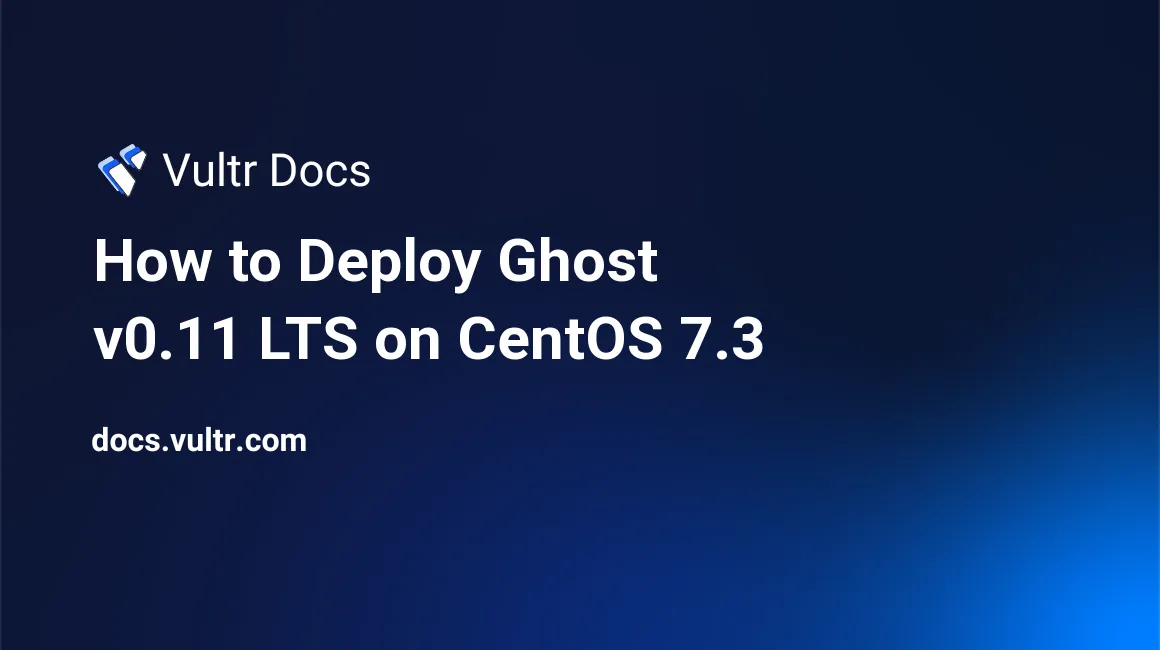
Ghost is an open source blogging platform that has been gaining popularity among developers and ordinary users since its 2013 release. It puts focus on content and blogging. The most attractive thing about Ghost is its simple, clean, and responsive design. You can write your blog posts from a mobile phone. Content for Ghost is written using the Markdown language. Ghost is perfect fit for individuals or small groups of writers.
In this guide we are going to set up and deploy a secure Ghost v0.11.x LTS blog on an CentOS 7.3 VPS using Let's Encrypt, Certbot, Node.js, NPM, NGINX and MySQL.
Requirements
- Register (purchase) a domain name.
- CentOS 7.3 server instance with minimum of 1GB RAM.
- Sudo user.
Before You Begin
Check CentOS version:
cat /etc/centos-release # CentOS Linux release 7.3.1611 (Core)Create a new non-root user:
useradd -c "John Doe" johndoe && passwd johndoeMake it superuser by adding it to
wheelgroup:usermod -aG wheel johndoeSwitch to new user:
su - johndoeUpdate your operating system's software:
sudo yum check-update || sudo yum update -ySet up the timezone:
timedatectl list-timezones sudo timedatectl set-timezone 'Region/City'Install development tools:
sudo yum groupinstall -y 'Development Tools'Install Vim text editor:
sudo yum install -y vimReboot system if required:
sudo shutdown -r now
Install Certbot
NOTE: Before starting this step, ensure that you have set DNS records for your domain.
We are going to use Let's Encrypt CA and EFF's Certbot client to obtain SSL/TLS certificate for our Ghost blog. Don't forget to replace all instances of blog.domain.tld with your domain name.
Enable the Extra Packages for Enterprise Linux (EPEL) repository:
# Certbot is packaged in Extra Packages for Enterprise Linux (EPEL) repository. To use Certbot, you must first enable the EPEL repository. sudo yum install -y epel-releaseInstall Certbot (formerly Let's Encrypt client) certificate management software made with Python:
sudo yum install -y certbotCheck Certbot version:
certbot --version # certbot 0.14.1Obtain RSA certificate by using standalone authentication method (plugin):
sudo certbot certonly --standalone --domains blog.domain.tld --rsa-key-size 2048 --must-staple --email admin@domain.tld --no-eff-email --agree-tos # IMPORTANT NOTES: # - Congratulations! Your certificate and chain have been saved at /etc/letsencrypt/live/blog.domain.tld/fullchain.pem. # Your cert will expire on YYYY-MM-DD. . . . # . . .After going through previous steps, your certificate and private key will be in the
/etc/letsencrypt/live/blog.domain.tlddirectory.
Install Node.js and NPM
NOTE: Ghost currently supports Node.js versions 4.5+ and 6.9+ only.
Ghost is built on Node.js. We are going to install the recommended version for Ghost which is v6 Boron LTS at the time of this writing.
Download and install Node.js v6 LTS:
sudo curl --silent --location https://rpm.nodesource.com/setup_6.x | sudo bash - sudo yum install -y nodejsCheck Node.js and NPM version:
node -v && npm -v # v6.11.2 # 3.10.10
Install MySQL
By default, Ghost comes configured to use an SQLite database, which requires no configuration.
Alternatively Ghost can also be used with a MySQL database by changing the database configuration. You must create a database and user first, you can then change the existing sqlite3 config.
Download and install the latest version of MySQL (currently 5.7) from the official MySQL Yum repository:
cd /tmp # Adding the MySQL Yum Repository wget https://dev.mysql.com/get/mysql57-community-release-el7-11.noarch.rpm sudo yum localinstall -y mysql57-community-release-el7-11.noarch.rpm # Installing MySQL sudo yum install -y mysql-community-serverCheck MySQL version:
mysql --version # mysql Ver 14.14 Distrib 5.7.19, for Linux (x86_64) using EditLine wrapperStart MySQL Server and check its status:
sudo systemctl start mysqld.service sudo systemctl status mysqld.serviceMySQL version 5.7 or higher generates a temporary random password for MySQL
rootuser after installation and password is stored in the MySQL error log file, located at/var/log/mysqld.log. To reveal it, use the following command:sudo grep 'temporary password' /var/log/mysqld.logRun the
mysql_secure_installationscript to secure your database a bit:NOTE: Password Validation Plugin is installed and enabled, so your new password for
rootuser needs to be strong (one upper case letter, one lower case letter, one digit, and one special character, and that the total password length is at least 8 characters). If you want to relax that or disable plugin completely (not recommended) consult the official MySQL documentation for how to do that.sudo mysql_secure_installationLog into MySQL as the root user:
mysql -u root -p # Enter password:Create a new MySQL database and user:
create database dbname; grant all on dbname.* to 'user' identified by 'password';Exit MySQL:
exit
Install NGINX
Download and install the latest mainline version of NGINX from the official NGINX repository:
# Add the NGINX Yum Repository sudo vim /etc/yum.repos.d/nginx_mainline.repo # Copy/paste the following into /etc/yum.repos.d/nginx_mainline.repo [nginx] name=nginx repo baseurl=https://nginx.org/packages/mainline/centos/7/$basearch/ gpgcheck=1 enabled=1 wget https://nginx.org/keys/nginx_signing.key sudo rpm --import nginx_signing.key rm nginx_signing.key sudo yum install -y nginx nginx-module-geoip nginx-module-image-filter nginx-module-njs nginx-module-perl nginx-module-xslt nginx-nr-agentVerify that it is installed by checking the NGINX version:
sudo nginx -v # nginx version: nginx/1.13.3Check status, enable and start NGINX service (daemon):
sudo systemctl status nginx.service # inactive (dead) sudo systemctl enable nginx.service sudo systemctl start nginx.serviceCreate
/etc/nginx/ssldirectory and generate a new Diffie-Hellman (DH) parameters:sudo mkdir -p /etc/nginx/ssl sudo openssl dhparam -out /etc/nginx/ssl/dhparams-2048.pem 2048Create log directory for
blog.domain.tldvirtual host:sudo mkdir -p /var/log/nginx/blog.domain.tldConfigure NGINX as a HTTP(S) reverse proxy server:
sudo vim /etc/nginx/conf.d/ghost.confPaste the following in
/etc/nginx/conf.d/ghost.conf:# domain: blog.domain.tld # public: /var/www/ghost upstream ghost_app { server 127.0.0.1:2368; keepalive 32; } server { listen [::]:80 default_server; listen 80 default_server; listen [::]:443 ssl http2 default_server; listen 443 ssl http2 default_server; server_name blog.domain.tld; root /var/www/ghost; error_log /var/log/nginx/blog.domain.tld/error.log; access_log /var/log/nginx/blog.domain.tld/access.log; client_max_body_size 100M; ssl_certificate /etc/letsencrypt/live/blog.domain.tld/fullchain.pem; ssl_certificate_key /etc/letsencrypt/live/blog.domain.tld/privkey.pem; ssl_dhparam ssl/dhparams-2048.pem; ssl_protocols TLSv1 TLSv1.1 TLSv1.2 TLSv1.3; ssl_ciphers 'ECDHE-ECDSA-CHACHA20-POLY1305:ECDHE-RSA-CHACHA20-POLY1305:ECDHE-ECDSA-AES128-GCM-SHA256:ECDHE-RSA-AES128-GCM-SHA256:ECDHE-ECDSA-AES256-GCM-SHA384:ECDHE-RSA-AES256-GCM-SHA384:DHE-RSA-AES128-GCM-SHA256:DHE-RSA-AES256-GCM-SHA384:ECDHE-ECDSA-AES128-SHA256:ECDHE-RSA-AES128-SHA256:ECDHE-ECDSA-AES128-SHA:ECDHE-RSA-AES256-SHA384:ECDHE-RSA-AES128-SHA:ECDHE-ECDSA-AES256-SHA384:ECDHE-ECDSA-AES256-SHA:ECDHE-RSA-AES256-SHA:DHE-RSA-AES128-SHA256:DHE-RSA-AES128-SHA:DHE-RSA-AES256-SHA256:DHE-RSA-AES256-SHA:ECDHE-ECDSA-DES-CBC3-SHA:ECDHE-RSA-DES-CBC3-SHA:EDH-RSA-DES-CBC3-SHA:AES128-GCM-SHA256:AES256-GCM-SHA384:AES128-SHA256:AES256-SHA256:AES128-SHA:AES256-SHA:DES-CBC3-SHA:!DSS'; ssl_prefer_server_ciphers on; ssl_buffer_size 4K; ssl_session_timeout 1d; ssl_session_cache shared:SSL:50M; ssl_session_tickets off; ssl_stapling on; ssl_stapling_verify on; ssl_trusted_certificate /etc/letsencrypt/live/blog.domain.tld/chain.pem; resolver 8.8.8.8 8.8.4.4 valid=300s; location / { proxy_pass http://ghost_app; proxy_set_header X-Forwarded-For $proxy_add_x_forwarded_for; proxy_set_header Host $http_host; proxy_set_header X-Forwarded-Proto $scheme; proxy_hide_header X-Powered-By; proxy_http_version 1.1; proxy_set_header Connection ""; } }Save and test NGINX configuration for syntax errors:
sudo nginx -tReload NGINX configuration:
sudo systemctl reload nginx.service
Install Ghost
NOTE: If you want to host multiple Ghost blogs on same VPS, each Ghost instance must be running on a separate port.
Create document root directory:
sudo mkdir -p /var/www/Create a new ghost user:
sudo useradd -c 'Ghost application' ghostDownload Ghost:
curl -L https://github.com/TryGhost/Ghost/releases/download/0.11.11/Ghost-0.11.11.zip -o ghost.zipUnzip Ghost into the
/var/www/ghostdirectory (recommended install location):sudo unzip -uo ghost.zip -d /var/www/ghost rm ghost.zipMove to the new ghost directory:
cd /var/www/ghostChange the ownership of the
/var/www/ghostdirectory:sudo chown -R ghost:ghost .Switch to new
ghostuser:sudo su - ghostNavigate to document root
/var/www/ghost:cd /var/www/ghostInstall Ghost with production dependencies only. When this completes, Ghost is installed:
npm install --productionConfigure Ghost by changing
url,mailanddatabaseproperty of production object inside ofconfig.jsfile:cp config.example.js config.js vim /var/www/ghost/config.js var path = require('path'), config; config = { // ### Production // When running Ghost in the wild, use the production environment. // Configure your URL and mail settings here production: { url: 'https://blog.domain.tld', mail: { transport: 'SMTP', options: { service: 'Mailgun', auth: { user: '', pass: '' } } }, database: { client: 'mysql', connection: { host: '127.0.0.1', user: 'your_database_user', password: 'your_database_password', database: 'your_database_name', charset: 'utf8' }, debug: false }, // . . . // . . .NOTE: You should configure
mailsettings also. Consult the official Ghost documentation on how to do that.Start Ghost in production environment:
npm start --productionGhost will now be running. Both blog front-end and admin interface are secured with HTTPS and HTTP/2 is working also. You can open your browser and visit site at
https://blog.domain.tld. Don't forget to replaceblog.domain.tldwith your domain name.Shut down Ghost process by pressing
CTRL+Cand exit from ghost user back to non-root user that you have created at the beginning:exit
Running Ghost as a system service
If you close your terminal session with your VPS, your blog will also go down. That's not good. To avoid this, we are going to use systemd. It will keep our blog up 24/7.
Create
ghost.servicesystemd unit file. Run sudosudo vim /etc/systemd/system/ghost.serviceand copy/paste the below content:[Unit] Description=Ghost - the professional publishing platform Documentation=https://docs.ghost.org/v0.11.11/docs After=network.target [Service] Type=simple # Edit WorkingDirectory, User and Group as needed WorkingDirectory=/var/www/ghost User=ghost Group=ghost ExecStart=/bin/npm start --production ExecStop=/bin/npm stop --production Restart=always SyslogIdentifier=Ghost [Install] WantedBy=multi-user.targetEnable and start
ghost.service:sudo systemctl enable ghost.service && sudo systemctl start ghost.serviceCheck
ghost.servicestatus:sudo systemctl status ghost.service && sudo systemctl is-enabled ghost.serviceNavigate to
https://blog.domain.tld/ghost/and create a Ghost admin user. Do this as soon as possible!
Conclusion
That's it. We now have a fully functional Ghost blog. Your server is delivering content via HTTP/2 when supported by the client. If you want to change the default Ghost theme called Casper to a custom one, you can just download and unzip the theme into the /var/www/ghost/content/themes folder and select it via Ghost admin interface, located at https://blog.domain.tld/ghost.
No comments yet.