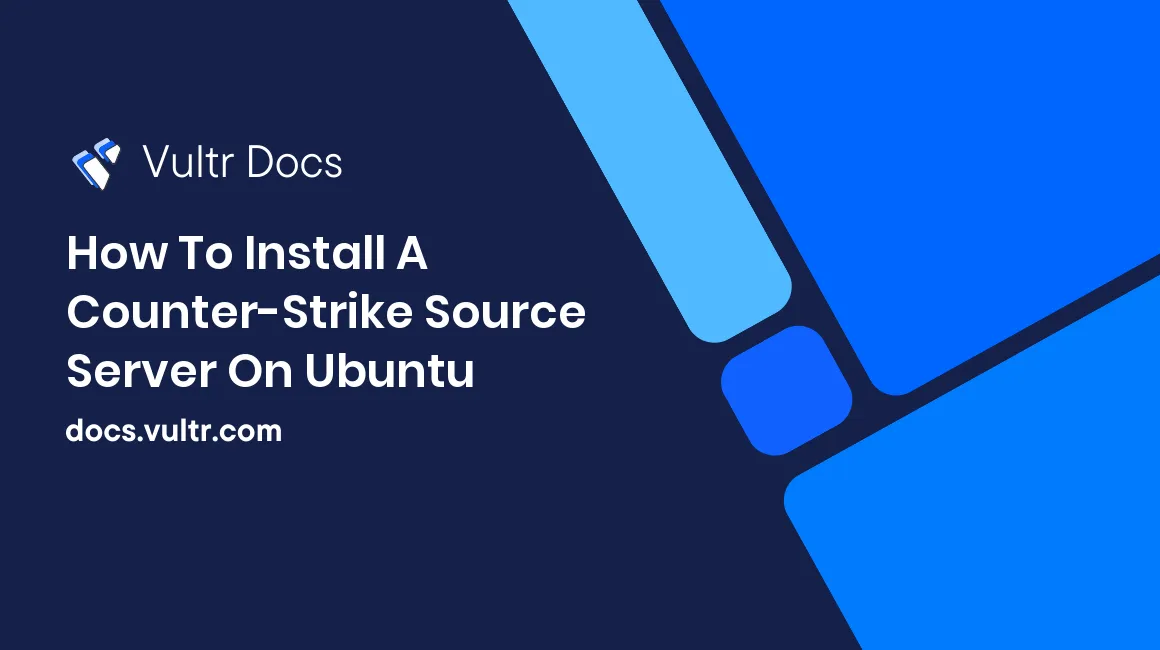
In this tutorial we will be covering the process of installing and running a CS:S Game server.
Prerequisites
- A Vultr Instance with 2 GB of RAM and running Ubuntu.
Getting Started
- Update the packages:
sudo apt-get update -y && sudo apt-get upgrade -y. - Install these additional libraries:
sudo apt-get install lib32gcc1 libc6-i386. - Add a new user for running the game server:
sudo adduser steam(For security purposes). - Login to the new user that we created:
su steam.
Downloading SteamCMD
SteamCMD is a free tool created by Valve and used to download Game Server files easily.
- As you are logged as the steam user, make sure you’re in
/home/steam. - Create a directory for SteamCMD:
mkdir SteamCMD. - Navigate to the newly created directory and download the SteamCMD archive:
cd steamCMD && wget http://media.steampowered.com/installer/steamcmd_linux.tar.gz. - Extract the
archive:tar -xvzf steamcmd_linux.tar.gz.
Running SteamCMD
Now we get to the exciting bit, downloading the actual files that make the game server operate.
- Run SteamCMD:
./steamcmd.sh. - Login to Steam servers anonymously:
login anonymous. - Set the install directory:
force_install_dir ./css/. - Download the game files:
app_update 232330 validate(This may take a while). - Quit the SteamCMD console:
quit.
Running the CS:S server
- Navigate to the CS:S Installation Directory:
cd css - Execute this command to run the server:
./srcds_run -console -game cstrike -maxplayers 20 - port 27015 +map de_dust2.
Conclusion
Your CS:S server should be up and running! To connect to it use the IP on your Vultr instance.
Related Content
How to Install SteamCMD on Your VPS
21 November, 2023
Article
How to Harden Server SSH Access Using Advanced OpenSSH Features
01 April, 2025
Article