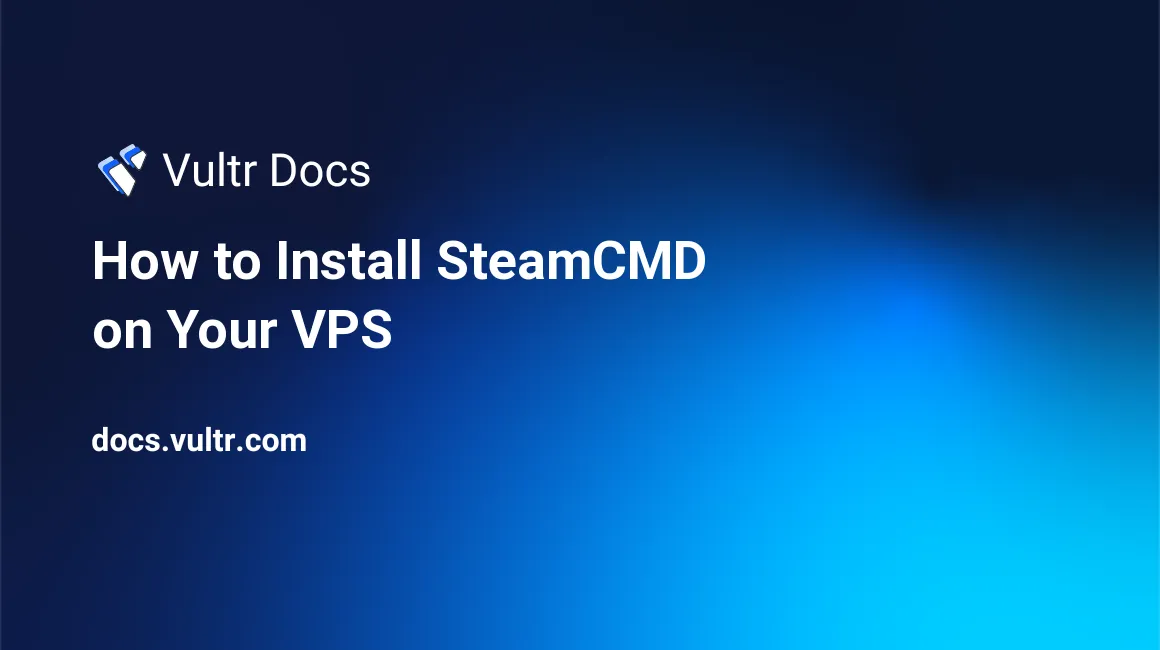
This tutorial explains how to install SteamCMD. SteamCMD can be used to download and install Steam game servers, such as Counter-Strike: Global Offensive (CS:GO), ARK Survival Evolved, and many more. Some games require a paid subscription/purchase before you can download their configuration files. This guide has been tested on CentOS 7, Ubuntu 20 and greater, and Debian 8 and greater.
1. Update the System
One of the best practices when using Linux is to ensuring your server is always updated.
CentOS
# yum clean all
# yum update -y
# yum upgrade -yUbuntu / Debian
# apt-get update -y
# apt-get upgrade -y2. Create a User Account
It is best for your security to create a user account on the server to run SteamCMD.
# adduser steam3. Install Required Libraries
Install the necessary libraries for SteamCMD.
CentOS
# yum install glibc.i686 libstdc++.i686 -yUbuntu / Debian
# apt-get install lib32gcc13. Install Steam
Switch to the steam user.
# su -ls /bin/bash steamDownload SteamCMD.
$ wget https://steamcdn-a.akamaihd.net/client/installer/steamcmd_linux.tar.gz
$ tar xf steamcmd_linux.tar.gzRun SteamCMD. The Steam daemon will download and install all the necessary files.
$ ./steamcmd.sh +quitConclusion
SteamCMD is ready to download and install server files.
Note: If you have Steam Guard enabled, you have to check your email for the code to login.